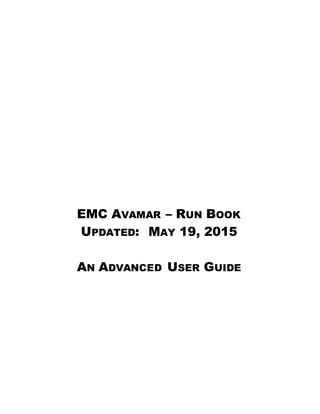
Avamar Run Book - 5-14-2015_v3
- 1. EMC AVAMAR – RUN BOOK UPDATED: MAY 19, 2015 AN ADVANCED USER GUIDE
- 2. IDS Confidential – Internal Use Only 1 AVAMAR PRODUCTION ENVIRONMENT 6 Cluster Details 6 Production Grid 6 Replication Grid 6 Campus Grid 6 Campus Replication Grid 6 Production Passwords 6 Site ID 7 UTILIZATION AND CAPACITIES 8 Production Grid 8 Campus Grid 9 Data Domain Usage Production 9 Data Domain Usage Replication 11 BACKUP POLICIES, GROUPS, SCHEDULES – PRODUCTION 12 Standard backupPolicies for 12 BackupPolicy Group Members 14 Standard backup Dataset 15 Backup Dataset for Exchange DAG 16 Standard backupSchedule 17 Maintenance Window 18 standard Retention Policy 19 BACKUP POLICIES, GROUPS, SCHEDULES - CAMPUS 20 BackupPolicies Campus 20 BackupPolicy Group Members 20 backup Dataset 22 AVAMAR BACKUP & RECOVERY 24 Performing an on-demand backup 24 Restoring data from a backup 27 Finding a backup to restore 27
- 3. IDS Confidential – Internal Use Only 2 When to find a backup by date 27 How to find a backup by date 28 When to find a backup by file or folder 29 Restoring to the original location 30 Restoring to a different location 32 AVAMAR ENTERPRISE MANAGER 38 Avamar Enterprise Manager 38 Dashboard 39 System 43 Individual system information page 43 Server status 45 System activity 50 All servers information (detailed dashboard) page 51 Capacity 52 Policy 52 Reports 52 Running a report 53 Exporting a report as a CSV File 54 Replicator 54 Configure 54 Avamar systemcolumn information on the Configure page 55 Client Manager 56 System Maintenance 57 Monitoring other systems 57 Suspending and resuming system monitoring 59 The Dashboard page appears. 59 The Configure page appears. 59 Removing a system from the systems list 60 Launching Avamar Administrator from Avamar Enterprise Manager 62
- 4. IDS Confidential – Internal Use Only 3 REPLICATION 65 Overview 65 The REPLICATE domain 65 Policy-based versus cron-based replication 65 Limitations 66 Only static data is replicated 66 Avamar Administrator manages only one source server at a time 66 Time zones 66 Best practices 67 Avoid source and destination server incompatibilities 67 Schedule replication during periods of low backup activity 67 Optimize replication group size 67 Use a large timeout setting initially 67 Managing replication with Avamar Administrator 68 Replication groups 69 Replication priority 69 Adding a replication group 70 Editing a replication group 78 Copying a replication group 79 Enabling or disabling a replication group 79 To disable or enable a group: 79 Deleting a replication group 79 Destinations 80 Adding a destination 80 Editing a destination 82 Deleting a destination 82 Performing an on-demand group replication 83 Canceling a replication activity 83 Viewing replication statistics with Avamar Administrator 83 Managing replication with Avamar Enterprise Manager 85 Avamar Enterprise Manager replication management 85 Replicator setup page 85 Replicator setup for Avamar systems 86 Replicator status page 87 Replicator status for Avamar systems 88 Configuring or modifying replication settings 88 Getting replication status 90 Starting and stopping daily replications 91
- 5. IDS Confidential – Internal Use Only 4 CAPACITY LIMITS AND THRESHOLDS 93 Capacity limits and threshold 93 Obtaining capacity utilization information 93 Avamar Administrator 94 Dashboard capacity panel 94 Server window Server Management tab 94 Avamar Enterprise Manager 96 Capacity forecasting 97 Important limitation regarding capacity data after a rollback 98 Customizing capacity limits and behavior 99 Avamar Administrator settings 99 Avamar Administrator capacity management preferences (page 1 of 2) 99 Avamar Enterprise Manager settings 100 Avamar Enterprise Manager capacity management preferences 100 Updating Avamar application preference files 100 Server and client average daily change rates 101 Client data 101 ADVANCED SERVER ADMINISTRATION AND MAINTENANCE 103 Checkpoints 103 Avamar server checkpoint states 104 Creating a checkpoint 104 Validating a checkpoint 105 Deleting a checkpoint 106 Rolling back to a checkpoint 107 Clearing data integrity alerts 109 MCS configuration settings 109 Understanding MCS configuration settings 109 Default and live copies 109 Initialization behavior 110 Upgrade behavior 110 Backing up MCS data 110 MCS backup timestamp files 110 Performing an on-demand MCS flush 111 Finding MCS backups in the system 111 Restoring MCS data 112 Reverting to default MCS preference settings 113 Configuring directory service information 114 Port requirements 114 Login requirements 114 Providing LDAP information 115 Providing NIS information 116 Testing a directory service entry 117 Error messages for unsuccessful tests 118 Error message information 118 Text editing of ldap.properties and krb5.conf 119
- 6. IDS Confidential – Internal Use Only 5 Formatting requirements of ldap.properties 119 KV pairs in ldap.properties 120 Changing the time-out value 121 Setting last backupretention 122 Manually changing Avamar Administrator client preferences 124 Updating server licensing 124 Avamar products 124 Avamar products included in EMC Backup Software suite 125 License installation road map 125 Generating a license key information file 126 Generating a permanent license key file 127 Installing and activating the license 128 Using the change-passwords utility with default user accounts 129 Changing single-node server network settings 139 Custom notification for web browser logins 139 Adding a customsecurity notification 140 Avamar Default Logins andPasswords 141 Client push script. 142
- 7. IDS Confidential – Internal Use Only 6 Avamar Production Environment Cluster Details Production Grid Device Serial Number Hostname ExternalIP Network Port Utility SingleNode AVE : 39/40 FO DataDomain Storage 38/37/36/35 Replication Grid Device SerialNumber Hostname ExternalIP Network Port Utility SingleNode AVE : 5 DataDomain Storage 6/7/8/9 Campus Grid Device SerialNumber Hostname ExternalIP Network Port Utility SingleNode AVE 41/42 FO Storage -0 43/44 FO Storage -1 45/46 FO Storage -2 47/48 FO Campus Replication Grid Device SerialNumber Hostname External IP Network Port Utility SingleNode AVE : 1 Storage – 0 2 Storage – 1 3 Storage – 2 4 Production Passwords Login Default Password Production Password MCUser MCUser1 Repluser repluser1 Avamar Root 8RttoTriz OS admin Adm1nP@ssw0rd! OS dpn DPNP@ssw0rd!14 OS Root RootP@ssw0rd!14
- 8. IDS Confidential – Internal Use Only 7 Site ID Company Name Address Primary Contact PC phone PC email Primary Data Center time zone EMC Site ID
- 9. IDS Confidential – Internal Use Only 8 Utilization and Capacities Production Grid
- 10. IDS Confidential – Internal Use Only 9 Campus Grid Data Domain Usage Production
- 11. IDS Confidential – Internal Use Only 10
- 12. IDS Confidential – Internal Use Only 11 Data Domain Usage Replication
- 13. IDS Confidential – Internal Use Only 12 BackupPolicies, Groups, Schedules – Production This section is a description of the standard backup Policies, Groups and Schedules that have been implemented at. These standards are tailored for each theater of operation and can be further customized as business needs emerge and are identified. Standard backup Policies for
- 14. IDS Confidential – Internal Use Only 13
- 15. IDS Confidential – Internal Use Only 14 Backup Policy Group Members Clients connected to this policy.
- 16. IDS Confidential – Internal Use Only 15 Standard backup Dataset The backup Dataset is the fundamental building block of the Avamar backup engine. Source data is specified, which is related to the operating system being protected. Then specific files, directories, and drives can be explicitly included and excluded. Various options to the backup operation can also be specified.
- 17. IDS Confidential – Internal Use Only 16 Backup Dataset for Exchange DAG
- 18. IDS Confidential – Internal Use Only 17 Standard backup Schedule The backup Schedule is established for the entire Production Set. As particular systems prove themselves to have special requirements, additional schedules can be created.
- 19. IDS Confidential – Internal Use Only 18 Maintenance Window The maintenance window is necessary for Avamar to manage it’s internal processes, perform garbage collection on expired data, and balance the data across the nodes, as well as verify that all backups are complete and uncorrupt. It is possible to run backup/recovery processes during the maintenance window, but not ideal, and should only be run in emergency situations.
- 20. IDS Confidential – Internal Use Only 19 standard Retention Policy This is the basic Retention schedule. It specifies that each full backup will be retained for 35 days. Note that there is an option (not implemented) that can have different retention for different backup types: Daily, Weekly, Monthly, Yearly. Special retention Policies can be created to treat select servers, or subsets of server data differently, specifying longer or shorter retention.
- 21. IDS Confidential – Internal Use Only 20 BackupPolicies, Groups, Schedules -Campus This section is a description of the standard backup Policies, Groups and Schedules that have been implemented at. These standards are tailored for each theater of operation and can be further customized as business needs emerge and are identified. Backup Policies Campus Standard backup Policies for Campus Backup Policy Group Members
- 22. IDS Confidential – Internal Use Only 21 Clients connected to the Campus policy.
- 23. IDS Confidential – Internal Use Only 22 Standard backup Dataset
- 24. IDS Confidential – Internal Use Only 23 The backup Dataset is the fundamental building block of the Avamar backup engine. Source data is specified, which is related to the operating system being protected. Then specific files, directories, and drives can be explicitly included and excluded. Various options to the backup operation can also be specified.
- 25. IDS Confidential – Internal Use Only 24 Avamar Backup& Recovery Performing an on-demand backup To perform an on-demand client backup: 1. Open the Avamar Administrator for the desired grid, click the Backup & Restore launcher button. The Backup, Restore and Manage window appears. 2. Click the Backup tab. 3. Select a client in the /clients tree. The client file system appears as a browsable directory tree to the right of the clients tree. Selecting the checkbox next to a directory or file selects it for backup. A list of plug-ins installed on the selected client appears in the left pane. 4. Expand the node for the plug-in to use for the backup.
- 26. IDS Confidential – Internal Use Only 25 5. Browse to and select the data to back up. 6. If you browse the client file system, specify a valid client username and password, then click OK. The username and password must have read permissions on the files and directories that you select for backup. 7. (Optional) To view a summary of all directories and files that you selected for backup, select Actions > Preview List. 8. Select Actions > Backup Now. The On Demand Backup Options dialog box appears.
- 27. IDS Confidential – Internal Use Only 26 9. Select one of the following retention policies for this backup: • Retention period—Automatically delete this backup from the Avamar server after specific number of days, weeks, months, or years. Select this option, and type the number of days, weeks, months, or years. • End date—Automatically delete this backup from the Avamar server on a specific calendar date. Select this option and browse to that date on the calendar. • No end date—Keep this backup for as long as this client remains active in the Avamar server. 10. Select one of the following encryption methods for client/server data transfer during this backup: • High—Strongest available encryption setting for that specific client platform. • Medium—Medium strength encryption.
- 28. IDS Confidential – Internal Use Only 27 • None—No encryption. Note: The exact encryption technology and bit strength used for any given client/server connection is dependent on a number of factors, including the client platform and Avamar server version. The EMC Avamar Product Security Guide provides additional information. 11. To include plug-in options with this backup, click More Options, and then configure the settings. The user guide for each plug-in provides details on each plug-in option. 12. Click OK on the On Demand Backup Options dialog box. The On Demand Backup Request dialog box indicates that the backup was initiated. 13. Click Close. Restoring data from a backup The options for the restore destination depend on the plug-in type. For example, the SQL Server plug-in enables you to restore to a file instead of to SQL Server, and you cannot restore to multiple locations with the Oracle plug-in. The user guide for each plug-in provides details on the available options and how to perform each available type of restore. Finding a backup to restore You can find Avamar client backups for a restore either by date or by files and folders. Some plug-ins, content, or restore types use only one method to locate backups. The guide for each plug-in provides details on which methods are available. When to find a backup by date Locate backups by date when:
- 29. IDS Confidential – Internal Use Only 28 All data that the client backs up, such as databases, storage groups, or volumes, is backed up in a single backup set. The exact path or name of the file, folder, or database you want to restore is unknown. The content from a backup you want to restore is before a specific date or event. For example, you know approximately when a file or folder was lost or corrupted, and need to find the last backup before that date. The specific types of backups are known. For example, you run scheduled disaster recovery backups every Wednesday and Saturday night, and you run full volume backups daily. If you need to rebuild a server, you can select the disaster recovery backup with the date closest to the event that caused the loss of data. How to find a backup by date To find backups for a restore by date: 1. In Avamar Administrator, click the Backup & Restore launcher button. The Backup, Restore and Manage window appears. 2. Click the Restore tab. 3. In the /clients tree, select the client. You cannot view clients outside the domain for the login account. To view all clients, log in to the root domain. 4. Click the By Date tab. 5. Select a backup from the calendar: a. Use the year and month navigational arrows to browse to a backup. Dates highlighted by yellow indicate a valid backup was performed on that date. b. Click a date highlighted by yellow.
- 30. IDS Confidential – Internal Use Only 29 A list of backups that were performed on that date appears in the Backups table next to the calendar. 6. Select the backup to restore from the Backups table. 7. Select the data to restore from the Contents of Backup pane. 8. If you browse the client file system, specify a valid client username and password, then click OK. The username and password must have read permissions on the files and directories that you select for restore. 9. Select Actions > Restore Now. When to find a backup by file or folder
- 31. IDS Confidential – Internal Use Only 30 Locate backups by the specific files or folders contained within each backup when: Data that the client backs up, such as databases, storage groups, or volumes, is backed up in separate backup sets. For example, you know that Server_NameDatabasesDatabase_1 is backed up in one backup set and Server_NameDatabasesDatabase_2 is backed up in another backup set. If you know the content you need is in Database_2, or is the entire Database_2 database, then you can specify the path or browse to the Database_2 folder. You want to see multiple versions of the same file. The date of the backup or what was saved in a backup is unknown, but you know the name of the file or folder. Restoring to the original location To restore backup data to its original location: 1. In Avamar Administrator, click the Backup & Restore launcher button. The Backup, Restore and Manage window appears. 2. Click the Restore tab. 3. Locate and select a backup from which to restore data 4. Select Actions > Restore Now. The Restore Options dialog box appears.
- 32. IDS Confidential – Internal Use Only 31 5. Leave the default selection of the original client in the Restore Destination Client box. 6. Leave the default selection of the original backup plug-in in the Restore Plug-in list. 7. Select the encryption method to use for client/server data transfer during the restore.
- 33. IDS Confidential – Internal Use Only 32 The exact encryption technology and bit strength used for a client/server connection depends on a number of factors, including the client platform and Avamar server version. The EMC Avamar Product Security Guide provides additional information. 8. Select Restore everything to its original location. 9. To include plug-in options with this restore, click More Options, and then configure the settings. The user guide for each plug-in provides details on each plug-in option. 10. Click OK on the Restore Options dialog box. The Restore Request dialog box indicates that the restore was initiated. 11. Click Close. Restoring to a different location To restore backup data to a single different location: 1. In Avamar Administrator, click the Backup & Restore launcher button. The Backup, Restore and Manage window appears. 2. Click the Restore tab. 3. Locate and select a backup from which to restore data 4. Select Actions > Restore Now. The Restore Options dialog box appears.
- 34. IDS Confidential – Internal Use Only 33 5. Select the destination client for the data to restore: • To restore to a different location on the same client, leave the default selection of the original client in the Restore Destination Client box. • To restore to a different client: a) Click the Browse button next to the Restore Destination Client box.
- 35. IDS Confidential – Internal Use Only 34 b) The Browse for Restore Client dialog box appears. c) Browse to and select the destination client. d) Click OK. 6. Select the plug-in to use for the restore from the Restore Plug-in list. 7. Select the encryption method to use for client/server data transfer during the restore. The exact encryption technology and bit strength used for a client/server connection depends on a number of factors, including the client platform and Avamar server version. The EMC Avamar Product Security Guide provides additional information. 8. Select Restore everything to a different location.
- 36. IDS Confidential – Internal Use Only 35 ������ Note: When you restore a single directory to a different location, Avamar restores only the contents of the directory. Avamar does not restore the original parent directory. However, if you restore two or more directories to a different location, then Avamar restores the original parent directories along with the contents of those directories. 9. Select the destination directory on the client for the data to restore: a. Click Set Destination below the Items Marked for Restore list. The Set Destination dialog box appears. b. Type the path to the destination directory in the Save Target(s) in Directory box, or click Browse to browse to a directory. If you type a path and the directory does not already exist, then the restore process creates the directory. If you click Browse, then the Browse for File, Folder, or Directory dialog box appears, as shown in the following example.
- 37. IDS Confidential – Internal Use Only 36 c. If you typed a path to the destination directory, then proceed to step f. Or, if you are browsing to a directory, then select the node for the plug-in in the left pane of the Browse for File, Folder, or Directory dialog box. d. Select the checkbox next to the target location. e. Click OK on the Browse for File, Folder, or Directory dialog box. The target location appears in the Save Target(s) in Directory box. f. Click OK on the Set Destination dialog box. When a file with the same name already exists in the path to which you are restoring a file, use the Overwrite Existing Files option on the Restore Command Line Options dialog box to control whether the restore process overwrites the file. 10. To include plug-in options with this restore, click More Options, and then configure the settings. The user guide for each plug-in provides details on each option.
- 38. IDS Confidential – Internal Use Only 37 11. Click OK on the Restore Options dialog box. The Restore Request dialog box indicates that the restore was initiated. 12. Click Close.
- 39. IDS Confidential – Internal Use Only 38 Avamar Enterprise Manager Avamar Enterprise Manager 1. To launch the Enterprise Manager, start Internet Explorer and enter the following in the address bar – http://hostname/em If prompted, select “Enterprise Manager” and enter the username is “MCUser” and password is “MCUser1” – see screenshots below: 2. In User Name, type a username. The account associated with this username must be assigned the Avamar role of Administrator.
- 40. IDS Confidential – Internal Use Only 39 The username is checked against the internal user database first. If no match is found, then it is checked using Enterprise authentication. If that is not enabled, or no match is found, it is checked using directory service authentication. 3. In Password, type the password for the user account. 4. Click Log On. 5. If a Security Warning dialog box appears, click Yes to proceed with the login. The Dashboard page appears. Dashboard The Dashboard page provides an “at-a-glance” view that enables you to assess each Avamar server’s operational status and capacity utilization, as well as determine if scheduled backups are successfully completing. Select Dashboard from any other page to view the Dashboard page. Information Description Backup period This list box allows you to select an effective periodof time for status shown in the Backups column. Choices are: • last 24 hours • last week
- 41. IDS Confidential – Internal Use Only 40 • last 2 weeks • past month • past 3 months • past 6 months • past 9 months Server This column shows each server hostname as defined in corporate DNS. Click the server name to view the systeminformationpage for that Avamar server. Last Contacted This column shows elapsedtime since each Avamar server was last contactedby Avamar Enterprise Manager and data was collected. __________________________________________________ Note:If the last updated indicator shows a status other than green, all other displayed informationfor that systemshould be consideredstale and might not reflect Avamar systemstatus. Status icons communicate the following conditions: Avamar Enterprise Manager is operating normally and is able to and collect data at the specifiedrefresh/polling interval fromthis Avamar server. The elapsedtime since Avamar Enterprise Manager last communicated withthis Avamar server is shownnext to the status icon. Last attempt by Avamar Enterprise Manager failedto communicate or collect data fromthis Avamar server. Avamar Enterprise Manager waits one minute and retries as many as three times before considering the refresh/polling cycle a failure.The specific reasonfor this conditionappears next to the status icon. This conditioncan happen intermittentlyif network access to the Avamar server is slow or unreliable.It can also occur if that Avamar server is not running or has encounteredan error or warning condition. One of the following conditions: – Avamar Enterprise Manager failedto communicate and or collect data from an Avamar server for a specifiednumber of refresh/polling cycles. – Avamar server hostname could not be resolved. – Avamar server logincredentials (username or password) were refused. The default polling setting is three cycles (30 minutes total elapsedtime based on a 10-minute refresh/polling cycle).The specific reasonfor this conditionappears next to the status icon. Investigate andremedy any red status conditionimmediatelyto ensure that systemoperationis not adverselyaffected. Status Overall status of the Avamar server andany configuredData Domain systems. The Avamar server andall configuredData Domain systems are fully operational. There is an issue witheither the Avamar server,a configured
- 42. IDS Confidential – Internal Use Only 41 Data Domain system, or both that requires your attention. However,backups and restores cancontinue. There is a problem witheither the Avamar server,a configured Data Domain system, or both that requires your immediate attention. Backups and restores will not occur until the problem is resolved. Click the status iconto view the SystemInformationpage, which contains detailedinformationabout the server. Version The versionof the Avamar server software running on the server. Capacity > Avamar > Used This column shows summary status of how storage capacityis being used on the Avamar server. Detailedinformationincludes the amount of storage capacity consumed in bytes and the amount of free storage capacityavailable as a percentage of total available storage capacity. Used status icons communicate the following conditions: Avamar server has used less than 80%of total storage capacity. Avamar server has used more than 80%but less than 95% of total storage capacity. Consider adding capacityor deleting oldbackups. Avamar server has used more than 95%of total storage capacity. __________________________________________________ Note:No new backups are performed until you add capacityor delete old backups.1 __________________________________________________________________ Click a capacity forecast iconto view the Capacity Utilizationand Forecast Capacity > Avamar > Forecast Forecast status icons communicate the following conditions: Avamar server is forecast to have 90 days or more storage capacity. Avamar server is forecast to have less than90 days of storage capacity. Avamar server is forecast to have less than30 days of storage capacity. Click a capacity forecast iconto view the Capacity Utilizationand Forecast. Capacity > Data Domain > Used This column shows summary status of how storage capacityis being used on the configuredData Domain systems. Used status icons communicate the following conditions: The Data Domain systems have used less than 80% of total storage capacity. The Data Domain systems have used more than 80% but less than
- 43. IDS Confidential – Internal Use Only 42 95% of total storage capacity. Consider adding capacityor deleting oldbackups. The Data Domain systems have used more than 95% of total storage capacity. No new backups are taken until you add capacityor delete old backups.1 Click a capacity forecast iconto view the Capacity Utilizationand Forecast Capacity > Data Domain > Forecast Forecast status icons communicate the following conditions: The Data Domain systems are forecast to have 90 days or more storage capacity. The Data Domain systems are forecast to have less than 90 days of storage capacity. The Data Domain systems are forecast to have less than 30 days of storage capacity. Click a capacity forecast iconto view the Capacity Utilizationand Forecast. Data Protected This column shows how much data is currentlybeing protectedon each Avamar server. Backups > Status This column provides a quick overview of scheduledbackup status for each Avamar server. Status icons communicate the following conditions: All scheduled backups successfullycompletedwithinthe allotted periodof time. One or more scheduledbackups successfullycompletedwith exceptions. One or more scheduledbackups did not successfullycomplete withinthe allowed periodof time. Click a backup status iconto view the Reports page Backups > Fail The number of failedbackups. Click a backup status iconto view the Reports page Backups > Exceptions The number of backups that successfullycompletedwithexceptions. Click a backup status iconto view the Reports page Backups > Success The number of backups that completedsuccessfully. 1. If ConnectEMC has been enabled, a Service Request (SR) shouldhave been logged. Go to the EMC online support website at https://support.emc.com/products to v iew existingSRs. Searchthe knowledgebase for Av amar User and OSCapacityManagementsolution esg118578.
- 44. IDS Confidential – Internal Use Only 43 System Avamar Enterprise Manager provides two kinds of system information pages: Individual system information pages enable you to view detailed information for a single Avamar server. The All systems information (detailed dashboard) page, provides a consolidated detailed view of all Avamar servers. Individual systeminformation page The individual system information page enables you to view detailed information for a specific Avamar server. Click a system name on the Dashboard page or select an Avamar server from the Systems list box to view the individual properties page for that server.
- 45. IDS Confidential – Internal Use Only 44
- 46. IDS Confidential – Internal Use Only 45 Server status The following table explains server status information. Information Description Avamar server The operational runlevel for the Avamar server. Status icons communicate the following conditions: Full access. This Avamar server is fullyoperational. This Avamar server is less thanfully operational due to one of the following conditions: Admin—Avamar server is fullyoperational,but only the administrator root account can access the server. Admin Only—Avamar server is fullyoperational,but only the administrator root account canaccess the server. Admin Read Only—Avamar server is ina read-only condition,and only the administrator root account canaccess the server. Read Only—Avamar server is ina read-only condition.Restores are allowed, but no new backups can be performed. Suspended—Scheduledbackups are disabledand will not occur until you re-enable the scheduler. Synchronizing—Avamar server is priming or synchronizing stripes. This is a temporarycondition.Some operations might be delayed. This Avamar server is experiencing one of the following conditions that requires immediate attention: Inactive—One or more storage nodes are unresponsive to communicationrequests fromthe local MCS (that is,nodes are functioning but frequentlytiming out on communication requests).2 Node Offline—One or more storage nodes has experienceda problem.3 Not available—Avamar Enterprise Manager cannot obtainany informationfromthis Avamar server.This might indicate communicationproblems or errors in retrieving data.2 Ensure that the Last updated status indicator is green. Unknown State—Avamar server is inan unknown state.It is either not running or does not respondto communicationrequests.2 Investigate andremedy any red status conditionimmediatelyto ensure that server operationis not adverselyaffected. SystemID A systemidentificationnumber for the Avamar server. Capacity Forecast Forecast status icons communicate the following conditions: Avamar server is forecast to have 90 days or more storage capacity. Avamar server is forecast to have less than90 days of storage capacity. Avamar server is forecast to have less than30 days of storage capacity.
- 47. IDS Confidential – Internal Use Only 46 Capacity Usage This row shows how much storage capacityis being used on that Avamar server. Detailedinformationincludes: • Total capacity • Capacity used • Total bytes protected Status icons communicate the following conditions: Avamar server has used less than 80%of total storage capacity. Avamar server has used more than 80%but less than 95% of total storage capacity. Consider adding capacityor deleting oldbackups. Avamar server has used more than 95%of total storage capacity. No new backups are performed until you add capacity or delete old backups.4 All Unack. Events This row shows whether there are any unacknowledged events on the Avamar server. Status icons communicate the following conditions: No warning or error events have occurredon this Avamar server that have not been explicitlyacknowledgedby an Avamar server administrator. One or more warning events have beenencounteredon this Avamar server and these events have not been acknowledged. Review the server logs to ensure that these conditions do not adversely affect server operation. One or more serious error events have beenencounteredon this Avamar server and these events have not been acknowledged. Investigate andremedy any red status conditionimmediatelyto ensure that server operationis not adverselyaffected. Unack. Hardware Events This row shows whether there are any unacknowledged hardware events on the Avamar server. Status icons communicate the following conditions: No hardware warning or error events have occurredon this Avamar server that have not been explicitlyacknowledgedby an Avamar server administrator. One or more hardware warning events have beenencountered on this Avamar server,and these events have not been acknowledged. Review the server logs to ensure that these conditions do not adversely affect server operation. One or more serious hardware error events have been encountered on this Avamar server,andthese events have not been acknowledged.
- 48. IDS Confidential – Internal Use Only 47 Investigate andremedy any red status conditionimmediatelyto ensure that server operationis not adverselyaffected. Data Domain Server The fullyqualifieddomain name of the Data Domain system. Status The overall status of the Data Domain system. The Data Domain systemis fully operational. The Data Domain systemis experiencing problems.However, backups to and restores fromthe Data Domain systemcan continue. The Data Domain systemis experiencing problems,and backups and restores will not occur until the problemis resolved. Refer to the EMC Avamar and EMC Data Domain System Capacity Forecast Forecast status icons communicate the following conditions: The Data Domain systemis forecast to have 90 days or more storage capacity. The Data Domain systemis forecast to have less than 90 days of storage capacity. The Data Domain systemis forecast to have less than 30 days of storage capacity. Capacity Usage This row shows how much storage capacityis being used on the Data Domain system. Detailedinformationincludes: • Total capacity • Capacity used • Total bytes protected Status icons communicate the following conditions: Less than 80% of total storage capacityis inuse on the Data Domain system. More than 80% but less than 95% of total storage capacityis inuse on the Data Domain system. Consider adding capacityor deleting oldbackups. More than 95% of total storage capacityis inuse on the Data Domain system. No new backups are taken until capacityis added or old backups are deleted.4 All Unack. Events This row shows whether there are any unacknowledged events for the Data Domain system. Status icons communicate the following conditions: No warning or error events have occurredon this Data Domain systemthat have not been explicitlyacknowledgedby an Avamar server administrator. One or more warning events have beenencounteredon this Data
- 49. IDS Confidential – Internal Use Only 48 Domain system and these events have not been acknowledged. Review the server logs to ensure that these conditions do not adversely affect systemoperation. One or more serious error events have beenencounteredon this Data Domain system, and these events have not been acknowledged. Investigate andremedy any red status conditionimmediatelyto ensure that systemoperationis not adversely. Unack. Hardware Events This row shows whether there are any unacknowledged hardware events on the Data Domain system. Status icons communicate the following conditions: No hardware warning or error events have occurredon this Data Domain system that have not been explicitlyacknowledgedby an Avamar server administrator. One or more hardware warning events have beenencountered on this Data Domain system,and these events have not been acknowledged. Review the server logs to ensure that these conditions do not adversely affect systemoperation. One or more serious hardware error events have been encountered on this Data Domain system, and these events have not been acknowledged. Investigate andremedy any red status conditionimmediatelyto ensure that systemoperationis not adverselyaffected.Please investigate using https://my.datadomain.com/. GC This row shows whether garbage collection(GC) is running or has successfullyfreedadditional storage space on this Avamar server. Detailedinformationincludes: • Startedtimestamp • Ended timestamp • Number of passes • MB scanned • Bytes recovered • Chunks deleted • Number of index stripes affected • Total number of index stripes scanned Status icons communicate the following conditions: Garbage collectionsuccessfullycompletedonthis Avamar server withinthe past 30 hours. Garbage collectionhas not successfullycompletedonthis Avamar server withinthe past 30 hours, possiblydue to one of the following conditions: In progress—Garbage collectionis currentlyrunning. None—Garbage collectionhas never successfullycompletedonthis Avamar server. Garbage collectionencounteredan error the last time it was run.
- 50. IDS Confidential – Internal Use Only 49 ______________________________ Note:Investigate andremedy any red status conditionimmediatelyto ensure that server operationis not adverselyaffected. 5 ________________________________________ Last Checkpoint This row shows whether regularlyscheduled checkpoints are successfully completing. The elapsedtime since last successful checkpoint and the checkpoint time stamp are shown if at least one successful checkpoint has completedon this Avamar server. “None” indicates that no checkpoints are storedon this Avamar server. “Init” indicates that this is a new Avamar server and that the initial checkpoint has not yet completed. Status icons communicate the following conditions: Checkpoint successfullycompletedonthis Av amar server withinthe past 24 hours. More than 24 hours but less than 48 hours have elapsedsince a checkpoint successfullycompletedonthis Avamar server. More than 48 hours have elapsedsince a checkpoint successfully completedon this Avamar server. Last Validated Checkpoint This row shows whether regularlyscheduled checkpoint validations are successfullycompleting onthis Avamar server. “None” indicates that no checkpoints have ever successfullybeen validatedonthis Avamar server. “Errors” indicates that the last checkpoint validationoperationfailed. “Not configured” indicates that checkpoint validationis not enabled on this server. Status icons communicate the following conditions: Checkpoint validationsuccessfullycompletedonthis Avamar server withinthe past 48 hours. More than 48 hours but less than 72 hours have elapsedsince a checkpoint validationsuccessfullycompletedonthis Avamar server. More than 72 hours have elapsedsince a checkpoint validation successfullycompletedonthis Avamar server. Validationtype describes the extent of checking performedduring the checkpoint.One of the following: Full—A full checkpoint (all checks) was performed. Rolling—A rolling checkpoint (all new and modified stripes fullyvalidated and a subset of unmodifiedstripes were validated)was performed. Replication This row shows whether regularlyscheduled replicationis successfully completing on each Avamar server. “Failed” indicates that the last replicationoperationfailed. “Disabled” indicates that the Avamar data replicationfeature is not enabled on this server. Status icons communicate the following conditions: Replicationsuccessfullycompletedon this Avamar server withinthe past 48 hours, or the Avamar data replicationfeature is not enabledon this
- 51. IDS Confidential – Internal Use Only 50 server. More than 48 hours but less than 72 hours have elapsedsince replicationsuccessfullycompletedonthis Avamar server. More than 72 hours have elapsedsince replicationsuccessfully completedon this Avamar server,or the last replicationoperationfailed. Investigate andremedy any red status conditionimmediatelyto ensure that server operationis not adverselyaffected. The optional replicationmanagement feature is discussedin “Replication” onpage 369. 1. Search the knowledgebase at the EMC online support website, https://support.emc.com/products, for solution esg114453. 2. If ConnectEMC has beenenabled, a Service Request (SR) shouldhave beenlogged. Go to the EMC online support website at https://support.emc.com/products to v iew existingSRs. 3. If ConnectEMC has beenenabled, a Service Request (SR) shouldhave beenlogged. Go to the EMC online support website at https://support.emc.com/products to v iew existingSRs. Searchthe knowledgebase for Av amar Data Node offline solution esg112792. 4. If ConnectEMC has beenenabled, a Service Request (SR) shouldhave beenlogged. Go to the EMC online support website at https://support.emc.com/products to v iew existingSRs. Searchthe knowledgebase for Av amar User and OSCapacityManagementsolution esg118578. 5. If ConnectEMC has beenenabled, a Service Request (SR) shouldhave beenlogged. Go to the EMC online support website at https://support.emc.com/products to v iew existingSRs. Searchthe knowledgebase for Av amar Data Node offline solution esg112792. System activity The following table explains the System Activity information that appears on the System Status page in Avamar Enterprise Manager. Information Description Scheduler This column shows whether regularlyscheduled server activities (for example, backups, maintenance activities)are enabled for this Avamar server. Status icons communicate the following conditions: Regularly scheduled activities are enabled (resumed)on this Avamar server. Regularly scheduled activities are suspended on this Avamar server. Waiting Number of jobs in the server wait queue. Running Number of server jobs that are currentlyrunning. Sessions Number of active client sessions.
- 52. IDS Confidential – Internal Use Only 51 All servers information (detailed dashboard) page The All systems information page provides a consolidated detailed view of all Avamar server status and information. This page is similar to the dashboard but provides more detailed information. Select System from any other page, or select All from the Systems list box on an individual system information page to view the all systems information (detailed dashboard) page. The information is the same as the information that appears for individual servers.
- 53. IDS Confidential – Internal Use Only 52 Capacity Avamar Enterprise Manager provides advanced capacity forecasting and reporting features that can assist you with monitoring and managing server storage capacity. Policy The Policy page lists the various policies in use for each Avamar server that you monit or. Select Policy from any other page to view the Policy page. Only one kind of policy object can be shown at a time. Select the kind of policy object to view by selecting Groups, Clients, Datasets, Schedules, or Retention Policies. You can further refine the display by showing policy objects that reside in all domains or a single domain by setting the All Domains or Single Domain options, respectively. Reports The Reports page enables you to run various Avamar reports and export that information as a Comma-Separated Values (CSV) text file. Select Reports from any other page to view the Reports page.
- 54. IDS Confidential – Internal Use Only 53 The Reports page provides two ways to specify an effective period of time each time a report is run: Set the Backup Period option to run a report that shows information for the past day (24 hours), past week, or past two weeks. Set the Date/Time Range option to define a specific range of calendar dates and times of day for a report. Only information occurring within that range of dates and times appears in the report. Running a report To run a system report: 1. Select a report from the Reports list. 2. Specify the time period for the report data using one of the following methods: To include data for the past day (24 hours), past week, or past two weeks, select Backup Period and select the length of time from the list.
- 55. IDS Confidential – Internal Use Only 54 To include data for a range of calendar dates, select Date/Time Range and use the From Date/Time and To Date/Time fields to define the range of calendar dates. Click ... to show a browsable calendar from which you can select a calendar date. Click Run. Exporting a report as a CSV File To export report information as a CSV file: Run a report. 2. Click Export this report. ������ Note: The remainder of this procedure uses Microsoft Internet Explorer 6 with the default security settings as an example. If you use another web browser or other security settings, the steps to perform this procedure might be different. The File Download dialog box appears. 3. Click Save. The Save As dialog box appears. 4. Browse to the appropriate location and click Save. Replicator Replication is a feature that enables one Avamar server to store a read-only copy of its data on another Avamar server to support future disaster recovery of that server. Configure The Configure page enables you to configure which Avamar systems to monitor.
- 56. IDS Confidential – Internal Use Only 55 Select Configure from any other page to view the Configure page. The Configure page displays the information listed in the following table for each Avamar system that you have added to the Avamar Enterprise Manager configuration. Avamar system column information on the Configure page Column Description System Avamar server hostname (as defined in corporate DNS). IP Avamar server IP address Port Data port used to communicate with this Avamar system. Version Specific version of Avamar software that runs on this server Monitor If Yes, this Avamar system is being monitored with Avamar Enterprise Manager. If No, this Avamar system has been added to the Configure page Systems list,butis not being monitored. Secure Protocol If Yes, secure HTTPS protocol is used for all connections to this sys tem. If No, unsecure HTTP protocol is used for all connections to this system. Connection If OK, connection with this Avamar system is functioning properly Contact Elapsed time since this Avamar server was lastcontacted by Avamar Enterprise Manager and data was collected. Note Optional note or comment
- 57. IDS Confidential – Internal Use Only 56 Client Manager Avamar Client Manager is a web-based management application that provides centralized Avamar client administration capabilities for larger businesses and enterprises. Avamar Client Manager facilitates the management of large numbers of Avamar clients.
- 58. IDS Confidential – Internal Use Only 57 System Maintenance The System Maintenance page enables you to install update and hot fix patches on the Avamar server. Chapter 17, “Server Updates and Hotfixes,” provides more information. Monitoring other systems
- 59. IDS Confidential – Internal Use Only 58 By default, Avamar Enterprise Manager only shows operational status for the Avamar system that is running this instance of the EMS. To manage other Avamar systems in the enterprise, add them to the Avamar Enterprise Manager configuration. To add an Avamar system to Avamar Enterprise Manager: Open a web browser and log in to Avamar Enterprise Manager. The Dashboard page appears. Select Configure. The Configure page appears. Click Add. An Add block appears below the systems list. 1. In the System name or IP box, type the Avamar server hostname (as defined in corporate DNS) or IP address. 2. In the Port box, type the port used to communicate with this MCS.
- 60. IDS Confidential – Internal Use Only 59 3. To enable monitoring of this system with Avamar Enterprise Manager, select the Monitor option. Clear this option to add this system to the Configure page Systems list, but not monitor it. 4. To use a Hypertext Transfer Protocol Secure (HTTPS) connection to this server, select the Secure Protocol option: If the mcserver.xml sdk_protocol setting is https, select the Secure Protocol option. If the mcserver.xml sdk_protocol setting is http, clear the Secure Protocol option. 5. In the Password box, type the Avamar administrative user account password. 6. In the Note box, type an optional note or comment. 7. Click Save. Suspending and resuming systemmonitoring At some point, you might want to suspend or resume monitoring of one or more Avamar systems. This typically occurs when a system is taken offline and placed back in service at a later date. To suspend or resume monitoring: 0 Open a web browser and log in to Avamar Enterprise Manager. The Dashboard page appears. Select Configure. The Configure page appears. Click the server name. An Edit block appears below the systems list.
- 61. IDS Confidential – Internal Use Only 60 Clear the Monitor checkbox to suspend monitoring, or select the checkbox to resume monitoring. Removing a system from the systems list To remove a system from the list: Open a web browser and log in to Avamar Enterprise Manager. The Dashboard page appears Select Configure. The Configure page appears.
- 62. IDS Confidential – Internal Use Only 61 3. Select the checkbox next to the system. 4. Click Remove.
- 63. IDS Confidential – Internal Use Only 62 Launching Avamar Administrator from Avamar Enterprise Manager You can launch Avamar Administrator directly from an Avamar Enterprise Manager session. Avamar Enterprise Manager uses the Java Webstart technology from Sun Microsystems to implement this feature. Webstart is an environment for automatic downloading of the latest version of an application from the Web. By incorporating this technology into Avamar Enterprise Manager, you no longer have to manually install individual versions of Avamar Administrator software to maintain an Avamar system in the enterprise. Note: Under certain circumstances, stale Java temporary Internet files can cause errors when attempting to launch Avamar Administrator from an Avamar Enterprise Manager session. If this occurs on Windows computers, open the Windows Start menu and select Control Panel > Java. The Java Control Panel appears. In the Temporary Internet Files area, click Delete Files. A confirmation dialog box appears. Ensure that all temporary Internet file types are selected and click OK. ______________________________________________________________________________________ To launch Avamar Administrator from Avamar Enterprise Manager: If you have not already done so, ensure that you are using the correct version Java Web Start Launcher: From Windows Explorer, select Tools > Folder Options. The Folder Options dialog box appears. Select the File Types tab. In the Registered file types list, select the JNLP file type and click Change. The Open With dialog box appears. Click Browse, then navigate to the directory where Java JRE 1.5.x is installed. In the bin folder, select javaws.exe and click Open. The Open With dialog box closes. Click Apply on the Folder Options dialog box. Point a web browser to the following URL: http://AVAMARSERVER/em where AVAMARSERVER is the hostname as defined in DNS. The default Enterprise Manager Login page appears. Select the Administrator option.
- 64. IDS Confidential – Internal Use Only 63 The Avamar Enterprise Manager Login page for Avamar Administrator downloading appears. In the User Name box, type the Avamar administrative user account ID. In the Domain Name box, to log in to a domain other than the top-level (root) domain, type the domain path, such as /client/MyDomain. In the Administrator Server list, select the system to manage. Click Launch. If you do not already have the required Java Runtime Environment (JRE) installed, install it. You are redirected to a specific area of the Sun Microsystems website to download and install the correct version of the JRE. If this occurs, read and follow the instructions on the Sun Microsystems web page. The Java loading... prompt appears. If a Security Warning dialog box appears, clickYes to proceed with the login. The Avamar Administrator login window appears.
- 65. IDS Confidential – Internal Use Only 64 Type the Avamar administrative user account password in the Password text box. Click Log On. The Administrator dashboard appears.
- 66. IDS Confidential – Internal Use Only 65 Replication Overview The replication process copies client backups from a source Avamar server to a destination Avamar server. Replication enables you to avoid data loss if the source Avamar server fails because copies of the backups are available on the destination Avamar server. The REPLICATE domain On the destination server, replicated backups are available in the REPLICATE domain. This domain contains a mirrored representation of the source server client tree on the destination server. In the following example figure, a destination server called avamar-1 contains both local clients and replicated backups from the avamar-2 source server. Figure 13 Example replicationdomainstructure All data in the REPLICATE domain is read-only. You can perform only the following operations on backups in the REPLICATE domain: Change the expiration date for a backup Validate backups on other clients not in the REPLICATE domain View backup statistics Delete a backup You can restore data from clients in the REPLICATE domain to clients in other domains if the source Avamar server fails. EMC Professional Services must perform the redirected restore. Policy-based versus cron-based replication
- 67. IDS Confidential – Internal Use Only 66 Prior to version 7.0, replication was implemented using a cron-based mechanism. Beginning with Avamar 7.0, cron-based replication has been deprecated in favor of a policy- based mechanism that is enabled by default on all new Avamar servers. Policy-based replication uses special “replication groups,” which store the properties and settings used to schedule and manage replication operations. Policy-based replication is the default for Avamar 7.0 and later servers. Existing servers can continue to use the cron-based replication mechanism concurrently with, or instead of policy- based replication Limitations The following topics discuss replication limitations. Only static data is replicated Each replication operation transfers all static data resident on the source Avamar server. It must be understood that at the time a replication operation is initiated, the replication operation can only process quiescent, or static, data resident on the source server. Therefore, any operation that writes data to the source server and has not fully completed (for example, an in-process backup, adding a user, editing a dataset, and so forth) is, in most cases, not part of that replication operation. However, that data is replicated during the next replication operation. Avamar Administrator manages only one source server at a time An important limitation of using Avamar Administrator to manage replication settings is that you are limited to managing one source server at a time. If there is more than one Avamar system in the environment, you may prefer to use the Avamar Enterprise Manager multisystem management console or the EMC Backup & Recovery Manager instead. Time zones Be advised that when you schedule replication activities, the start time is displayed in the local time zone, not the source or destination server time zone. For example, consider a situation in which you are in the Pacific time zone and the replication source server is in the Eastern time zone. If you, in the Pacific time zone, set replication to begin at 8 p.m., then the server in the Eastern time zone compensates for the three-hour difference between time zones and starts the replication job at 11 p.m.
- 68. IDS Confidential – Internal Use Only 67 Best practices Avoid source and destination server incompatibilities Although replication between servers of different versions is supported, for best results, ensure that the destination server has the same or a later version of the Avamar software than the source Avamar server. Schedule replication during periods of low backup activity Because only completed client backups are replicated, you should make every effort to schedule replication during periods of low backup activity. This ensures that the greatest number of client backups replicate during each replication session. Optimize replication group size When using the policy-based mechanism to manage replication, optimize the size of each replication group so that all clients replicate successfully during each scheduled replication operation. If a group grows to be too large, either modify the schedule to enable more time, or split the group into two smaller groups, which can be independently scheduled. Use a large timeout setting initially For cron-based replication, if you specify an optional timeout value during installation and configuration, recent backups might not replicate. This is because the replication process can time out before all backups in the system successfully replicate. The timeout occurs because replication always replicates backups alphabetically by client name, and earliest backups before later backups. Whenever possible, you should examine a sampling of recent replicated backups on the destination server to ensure that all are being replicated. It is often necessary to increase the optional timeout value during the first few weeks of replication sessions. Eventually, the replication process should normalize. As more data is replicated to the destination server, you can expect greater levels of data deduplication and decreased transfer times. At that time, you can decrease the timeout value. ������ Normal source server background maintenance tasks such as hfscheck and garbage collection should not be performed while a replication session is in progress. Therefore,
- 69. IDS Confidential – Internal Use Only 68 after you determine that the nightly replication window has normalized, you should optimize the length of the replication window accordingly. ______________________________________________________________________________________ The default cron-based timeout setting is 20 hours (72,000 seconds). Managing replication with Avamar Administrator To manage replication with Avamar Administrator, in Avamar Administrator, click the Replication launcher button. The Replication window appears. The Replication window provides the following capabilities: Replication groups Destinations
- 70. IDS Confidential – Internal Use Only 69 Data Domain storage mappings Refer to the EMC Avamar and EMC Data Domain System Integration Guide for details about mapping a domain and about deleting a domain mapping. Replication groups Replication groups are special groups that are only used to implement policy-based replication. Each replication group stores the following information: Group members—Which domains and clients are included in each replication operation Backup filtering—Which specific backups will be included in each replication operation Destination—Which Avamar server will receive the replicated backups, and which connection credentials will be used during each replication operation Scheduling—When and how often this group’s backups will be replicated Retention—How long replicated backups will be retained on the destination server Replication priority When you add clients or domains to a replication group, position in the Member(s) list sets priority. Members at the top of the list have higher priority and are replicated first; members at the bottom of the list have lower priority and are replicated last. Consider the following simplified replication group:
- 71. IDS Confidential – Internal Use Only 70 Figure 14 Replicationpriorityexample. Note that client-1 has been added to this replication group as both an individual client and as a member of the Clients domain. Because the individual client entry appears first in the Member(s) list, client-1 has higher priority than the Clients domain. This means that client-1 will be replicated before any other members of the Clients domain. Furthermore, each time a replication work order is created, duplicate client entries are automatically removed so that each client is only replicated once, even if it is added as both an individual client and a member of a domain. Adding a replication group To add a new replication group: 1. In Avamar Administrator, click the Replication launcher button. The Replication window appears. 2. Select the Groups tab. 3. Select Actions > New Replication Group. The New Replication Group wizard General settings screen appears.
- 72. IDS Confidential – Internal Use Only 71 4. Complete the General settings as follows: a. Enter a name for this group in the Replication group name field. b. If you do not want this group to immediately begin replicating backups, select the Disabled option. c. Select one of the following Encryption method settings for source/destination data transfers: – High—Strongest available encryption setting for that specific destination server. – Medium—Medium strength encryption. – None—No encryption. Note: The exact encryption technology and bit strength used for any given source/destination connection depends on a number of factors, including the server platform and Avamar server version. The EMC Avamar Product Security Guide provides details. 5. Click Next. The New Replication Group wizard Source settings screen appears.
- 73. IDS Confidential – Internal Use Only 72 6. Complete the Source settings as follows: a. To add all clients to this group, select the Replicate all client backups option. b. To add specific domains or clients to this group: – Select the Choose specific client(s) and/or domain(s) to replicate option. – Click Choose Membership. The Replication Group Membership dialog box appears.
- 74. IDS Confidential – Internal Use Only 73 c. Complete the Membership settings as follows: – Select checkboxes next to one or more domains or clients. Selections appear in the Member(s) list. – Set replication priority as necessary by selecting a Member(s) list entry and using the up or down arrows to move it higher or lower in the Member(s) list. – To remove a member, select that Member(s) list entry and click X. – Click Finish. The Replication Group Membership dialog box closes. d. To include all backups from all group member clients, select the Replicate all backups option. e. To only replicate certain backups from group member clients: – Select the Include/exclude backups by type, date and more option. – Click Change Filter. The Replication Filter Options dialog box appears.
- 75. IDS Confidential – Internal Use Only 74 – Select one or more Backup Types > Daily, Weekly, Monthly, Yearly, or Not Tagged checkboxes. Note: You must make at least one backup type selection. – To replicate all backups for each group member client, select the Maximum Backups Per Client > No Limit option. – To only replicate a specific number of most-recent past group member client backups, specify the maximum number of past Maximum Backups Per Client > backup(s) to include. – To replicate all backups for each group member client regardless of when they were taken, select the Date Restrictions > No Date Restrictions option. – To only replicate group member client backups taken within a most recent time period, select the Date Restrictions > Last option, and specify the number of past Day(s), Weeks(s), Month(s), or Year(s) to include.
- 76. IDS Confidential – Internal Use Only 75 – To only replicate group member client backups taken within a range of dates, select the Date Restrictions > Range option, and specify a custom range of dates in the Before and After fields. – Click OK. The Replication Filter Options dialog box closes. 7. Click Next. The New Replication Group wizard Destination settings screen appears. 8. Complete the Destination settings as follows: a. To use an existing destination server, select it from the Where would you like to replicate backups to? list. b. To create a new destination server, select New Destination from the Where would you like to replicate backups to? list c. To edit an existing destination’s settings, select it from the Where would you like to replicate backups to? list, click Modify 9. Click Next. The New Replication Group wizard Expiration settings screen appears.
- 77. IDS Confidential – Internal Use Only 76 10. Complete the Expiration settings as follows: a. To keep each replicated backup’s current expiration setting, select the Keep current backup expiration option. b. To specify custom expiration settings for each backup type, select the Set expiration by backup type option, then specify the number of days, weeks, months or years to retain each backup type. 11. Click Next. The New Replication Group wizard Schedule settings screen appears.
- 78. IDS Confidential – Internal Use Only 77 12. Complete the Schedule settings as follows: a. To use an existing schedule, select it from the How often would you like this replication to run? list. b. To create a new schedule, select New Schedule from the How often would you like this replication to run? list c. To edit an existing schedule’s settings, select it from the How often would you like this replication to run? list, click Modify 13. Click Next. The New Replication Group wizard Overview screen appears.
- 79. IDS Confidential – Internal Use Only 78 14. Review your settings. 15. (Optional) To include additional plug-in options for use with this replication group, click More Options 16. Click Finish. The New Replication Group wizard closes, and the new replication group appears in the Replication window Groups tab. Editing a replication group To edit an existing replication group: 1. In Avamar Administrator, click the Replication launcher button. The Replication window appears. 2. Select the Groups tab. 3. Select a group. 4. Select Actions > Edit Replication Group. The Edit Replication Group wizard appears. Managing replication with Avamar Administrator 381 Replication 5. Edit the replication group properties and settings. 6. Click OK.
- 80. IDS Confidential – Internal Use Only 79 Copying a replication group To copy an existing replication group: 1. In Avamar Administrator, click the Replication launcher button. The Replication window appears. 2. Select the Groups tab. 3. Select a group. 4. Select Actions > Copy Replication Group. The Save As dialog box appears. 5. Type a name for the new group. The Domain field is read-only and contains the current domain. 6. Select the Include Client Members option to copy the entire client list to this new group. 7. Click OK. Enabling or disabling a replication group You can disable a replication group to prevent scheduled replications from occurring for that group. This is typically done to place the system in a state that supports various maintenance activities. If you disable a replication group, you must re-enable the group to resume scheduled replications. To disable or enable a group: 1. In Avamar Administrator, click the Replication launcher button. The Replication window appears. 2. Select the Groups tab. 3. Do one of the following: • To enable a replication group, select a disabled replication group, then select Actions > Disable Replication Group. The checkmark next to the Actions > Disable Replication Group command is cleared. • To disable a replication group, select an enabled replication group, then select Actions > Disable Replication Group. A checkmark appears next to the Actions > Disable Replication Group command. A confirmation message appears. 4. Click Yes. Deleting a replication group
- 81. IDS Confidential – Internal Use Only 80 To delete an existing replication group: 1. In Avamar Administrator, click the Replication launcher button. The Replication window appears. 2. Select the Groups tab. 3. Select a group. 4. Select Actions > Delete Replication Group. A confirmation message appears. 5. Click Yes. Destinations Destinations store the properties and settings necessary to communicate with another Avamar server. Each destination stores the following information: Server hostname or IP address User-defined common name (alias) for that server Data port used to communicate with that server Username and password used to authenticate with that server Adding a destination To add a new replication destination: 1. In Avamar Administrator, click the Replication launcher button. The Replication window appears. 2. Select the Destinations tab. 3. Select Actions > New Destination. The New Replication Destination dialog box appears.
- 82. IDS Confidential – Internal Use Only 81 4. Complete the following Configuration settings: a. Enter a short common name in the Alias field. b. Enter the destination server hostname or IP address in the Host/IP field. c. Select one of the following Encryption settings for replication data transfers: – High—Strongest available encryption. – Medium—Medium strength encryption. – None—No encryption. d. Enter the data port used to communicate with the destination server in the Base Port field. 27000 is the default data port for Avamar client-server communications. You should leave this set to 27000 unless you have changed the Avamar client-server communication port setting on the destination server.
- 83. IDS Confidential – Internal Use Only 82 If High or Medium encryption is selected in step c, an offset is applied to this base data port in order to facilitate connections through fire walls. The default offset is +2000. However, this offset can be changed to another value by manually editing the secured_port_offset preference in mcserver.xml, then restarting the MCS. 5. Complete the following Credentials settings: a. Enter a valid Avamar user account name in the Username field. b. Enter the password for the Avamar user account name in the Password field. 6. Click Verify Authentication to verify that the settings you have just entered will successfully authenticate with the destination server. A message appears notifying you that the authentication attempt either succeeded or failed. 7. Click OK to dismiss the message. 8. Do one of the following: • If authentication verification failed, repeat steps 4—7 until authentication verification succeeds. • If authentication verification succeeded, click Save. Editing a destination To edit an existing replication destination: 1. In Avamar Administrator, click the Replication launcher button. The Replication window appears. 2. Click the Destinations tab. 3. Select Actions > Edit Destination. The Replication Destination dialog box appears. 4. Edit the destination properties and settings. 5. Click Save. Deleting a destination To delete an existing replication destination: 1. In Avamar Administrator, click the Replication launcher button. The Replication window appears. 2. Select the Destinations tab. 3. Select Actions > Delete Destination. A confirmation message appears. 4. Click Yes.
- 84. IDS Confidential – Internal Use Only 83 Performing an on-demand group replication You can also initiate on-demand group and client replications from the Policy window. To initiate an on-demand group replication from Replication window: 1. In Avamar Administrator, click the Replication launcher button. The Replication window appears. 2. Click the Groups tab. 3. Select a group. 4. Select Actions > Replicate Now. The On-Demand Replication Request dialog box appears showing that a replication request has been initiated. 5. Click Close. Canceling a replication activity You can cancel a replication activity any time before it completes. However, it can take as long as five minutes to complete the cancellation. If the activity completes during this time, the cancellation does not occur. To cancel a replication activity: 1. In Avamar Administrator, click the Activity launcher button. The Activity window appears. 2. Click the Activity Monitor tab. The most recent 5,000 client activities during the past 72 hours appear on the Activity Monitor tab. 3. Select one or more activities to cancel. 4. Select Actions > Cancel Activity. A confirmation message appears. 5. Click Yes. Viewing replication statistics with Avamar Administrator To view replication statistics with Avamar Administrator: 1. In Avamar Administrator, click the Activity launcher button. The Activity window appears.
- 85. IDS Confidential – Internal Use Only 84 2. Click the Activity Monitor tab. 3. Select a Replication Source or Replication Destination activity and select Actions > View Statistics. The Replicate Statistics dialog box appears.
- 86. IDS Confidential – Internal Use Only 85 The following tabs appear on the Replicate Statistics dialog box: • Details—Shows detailed information from the v_repl_activities database view • Backups—Shows a list of backups included in this replication operation. • Errors—Shows any errors that occurred during this replication operation. 4. Click Close. Managing replication with Avamar Enterprise Manager Unlike the Avamar Administrator replication management feature, which is inherently constrained to managing replication settings for only one source Avamar server at a time, the Avamar Enterprise Manager replication management feature can manage replication for multiple Avamar servers. The following table describes the Avamar Enterprise Manager replication management pages. Avamar Enterprise Manager replication management Page Purpose Steps to open Replicator Status Shows status for replication operations Place the mouse cursor over the Replicator menu until a sub-menu appears and then selectStatus. Replicator Setup Used to configure replication Place the mouse cursor over the Replicator menu until a sub-menu appears,and then selectSetup. Replicator setup page
- 87. IDS Confidential – Internal Use Only 86 The Replicator Setup page, shown in the following figure, is used to manage replication settings for the Avamar systems in the Avamar Enterprise Manager configuration. The following table lists the information that appears on the Replicator Setup page for each Avamar system in the Avamar Enterprise Manager configuration. Replicator setup for Avamar systems Column Description Source Source Avamar server hostname (as defined in corporate DNS). Configured Indicates whether the source Avamar server has been configured and enabled for replication.One of the following: • Not Monitored—This Avamar system is currentlynot being monitored by Avamar Enterprise Manager. To use the Avamar Enterprise Manager replication managementfeature on this system, enable or resume monitoring. • No—This Avamar system is notcurrently configured and enabled for replication operations • Yes—This Avamar system is configured and enabled for replication operations. Destination Destination Avamar server hostname (as defined in corporate DNS).
- 88. IDS Confidential – Internal Use Only 87 Schedule Hour of the day that replication is scheduled to occur,or Don’t Run if replication is temporarilysuspended. Timeout Maximum length of time that replication activity is allowed to run. Retention Shows the retention types of the backups to replicate. Bandwidth Network utilization throttling setting.This setting specifies the maximum average network utilization allowed in Mega Bits Per Second (Mbps). If the replication operation exceeds this setting,itis “throttled back” by introducing delays until the average network utilization falls below the specified threshold. Work Directory Temporaryfolder or directory used to store replication log files. Clients Number of clients that have been explicitly included or excluded. Option True if clients are included.Otherwise,clients are excluded. Replicator status page The Replicator Status page shows consolidated daily replication status for each Avamar system in the Avamar Enterprise Manager configuration. The following table lists the information that appears on the Replicator Status page for each Avamar system.
- 89. IDS Confidential – Internal Use Only 88 Replicator status for Avamar systems Column Description Source Source Avamar server hostname (as defined in corporate DNS). Status Currentreplication status.One of the following: • Running—Scheduled replication operations are occurring normally. • Not Running—Scheduled replication operations are notoccurring normally. • Not Running and Suspended—Scheduled replication operations are occurring normally,and no future replication operations will occur until replication resumes on this Avamar server. Suspended Indicates whether scheduled replication operations have been started (No) or stopped (Yes). Destination Destination Avamar server hostname (as defined in corporate DNS). Schedule Hour of the day that replication is scheduled to occur,or Don’t Run if replication is temporarilysuspended. LastCompleted Elapsed time since the lastreplication operation completed. LastStatus Status of the lastcompleted replication operation.One of the following: • None—Status for the lastreplication operation is notavailable. • Success—The lastreplication operation successfullycompleted. • Failed—One or more errors were encountered during the lastreplication operation. Configuring or modifying replication settings To use Avamar Enterprise Manager to configure replication settings for an Avamar system: 1. Open a web browser and log in to Avamar Enterprise Manager. The Dashboard page appears. 2. Place the mouse cursor over the Replicator menu until a sub-menu appears, and then select Setup. The Replicator Setup page appears. 3. Click the Avamar system link in the Source column. An Edit block appears below the systems list, which lists the replication settings for that Avamar system, as shown in the following example.
- 90. IDS Confidential – Internal Use Only 89 4. From the Destination list, select the destination Avamar server. 5. In the Destination Directory: /REPLICATE/ box, select the destination directory on the destination Avamar server. The default location is /REPLICATE/SOURCE, where SOURCE is the source Avamar server hostname that you selected in the systems list. The destination must always exist under the /REPLICATE domain. 6. In the Destination User ID box, type a valid Avamar administrative user account ID that is used to log in to the destination Avamar server for replication. The default is the replonly account. 7. In the Destination User Password box, type the password for the Avamar administrative user account ID (replonly). The password for the replonly account must be the same on both the source and destination server. If you change the password on one server, then remember to change it on the other server. 8. From the Schedule list, select the time of day at which to initiate replication for this server, or select Don’t Run to temporarily suspend replication of this Avamar system.
- 91. IDS Confidential – Internal Use Only 90 9. From the Timeout list, select the maximum length of time that each replication operation should run. 10. In the Work Directory box, type the full path to the temporary folder or directory for storage replication log files. 11. In the Bandwidth (Mbps) box, type a network utilization throttling setting in Mega Bits Per Second (Mbps). 12. Under Include backups with the following retention, select the checkbox next to the retention types of the backups to replicate. 13. Under Replication type, select one of the following: • Full—Replicate data for all clients on the source Avamar server. • Selective—Include or exclude certain clients from replication operations. 14. If Replication Type is set to Selective, use the Select Clients section to include all clients, or include or exclude only those clients that match a pattern matching expression. Getting replication status To view the status of replication operations for one or more Avamar servers: 1. Open a web browser and log in to Avamar Enterprise Manager. The Dashboard page appears. 2. Place the mouse cursor over the Replicator menu until a sub-menu appears, and then select Status. The Replicator Status page appears.
- 92. IDS Confidential – Internal Use Only 91 The Replicator Status page shows consolidated daily replication status for each Avamar system that you are monitoring. Starting and stopping daily replications When you stop replication, the process cancels any replication operation that is currently in progress if that replication operation was initiated using Avamar Enterprise Manager. However, if the replication operation was initiated by way of a cron mechanism and you stop replication on that server, the replication operation runs to completion. To start or stop daily replications: 1. Open a web browser and log in to Avamar Enterprise Manager. The Dashboard page appears.
- 93. IDS Confidential – Internal Use Only 92 2. Place the mouse cursor over the Replicator menu until a sub-menu appears, and then select Status. The Replicator Status page appears. 3. Select the checkbox next to the server for which to stop or start replication, and click either Start Replication or Stop Replication.
- 94. IDS Confidential – Internal Use Only 93 Capacitylimits and thresholds This following table describes how an Avamar server behaves as it crosses various consumed storage thresholds. Capacity limits and threshold < 75% When server storage utilization is < 75% of total server storage capacity, the system is considered to have adequate capacity to store future backups. All visual capacity indicators are green. 75% When server storage utilization reaches 75% of total server storage capacity, all visual capacity indicators turn from green to yellow. This is the level at which system administrators should studyserver storage utilization to determine ifthe server has adequate capacityto store future backups. 80% When server storage utilization reaches 80%,a pop-up notification informs system administrators thatthe server has consumed 80% ofits available storage capacity. This is to further emphasize thatserver storage utilization should be studied to determine if the server has adequate capacityto store future backups. All visual capacity indicators are yellow. 90% When server storage utilization reaches 90% of total server storage capacity, all visual capacity indicators turn from yellow to red further emphasize thatsystem administrators should studyserver storage utilization to determine ifthe server has adequate capacity to store future backups. 95% Health check limit. The “health check limit” is the amountof storage capacity that can be utilized and still have a “healthy” server. When server storage utilization reaches the health check limit,backups thatare in progress are allowed to complete,butall new backup activity is suspended bythe dispatcher.A notification is sentin the form of a pop-up alert when you log in to Avamar Administrator. That system event mustbe acknowledged before any future backup activity can resume. The defaulthealth check limitis 95%. You can customize this setting. However, setting this limithigher than 95% is not recommended. 100% Server read-onlylimit. When server storage utilization reaches 100% of total storage capacity, it automatically becomes read-only.This is done to protect the integrity of the data alreadystored on the server.1 1. If ConnectEMC has been enabled, a Service Request (SR) should have been logged. Go to the EMC online support w ebsite at https://support.emc.com/products to view existing SRs for the system. Search the know ledgebase for Avamar User and OS Capacity Management solution esg118578. Obtaining capacity utilization information Both Avamar Administrator and Avamar Enterprise Manager provide real-time capacity utilization information.
- 95. IDS Confidential – Internal Use Only 94 Avamar Administrator In Avamar Administrator, capacity utilization information for a single Avamar server is shown two places: Dashboard Capacity panel Server window Server Management tab Dashboard capacity panel The Avamar Administrator dashboard Capacity panel provides system capacity usage and forecasting information for the Avamar server and any Data Domain systems that have been added. Dashboard Capacitypanel The EMC Avamar Metadata Capacity Reporting and Monitoring Release 7.0 Technical Note provides more information about metadata capacity for backups stored on Data Domain systems. This technical note is available from EMC online support Server window Server Management tab
- 96. IDS Confidential – Internal Use Only 95 The Server window Server Management tab show system capacity usage information for the Avamar server and any Data Domain systems that have been added. Server window capacityinformation
- 97. IDS Confidential – Internal Use Only 96 Avamar Enterprise Manager In Avamar Enterprise Manager, consolidated capacity utilization information for all servers being monitored appears in the Dashboard, as shown in the following figure. The Capacity column shows summary status of how storage capacity is being used on both the Avamar servers and configured Data Domain systems. There are three possible status icons in the Capacity > Avamar > Used and Capacity > Data Domain > Used columns: The Avamar server or Data Domain systems have used less than 75% of total storage capacity. The Avamar server or Data Domain systems have used more than 80% but less than 90% of total storage capacity. Consider adding capacity or deleting old backups. The Avamar server or Data Domain systems have used 90% or more of total storage capacity. No new backups are allowed until you add capacity or delete old backups. If ConnectEMC has been enabled, a Service Request (SR) should have been logged. Go to the EMC online support website at https://support.emc.com/products to view existing SRs for the system. Search the knowledgebase for Avamar User and OS Capacity Management solution esg118578. Capacity utilization information is also shown on the information page for each server.
- 98. IDS Confidential – Internal Use Only 97 Capacity forecasting To help you understand how quickly storage capacity is consumed, each server continuously tracks and analyzes the rate at which storage capacity is consumed, and projects how long you can continue to consume storage capacity at that rate. This forecasting occurs continuously in the background. The Avamar Enterprise Manager Dashboard shows capacity forecasting results in the Capacity Forecast column for the Avamar server and for configured Data Domain systems, as shown in the following figure. Capacity Forecast status icons communicate the following: The Avamar server or Data Domain systems are forecast to have 90 days or more storage capacity. The Avamar server or Data Domain systems are forecast to have less than 90 days of storage capacity.
- 99. IDS Confidential – Internal Use Only 98 The Avamar server or Data Domain systems are forecast to have less than 30 days of storage capacity. Important limitation regarding capacity data after a rollback When an Avamar system rollback occurs, the historical capacity graph and report do not have any data from the date of the rollback to the checkpoint date. As a result, the graph shows a flat line and the capacity forecasting information and graph are skewed. In some cases, there is insufficient data to provide any information or graph at all. Forecasting information and graph become more accurate 30 days after the date of rollback.
- 100. IDS Confidential – Internal Use Only 99 Customizing capacity limits and behavior You can customize many of the settings that control capacity limits and behavior by editing one or more application preference files. Avamar Administrator settings To customize Avamar Administrator capacity management settings, change one or more of the following preferences in the com.avamar.mc.mcsm section of the /usr/local/avamar/var/mc/server_data/prefs/mcserver.xml preferences file. The preferences are described in the following table. Avamar Administrator capacity management preferences (page 1 of 2) Preference Description Default Setting capErrPercent Whencapacity usage reaches this percentage, the capacitystate iconis red. 95% capForecastDataDays Amount of historical capacityusage data used for forecasting. 30 days capForecastDataMinDays Minimum amount of historical capacityusage data that is required to performforecasting. 14 days capForecastReachedDays Whenforecastedcapacityfalls below this number of days, Avamar Administrator begins generating events that require acknowledgement and displaying pop-up alerts at login. 30 days capMonitorIntervalMin This setting controls how oftenthe Avamar Administrator checks forecastedcapacity. 1 day (daily) capReachedPercentage Whentotal capacityutilizationreaches this percentage threshold,Avamar Administrator generates an event notificationthat the systemis full. 95% capWarnPercent Whencapacity usage reaches this percentage, the capacitystate iconis yellow. 80% hcMonitorIntervalMin This setting controls how oftenthe Avamar Administrator performs a healthcheck (that is, verifies whether consumedcapacity has reached the healthcheck limit). 1 day (daily) hcOffsetROPercentage Percentage that,when subtractedfromthe server read-onlylimit (100%),produces the health check limit. 5% hcReminderIntervalMin This setting controls how oftenthe Avamar Administrator issues events andpop-up alerts once the healthcheck limit has been reached. 60 minutes (hourly)
- 101. IDS Confidential – Internal Use Only 100 Avamar Enterprise Manager settings To customize Avamar Enterprise Manager capacity management settings, you can edit one or more of the preferences in the com.avamar.mc.dashboard section of the /usr/local/avamar/var/em/server_data/prefs/emserver.xml preferences file. The preferences are described in the following table. Avamar Enterprise Manager capacity management preferences Preference Description Default Setting capWarnPercent Whencapacity usage reaches this percentage,the capacitystate iconis yellow. 80% capErrPercent Whencapacity usage reaches this percentage,the capacitystate iconis red. 95% capForecastWarnDays Whenforecastedcapacityfalls below this number of days, the capacityforecast iconis yellow. 90 days capForecastErrDays Whenforecastedcapacityfalls below this number of days, the capacityforecast iconis red. 30 days Updating Avamar application preference files To update Avamar application preference files: 1. Open a command shell and log in using one of the following methods: • To log in to a single-node server, log in to the server as admin. • To log in to a multi-node server: a. Log in to the utility node as admin, and then load the admin OpenSSH key by typing: ssh-agent bash ssh-add ~admin/.ssh/admin_key b. When prompted, type the admin_key passphrase and press Enter. 2. Shut down the system component: • To shut down Avamar Administrator, type: dpnctl stop mcs • To shut down Avamar Enterprise Manager, type: dpnctl stop ems
- 102. IDS Confidential – Internal Use Only 101 3. Open the preferences file in a UNIX text editor: • For Avamar Administrator: a. Type: cd /usr/local/avamar/var/mc/server_data/prefs b. Open mcserver.xml in a text editor such as vi or Emacs. • For Avamar Enterprise Manager: a. Type: cd /usr/local/avamar/var/em/server_data/prefs b. Open emserver.xml in a text editor such as vi or Emacs. 4. Save the changes. 5. Restart the system component: • To restart Avamar Administrator, type: dpnctl start mcs • To restart Avamar Enterprise Manager, type: dpnctl start ems Server and client average daily change rates When managing server capacity, it is useful to know the average daily change rate for both the server and for individual clients. For example, the server average daily change rate can spike upward for a few days immediately after you add several new clients, particularly database clients. This is to be expected. After a few days, data deduplication optimizes server storage efficiency, and the server daily change rate typically returns to normal. However, if the server average daily change rate remains high for an extended period of time, it might be necessary to determine if this is due to one or more individual clients that might be experiencing less than expected data deduplication efficiencies. Client data In Avamar Enterprise Manager, place the mouse cursor over the System menu until a sub-menu appears, and select Average Daily Change Rate > For Clients with Maximum/Minimum
- 103. IDS Confidential – Internal Use Only 102 rate/bytes. The average daily change rate for client with maximum/minimum rate/bytes page appears, as shown in the following example. You can customize this page as follows: Number of Clients—Select 5, 10, 20, or 50 clients for which to show daily change rate data. Minimum or Maximum—Select whether to show clients with the most (Maximum) or least (Minimum) daily change rate. Rate or New Bytes—Select whether to customize the display based on the percentage of new data (Rate) or absolute capacity used (New Bytes). Period or Date Range—If you select Period, menus control how much past daily change rate information appears. Available time periods are past month, 3 months, 6 months, and 9 months. If you select Date Range, you can select a custom range of dates for which to show daily change rate data. Click a client name to display an average daily change rate graph for that client.
- 104. IDS Confidential – Internal Use Only 103 Advanced ServerAdministration and Maintenance Checkpoints Checkpoints are system-wide backups taken for the express purpose of assisting with disaster recovery. Checkpoints are typically scheduled during the maintenance window. In addition to the regularly scheduled twice daily checkpoints, you can create and validate additional server checkpoints at any time. Checkpoint validation might take several hours, depending on the amount of data in the Avamar server. For this reason, each validation operation can be individually configured to perform all
- 105. IDS Confidential – Internal Use Only 104 checks (full validation) or perform a partial "rolling" check, which fully validates all new and modified stripes, then partially checks a subset of unmodified stripes. You can also delete checkpoints to reclaim server storage capacity. Individual checkpoints shown in the Avamar Server window Checkpoint Management tab are always in one of the following states: Avamar server checkpoint states State Description Checkpoint failedvalidationor was canceled before it could complete. Checkpoint has not yet been validated. Validationis currentlybeing performedon this checkpoint. Checkpoint passed validation. Creating a checkpoint To create a checkpoint: 1. In Avamar Administrator, click the Server launcher button. The Server window appears. 2. Click the Checkpoint Management tab.
- 106. IDS Confidential – Internal Use Only 105 3. Select Actions > Create Checkpoint. The Create New Checkpoint dialog box appears and shows the progress of the operation. 4. When the Create New Checkpoint dialog box shows that the checkpoint is complete, click Close. Validating a checkpoint Checkpoint validations can take several hours to perform and only one checkpoint can be validated at a time. To validate a checkpoint: 1. In Avamar Administrator, click the Server launcher button. The Server window appears. 2. Click the Checkpoint Management tab.
- 107. IDS Confidential – Internal Use Only 106 3. Select an unvalidated checkpoint and select Actions > Validate Checkpoint. The Validation Type dialog box appears. 4. Select one of the following the validation types: • Full—to perform all checks. • Rolling—to perform a partial, “rolling” check. This validation type fully validates all new and modified stripes, then partially checks a subset of unmodified stripes. 5. Click OK. Deleting a checkpoint You can delete checkpoints to reclaim additional server storage capacity. Generally, it is best to delete unvalidated checkpoints before you delete validated checkpoints. To delete a checkpoint: 1. In Avamar Administrator, click the Server launcher button.
- 108. IDS Confidential – Internal Use Only 107 The Server window appears. 2. Click the Checkpoint Management tab. 3. Select the checkpoint to delete and select Actions > Delete Checkpoint. A confirmation message appears. 4. Click Yes. Rolling back to a checkpoint Rollback is the process of restoring the Avamar server to a known good state using data stored in a validated checkpoint. If you added nodes to the Avamar server since the checkpoint occurred, remove the entries for the nodes from the probe.out file before the rollback. You cannot roll back an Avamar 7.0 server to a version 4.x or earlier checkpoint. To roll back to a checkpoint: 1. Open a command shell and log in using one of the following methods: • To log in to a single-node server, log in to the server as admin. • To log in to a multi-node server: