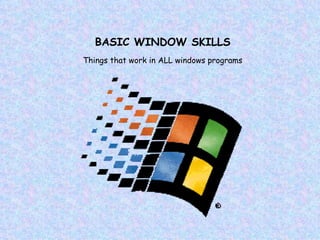
04 Windows Skills
- 1. BASIC WINDOW SKILLS Things that work in ALL windows programs
- 3. The Window This is a MS Word window. It has the elements that ALL Windows windows have ! Menu bar Title bar Scroll bars Tool bar Minimize Maximize/Restore buttons Close
- 4. Scroll bars Very often, the screen is not large enough to show your entire document, and it is necessary to scroll horizontally or vertically to see the other parts. By clicking on one of the scroll bars and dragging your mouse up or down for the vertical scroll, right and left for the horizontal scroll – you can see your entire document It takes a bit of practice, but soon it will become second nature! If your mouse has a wheel on the top, it will act as a vertical scroll bar, by clicking once on the document and spinning the wheel slowly. Horizontal scroll bar Vertical scroll bar
- 5. Things you can do to a Window Open several windows at a time - the ability to work in several programs, folders and documents at the same time is what makes Windows like your very own sloppy desk! . Can’t see them all? - Cascade or Tile! Rick click on a blank space in the system tray on the taskbar (remember where the taskbar is? (click) ) Try clicking on “Cascade Windows” or “Tile Windows” Don’t like It? Right click on the taskbar again and choose “undo” cascade vertical tile horizontal tile
- 6. Title Bar To move an open window that has been resized around the desktop: Click, hold, and drag the To resize a window: First pick the window you want to resize by clicking on it anywhere. If your window is currently taking up the entire screen, the middle button on the right end of the title bar will have 2 little window icons in it. Click it, and your window shrinks. To size it to any size you want: position the pointer on any corner of the window (a diagonal, two-headed arrow will appear); click and drag in to make the window small; click and drag out to make the window larger. You can also drag in and out on any of the four sides to resize the window. When you get it the size you want it, use that same button (which will now look different) to toggle back and forth between the original size and the size you just set for it. Want your window a different size so you can create your own desktop mess? To minimize all windows at once: Right click on an empty spot on the Taskbar. Select Minimize All Windows Minimize - Clicking on his button minimizes your window so that you can’t see it at all. To restore it, click on it’s title in the taskbar. Maximize/restore Close- This button closes the window completely. To reopen, you have to open your “my documents” folder or reopen the program from the start menu
- 7. A desktop mess ! 5 word documents all open at the same time
- 8. Tool Bar A toolbar is a row, column, or block of onscreen buttons or icons that, when clicked, activate certain functions of the program. The icons usually represent the most commonly-used commands in an application. For example, the standard toolbar in Word includes buttons for changing text to italic, bold, or other styles. Typically, a toolbar appears under a menu bar The toolbar can usually be customized so that the user can add those tasks most regularly performed. These are all toolbars Menu bar
- 9. Important tools to recognize and use Most of these tools are standard in all windows programs. When you roll your mouse over each one without clicking, you will see a reminder of what each tool does. save Open Print preview new email Print Spell check Clicking once removes the last change you made to your document. If you click again, it will undo the change before that one. If you click on the tiny arrow next to the icon, you can see the list of the previous actions and pick how far back to UNDO cut copy paste If you are in MS Word, it will a blank document screen. In MS Excel, a blank spreadsheet, etc. Spell check helps to find spelling errors. We will look into this more closely when we study MS Word. We will cover these important commands later in this lesson . This shows you on the screen what your finished document will look like when it is printed. It is a great tool to check your document spacing on the page. Sends the current document to your printer Gives you the option to attach this document to an email, or include it in the body of the email. Helps you navigate to a document that you have already worked on and saved. Saves your document so that you can work on it again later. Undo –
- 11. File menu commands There are usually several ways to do the same thing in Windows. Many of the choices on this pull down menu are also buttons on the toolbar. You can either click on the toolbar, or pull down the file menu and click here. Closes a file the same as clicking on the close button in the right hand corner of the titlebar. Allows you to make a copy of the document by saving it with a different name Change page formatting options such as margins Exit the application These are a few more common windows commands always found on the file pull down menu
- 13. Selecting items to cut or copy When you wish to copy or cut something, you must select it first. If you are selecting text,place the mouse pointer at the beginning of the text you wish to copy. When your mouse pointer has changed to an image that resembles an upper case I, hold down the left button of your mouse, and while holding that button, drag the cursor across the text you wish to copy. The text will become highlighted as seen below. Use the Edit pull down menu and choose cut or choose copy Next Click on the icons on the toolbar or Cut Copy There are several more ways to cut, copy and paste – see the lesson “Windows Tips and Shortcuts” to find out !
- 14. Paste it somewhere Now that you have cut or copied something, it's time to paste it in somewhere. You can paste text or an object almost anywhere in any windows program. You can copy from MS Word and paste it into MS Excel. You can copy a picture from the Internet and paste it into MS Word. The Clipboard will hold it in memory until you paste it or until the computer is turned off. Choose the location to paste your text or object. Click the insertion spot with your mouse Click the paste icon on the toolbar or choose the paste option from the Edit Menu
- 16. Important tools to recognize and use save Open Print preview new email Print Spell check Clicking once removes the last change you made to your document. If you click again, it will undo the change before that one. If you click on the tiny arrow next to the icon, you can see the list of the previous actions and pick how far back to UNDO cut copy paste If you are in MS Word, it will a blank document screen. In MS Excel, a blank spreadsheet, etc. Spell check helps to find spelling errors. We will look into this more closely when we study MS Word. We will cover these important commands later in this lesson . This shows you on the screen what your finished document will look like when it is printed. It is a great tool to check your document spacing on the page. Sends the current document to your printer Gives you the option to attach this document to an email, or include it in the body of the email. Helps you navigate to a document that you have already worked on and saved. Saves your document so that you can work on it again later. Undo – Click to go back
