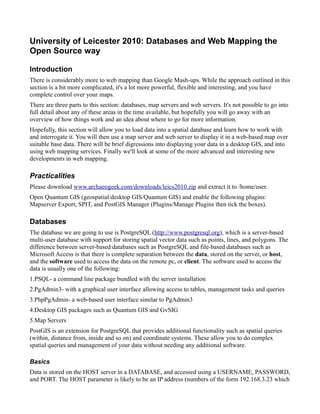
University of Leicester 2010: Databases and Web Mapping the Open Source way
- 1. University of Leicester 2010: Databases and Web Mapping the Open Source way Introduction There is considerably more to web mapping than Google Mash-ups. While the approach outlined in this section is a bit more complicated, it's a lot more powerful, flexible and interesting, and you have complete control over your maps. There are three parts to this section: databases, map servers and web servers. It's not possible to go into full detail about any of these areas in the time available, but hopefully you will go away with an overview of how things work and an idea about where to go for more information. Hopefully, this section will allow you to load data into a spatial database and learn how to work with and interrogate it. You will then use a map server and web server to display it in a web-based map over suitable base data. There will be brief digressions into displaying your data in a desktop GIS, and into using web mapping services. Finally we'll look at some of the more advanced and interesting new developments in web mapping. Practicalities Please download www.archaeogeek.com/downloads/leics2010.zip and extract it to /home/user. Open Quantum GIS (geospatial/desktop GIS/Quantum GIS) and enable the following plugins: Mapserver Export, SPIT, and PostGIS Manager (Plugins/Manage Plugins then tick the boxes). Databases The database we are going to use is PostgreSQL (http://www.postgresql.org), which is a server-based multi-user database with support for storing spatial vector data such as points, lines, and polygons. The difference between server-based databases such as PostgreSQL and file-based databases such as Microsoft Access is that there is complete separation between the data, stored on the server, or host, and the software used to access the data on the remote pc, or client. The software used to access the data is usually one of the following: 1.PSQL- a command line package bundled with the server installation 2.PgAdmin3- with a graphical user interface allowing access to tables, management tasks and queries 3.PhpPgAdmin- a web-based user interface similar to PgAdmin3 4.Desktop GIS packages such as Quantum GIS and GvSIG 5.Map Servers PostGIS is an extension for PostgreSQL that provides additional functionality such as spatial queries (within, distance from, inside and so on) and coordinate systems. These allow you to do complex spatial queries and management of your data without needing any additional software. Basics Data is stored on the HOST server in a DATABASE, and accessed using a USERNAME, PASSWORD, and PORT. The HOST parameter is likely to be an IP address (numbers of the form 192.168.3.23 which
- 2. form the unique address of the server on the network), a name, or “localhost” if you are connecting directly from the server. The port parameter is usually the default 5432. Each program needs these 5 parameters in order to connect to the database. The Detailed configuration of user security (who is allowed to access which database, and using which computer) is possible using text-based config files on the host. We are using the following parameters: host: localhost port: 5432 username: user password: user The way of communicating with the data in a PostgreSQL database is by using Structured Query Language, or SQL. This is text-based, and human-readable, with a very precise syntax and grammar. We will cover a small subset of SQL when we learn how to query the data in a later section. PostGIS has to be installed after PostgreSQL. It creates additional tables in the database to store information on coordinate systems. PostGIS can either be installed on an individual database, or in the template from which all new databases are created. Installing PostgreSQL and PostGIS are beyond the scope of this workshop, but the easiest way to tell if PostGIS is installed is to check for the presence of the geometry_columns and spatial_ref_sys tables in the PostgreSQL template database. Task: Open PgAdmin3 (applications/Development/pgAdmin3) and create a new empty database. Note the name that you give it, and choose user as the owner, and template_postgis as the template. Check it is created with the geometry_columns and spatial_ref_sys tables (expand schemas, public, tables). Loading data into PostgreSQL There are several ways of loading spatial data into PostgreSQL. The most common are two command line packages called OGR2OGR and SHP2PGSQL. We will, however, use the SPIT plugin, which is part of the Quantum GIS package. The plugin will not be enabled when you first open Quantum GIS. SPIT requires you to make a connection to the database that you created above, in order to access it. For this, it needs the following parameters: hostname, database name (whatever you called your database above), username and password. Task: Make a new connection to the database you created above and connect to it. Remember to check the “save username and password” boxes! To load data into the database using SPIT you need the following additional parameters: 1.The location and name of the shapefile 2.The coordinate system of the data 3.The name of the table you wish to load it into (it's easier if you make this all lower-case) The sample data supplied is in EPSG 4326 format. Task: Load the united_kingdom_counties shapefile into your database with an SRID of 4326 (untick the “use default srid” box). You can check that the data has loaded using PostGIS Manager- this will show you the text-based attributes of the data. The geometry of the data will be stored in the geometry column in the table,
- 3. called the_geom. Note that other importers call it wkb_geometry. The different names do not matter, as the postgis-enabled database contains a table called geometry_columns that lists the geometry column used by each table, and the coordinate system in use. This is automatically filled in during the import. TASK: Use PostGIS Manager to check your shapefile has loaded, and also to check that the geometry_columns table has been filled in. Note that it is good database behaviour to ensure your data has a primary key (in this case called gid), and in the case of spatial data that it has a spatial index too. This has to be done in a query window (more below) and has the syntax: CREATE INDEX indexname ON tablename USING GIST(geometryfield); TASK: Use the SQL window in PostGIS Manager to add a spatial index to the united_kingdom_counties table, using the geometry field the_geom. Displaying Data Displaying data stored in PostgreSQL tables is easy in Quantum GIS, using the Layer/Add PostGIS Layer option. The same parameters are required to make a connection to the database, as with using SPIT. TASK: Display the united_kingdom_counties layer in Quantum GIS. Querying data The data in PostgreSQL can be queried using Structured Query Language as described above. The basic syntax is as follows: SELECT columns FROM table WHERE some condition is met; A complete guide to using SQL is beyond the scope of this workshop but good cheatsheets can be found at (for example) http://www.cheat-sheets.org/. In brief: • SELECT * FROM table; This will select all the data in all the fields from a given table. • Logical and Arithmetic operators can be used in the WHERE condition to choose data that meets a given parameter (or parameters). • In the WHERE condition, text is enclosed in commas 'like this' but numeric data is not. • The wildcard character % can be used in the WHERE condition LIKE, for example to find all names that end in 's': SELECT * FROM table_with_names_in WHERE “firstname” LIKE ('%s'); To display your query on the map (if appropriate), you need to create a view: CREATE VIEW your_view AS SELECT …; You can then add that to QGIS as if it's any other PostgreSQL layer. TASK: Use the PostGIS Manager to select all united_kingdom_counties that begin with L and display them on the map.
- 4. Spatial Querying In a PostGIS-enabled database, it is possible to construct complex spatial queries, like buffers, intersections, unions, as well as management functions like re-projecting your data into a new coordinate system. The syntax is an extension to SQL, and many examples can be found in the PostGIS cheat-sheet and manual (http://postgis.refractions.net/download/postgis-1.4.1.pdf). Some examples: 1.Find the total extent of a layer: SELECT st_extent(the_geom) FROM united_kingdom_counties; This returns a box containing a pair of coordinates representing the upper left and lower right extents of the layer. 2.Find out which county a particular point is in: SELECT “PROV3NAME” FROM united_kingdom_counties WHERE st_within(geomfromtext('POINT(-1.4 52.6)', 4326), the_geom); TASK: Find out which county the above point is in. Map Servers A map server is a program that lives on a host server and accepts requests from a client computer (web or desk-based) and returns geographic data from a variety of defined data sources. These can be raster (base-mapping) or vector (points, lines and polygons). In its most simple form that map server packages up all the defined data sources and returns a simple flat image to the client. Given additional parameters, the map server can return an image of a limited subset of the data sources, and for a given bounding box or coordinate system. Types of Map Server There are two main open source map servers available. These are: 1.Minnesota Mapserver (usually abbreviated to Mapserver: http://mapserver.org/). This is a cgi executable, ie a program that runs when required by a web server. Configuration is done using a text file called a map file. 2.Geoserver (http://geoserver.org). This is a java-based package with a web interface for configuration. There are strengths and weaknesses to both packages. It is possible to run both packages on the one server, returning data from the same data sources. In this course we will just be using Minnesota Mapserver. Installation Detailed installation instructions are beyond the scope of this tutorial, but information can be found for all major operating systems at the mapserver website. In brief, the program comprises the main executable, mapserv, which must be placed in a location accessible to the web server, and a series of utility tools for working with maps and data. We can test mapserver at the command line and check it's version number, and the formats it can read by entering:
- 5. /usr/lib/cgi-bin/mapserv -v We can also test mapserver using a web browser by going to: http://localhost/cgi-bin/mapserv The response “no query information to decode. QUERY_STRING is empty” actually means it's working. TASK: Check your mapserver installation using both these methods. Map File Syntax The map file is a text file with a .map extension. It must live in a location accessible to the web server. It comprises three basic sections, of which the second two are subsets of the first. 1. Map This defines global configuration options such as the name, the maximum extent, where to find the data, and supporting files, and the level of error reporting. 2. Web This contains the locations of the folders where mapserver stores temporary files and images. 3. Layer Each data source in the map is defined as a layer, along with it's type, connection information and styling. Below is a very simple map, with one single layer, showing the hierarchy of the sections. Note that each section ends with the keyword END. Note also that, although mapserver is not case-sensitive, it is standard practice to put keywords in capitals and text strings in quotation marks (numeric data should not be in quotation marks). If a map is to be used in a dynamic fashion, such as on a web site, it normally has a number of additional sections such PROJECTION, which defines it's coordinate system, and CLASS, which contains the styling information for a layer. MAP NAME "sample" STATUS ON SIZE 600 400 EXTENT -180 -90 180 90 SHAPEPATH "../data" IMAGECOLOR 255 255 255 # # Start of web interface definition # WEB IMAGEPATH "/ms4w/tmp/ms_tmp/" IMAGEURL "/ms_tmp/" END # # Start of layer definitions # LAYER NAME 'global-raster'
- 6. TYPE RASTER STATUS DEFAULT DATA bluemarble.gif END END Visualising a map file There are a number of ways to quickly view a mapfile: 1.Shp2img This is a utility bundled with most mapserver installations that generates an image from a map file. The syntax is as follows (all on one line in a command window): shp2img -m /home/user/leics2010/demo.map -o /home/user/leics2010/demo.png 2.Checking using a browser This method is more complex but will generate an error message rather than a blank image in the event of an error, so can be more informative. The basic syntax is as follows, but note that this differs slightly from operating system to operating system (all on one line in your browser address window): http://localhost/cgi-bin/mapserv?map=/home/user/leics2010/demo.map&mode=map TASK: Test demo.map with the two methods above. Adding new layers to a map Adding additional layers is simply a case of adding additional layer declarations to the map file. Layers are drawn in the order they appear in the map file, so the ones you want to be drawn on top should be placed after your background layers. The STATUS keyword dictates whether the layer is drawn automatically (DEFAULT) or on request (ON/OFF). Use DEFAULT to test your map. The TYPE keyword indicates the geometry of the layer. Values include RASTER,LINE, and POLYGON. Note that the symbology in demo.map is very simple, and will only work for polygon layers. Normally it is necessary to define a symbols text file that includes your definition for the symbols you wish to use, and then to refer to that in your map file. TASK: Explore the shapefiles available in /home/user/shape_files using Quantum GIS. Find a suitable polygon layer to display on top of the united_kingdom_counties layer and add it to the map file. Test it using the browser or using Shp2Img. Remember to switch the STATUS to DEFAULT. Displaying single layers The STATUS keyword dictates whether a layer is always visible (DEFAULT), or should be requested (ON/OFF). ON/OFF are used in other applications where layers are toggled on or off- OFF dictates that the layer is initially switched off when the map is loaded. Set the Layer status to “ON” rather than “DEFAULT”, and then specify the layers as part of the URL:
- 7. http://localhost/cgi-bin/mapserv?map=/home/user/leics2010/demo.map&layer=layer1 Connecting to a PostgreSQL data source using Mapserver Mapserver uses the 5 parameters defined earlier to connect to a PostGIS-enabled PostgreSQL data source. The CONNECTIONTYPE parameter must also be used, and set to PostGIS. Additionally the DATA parameter must include an SQL query that selects some or all of the geometry from the specified table. Note that the SELECT keyword is omitted from the query, and all the query terms must be in lower-case. LAYER NAME "UK Counties" STATUS ON TYPE POLYGON CONNECTIONTYPE POSTGIS CONNECTION "host=localhost port=5432 dbname=leics2010 user=user password=user" DATA "the_geom from united_kingdom_counties" END TASK: Change the united_kingdom_counties layer from a shapefile to PostgreSQL layer, and test it. Web Servers and Web Pages Introduction A web server is a program that sits on a host and responds to remote requests from a client pc using http (hypertext transfer protocol). This is normally in the form of a web page that is then displayed in a browser. The web page simply needs to be stored in a location accessible to the web server. The simplest form of web page generally has the suffix html (it is written in hypertext markup language). The client requests a page using its URL (Uniform Resource Locator- usually the name of the web site, plus the directory the page is stored in, plus the name of the page) and the web server sends that page to the client. The client browser renders the page, and sends off further requests for the additional resources referred to in the page, such as images, or styling information. Web servers look for web pages in a particular location. This varies (unfortunately) from installation to installation. In this case it is /var/www. The pages will be accessible via a web browser at the URL http://localhost. TASK: Allow write access to the web folder by typing the following at a command prompt: sudo chown -R user /var/www sudo chmod -R 755 /var/www and when it asks for a password type 'user ' (no quotes). Basic structure of a web page Web pages have a very simple pre-defined structure. Like map files, they contain a hierarchy of elements that perform different functions, in this case defined by opening and closing tags. There can be only one set of each tags. The basic structure is as follows: <html> <head>
- 8. <title> My Home Page </title> </head> <body> HELLO WORLD! </body> </html> The <head> section is used to tell the browser information about the page and how it should be run. In addition to the title (which will appear in the title bar of the browser, it may contain metadata about the language of the page, and links to external files for styling or scripting. In the <body> section of the page, everything outside of a pair of angle brackets will be displayed on the web page. As well as plain text, such as in the example above, other attributes (keywords in angle brackets) can be used for styling, formatting text as a link to another web page, or showing an image. By using “view source” in a web browser, you can view the structure of any web page. Task: Use Mousepad to create a sample web page based on the syntax above and save as demo1.html in /var/www. View it in a web browser by going to http://localhost/demo1.html Scripting Scripting is a way of getting a web page to do more than display static text or images. For example, it is used to create forms to allow you to submit data to a web site, and to display data from a database or map. There are many scripting languages available, but there are only two types: 1. Server-side In this case the web page contains instructions that are interpreted using additional software on the web server. The result is then formatted as a standard web page and rendered as such by the client (so “view source” shows you the rendered structure rather than the original script). Examples of this are pages that display data from a database. The usual language (and software) used for this is PHP (PHP Hypertext Processor- this is not a mistake). These pages usually have the suffix php. This has the disadvantage that the page must be submitted back to the server for information (such as a filled-in form) to be processed. For example, these three lines of code in a page will give you a wealth of information about your web server environment. <?php phpinfo(); ?> 2. Client-side In this case the browser interprets the instructions after it has received the web page from the server. The most common language used is javascript. The script is either placed in the <head> element of a standard html web page, in it's own <script> tags, or in an additional file requested by the browser (these will usually have the suffix js). This is the approach that we are going to be using for our web mapping. Note that JavaScript is case-sensitive. Many functions use “Camel Case”, whichLooksLikeThis. Task: Use Mousepad to create a file in /var/www called phpinfo.php with the code above in it,
- 9. and run http://localhost/phpinfo.php in your web browser. Debugging/Solving Problems Firefox comes with a number of very useful plugins to help debug openlayers problems. The error console (Tools/Error Console) will highlight syntax errors in your code (such as missing brackets). The extensions Firebug (http://getfirebug.com/) and HttpFox (https://addons.mozilla.org/en- US/firefox/addon/6647/) provide more comprehensive help with JavaScript and HTTP calls respectively. TASK: Install the add-ons above (you will need to restart your browser) And finally... Web Mapping Introduction There are a number of different open source web mapping options, generally using either client or server-side scripting to work. We are going to concentrate on openlayers (http://openlayers.org), which is written in javascript. The information below is largely taken from the excellent opengeo openlayers workshop (http://workshops.opengeo.org/openlayers-intro/), which also goes into more advanced mapping. Task: Go to http://localhost/openlayers/examples in your web browser and take a look at some of the options. The simplest one is lite.html. Right-click on the web page and select “view source” to see how the page is put together. Making a map You don't really need to know much/any javascript to use openlayers in its basic form, but you do need to respect the syntax and the order in which the components are declared and used. This works in the following way: 1. The OpenLayers library is loaded using the script tag. 2. There is a positioning element (<div>) in the body of the page, with the id “map” that contains the map. 3. A map is created using JavaScript. 4. A layer is created using JavaScript, and then added to the map. 5. The map zooms out as far as possible. 6. The JavaScript function gets called only after the body tag’s onLoad event. For example: <html> <head> <script src="http://www.openlayers.org/api/OpenLayers.js"></script> <script type="text/javascript"> var map; function init() { map = new OpenLayers.Map('map'); mylayer = new OpenLayers.Layer.MapServer( "World Map", "http://localhost/cgi-bin/mapserv.exe", {map: 'C:/world_mapfile.map'}); map.addLayer(mylayer);
- 10. map.zoomToMaxExtent(); } </script> </head> <body onload="init()"> <div id="map" style="width: 600px; height: 300px"></div> </body> </html> Step 1 (red): Getting the OpenLayers Library <script src="http://www.openlayers.org/api/OpenLayers.js"></script> The URL points to the location of the JavaScript file that loads OpenLayers. It can be a local file, or the version hosted on the openlayers web site. Step 2 (orange): Positioning the map in the web page <div id="map" style="width: 600px; height: 300px"></div> The <div> tag is a container with the id “map” for the map that we are creating in our page. Later, when we initialize the JavaScript map object, we will give it this id. The size of the map is determined by the size of the element that contains it. Here, we have set the size of the map to be 600 pixels by 300 pixels. Step 3 (brown): The Map Object map = new OpenLayers.Map('map'); There are lots of "maps" in this statement! This line creates a new OpenLayers.Map object with the to go in the div 'map' and makes it a variable called map so it can be referred to elsewhere in the code. The OpenLayers.Map object, tells the openlayers javascript that we are using the Map class. This allows us to access a whole library of pre-built code without needing to write the code ourselves. Step 4 (blue): Creating a Layer mylayer = new OpenLayers.Layer.MapServer( "World Map", "http://localhost/cgi-bin/mapserv.exe", {map: 'C:/world_mapfile.map'} ); map.addLayer(mylayer); Like a Mapserver map file, OpenLayers organizes a single map into several layers or data sources. In this case, we are adding a new object of the Mapserver layer class, telling it the location of the mapserver executable, the location of the map file, and the layer we want from it (“World Map”). We are then assigning it the variable name mylayer, which is then used to load the layer in the map. Different layer classes need different parameters to be given. Examples of many different layer types can be seen on the openlayers web site (http://openlayers.org/dev/examples/)
- 11. Step 5 (purple): Positioning the Map map.zoomToMaxExtent(); This code tells the map to zoom out to its maximum extent, which by default is the entire world. It is possible to set a different maximum extent. OpenLayers maps need to be told what part of the world they should display before anything will appear on the page. Calling map.zoomToMaxExtent() is one way to do this. Alternative ways that offer more precision include using zoomToExtent() and setCenter(). Step 6 (green): Loading the Map <body onload="init()"> In order to ensure that your document is ready, it is important to make sure that the entire page has been loaded before the script creating the map is executed. We ensure this by putting the map-creating code into a function, and then calling it only when the <body> element is fully loaded. Task: Copy mapserver.html and save it in /var/www/openlayers/mydemo. View it at http://localhost/openlayers/mydemo/mapserver.html. Experiment with the lat and lon values (which are in the default coordinate system of EPSG 4326) and the zoom level to get your map nicely centred and zoomed. Edit the descriptive text and experiment with the size of the map. Check for problems using the firefox error console and firebug/httpfox. Map controls and additional layers Controls provide additional functionality for your map, such as zoom and scale bars, and mouse position (the coordinates of your mouse cursor). These can be added as the map is drawn, using the following syntax: map = new OpenLayers.Map('map', { controls: [ new OpenLayers.Control.Navigation(), new OpenLayers.Control.PanZoomBar()]} or after the map is drawn using this syntax: map.addControl( new OpenLayers.Control.LayerSwitcher() ); TASK: Take a look at the various controls on offer in http://localhost/openlayers/examples/controls.html and add some to your map. Base Mapping Displaying your data in a web map is one thing, but it looks much better when overlain on some base mapping or satellite data. Openlayers can access base mapping from a variety of different mapping and imagery providers, such as Google, Yahoo, Microsoft, OpenStreetmap and so on. Overlaying data onto base mapping adds two additional factors: 1. The base mapping and your data may not necessarily be in the same coordinate system. In fact
- 12. it is quite unlikely that they will be, as your data is likely to be smaller in scale and the base mapping is likely to be world-wide. Commercial base layers tend to be in Spherical Mercator coordinates, which has the EPSG code 900913 (it looks like GOOGLE as an aide memoire). Your data can be projected either server-side by the map server or client-side by the openlayers code. 2. The layers you overlay onto the base mapping must have a transparent background. 3. You need a (free) api key from the commercial mapping provider to display their maps on your web site. We are going to cheat and use base mapping in standard EPSG:4326 format! We need to add a number of additional parameters to our web page: 1. An additional layer of basic base mapping free from metacarta and set that as the base layer: var wms = new OpenLayers.Layer.WMS( "OpenLayers WMS", "http://labs.metacarta.com/wms/vmap0", {'layers': “basic”}, {'isBaseLayer': true} ); 2. Change our layer from OpenLayers.Layer.MapServer to OpenLayers.Layer.WMS, and add options for transparency: var layer = new OpenLayers.Layer.WMS(“UK Counties”, “http://localhost/cgi-bin/mapserv”, {'map': “/home/user/demo.map”, 'layers': “UK Counties”, 'transparent': true, 'format': “png”}); 3. Change the addLayer directive to addLayers: map.addLayers([wms,layer]); TASK: Add your base layers to your web page. Beyond Openlayers There are a number of alternative web mapping options than what have been demonstrated here. They all have strengths and weaknesses and different approaches. MapGuide Open Source (http://mapguide.osgeo.org) provides a pre-built web server and web mapping application with a full Graphical User Interface for building your maps (in php or .net) without needing to know any code. Mapfish (http://mapfish.org/) builds on openlayers but adds additional libraries to allow you to build more sophisticated applications, including working with the firefox google earth plugin. Mapchat (http://mapchat.ca/) uses mapserver and ka-map, an alternative to openlayers and adds the ability to do real-time chat, like a geospatial instant messenger. Featureserver (http://featureserver.org/) is another cgi executable that works with openlayers to provide full read- and write access to your data sources. In other words you can allow web-based editing of your postgresql data, such as adding and deleting features or changing attribute text.
