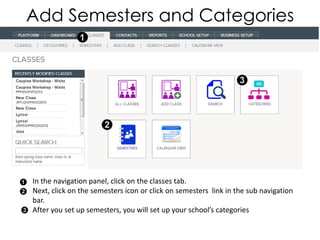
Do first semesters and categories
- 1. Add Semesters and Categories In the navigation panel, click on the classes tab. Next, click on the semesters icon or click on semesters link in the sub navigation bar. After you set up semesters, you will set up your school’s categories
- 2. Semesters Set up your semesters based on your year. For example, you might have two semesters, as above. You can set up any number of semesters or periods as long as they don’t over lap. The registration fee for a specific semester can be edited here. Put $0 if you have no fee. Semester start/end date defines the calendar period of the semester. Defines when contacts can begin ONLINE registering for a specific semester (if you allow.) After this date, contacts can no longer register ONLINE for classes in this semester. After you have filled in all the fields for semester, hit the SAVE button.
- 3. Categories In the navigation, select Categories, circled in blue above. Set up your categories based on the classes you have. For example, you might have categories for different types of class (workshop, intensive, etc.) and for dance genre (ballet, Latin, American folk dance, Modern, etc.) Create a new class category. You can also edit or delete categories using these action buttons. Save your new category!