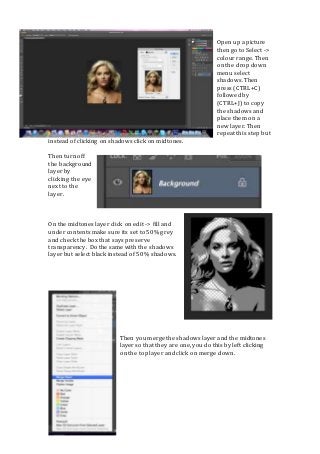
Photoshop Process To Add Text To A Portrait-Secondary Education Resource
- 1. Open up a picture then go to Select -> colour range. Then on the drop down menu select shadows. Then press (CTRL+C) followed by (CTRL+J) to copy the shadows and place them on a new layer. Then repeat this step but instead of clicking on shadows click on midtones. Then turn off the background layer by clicking the eye next to the layer. On the midtones layer click on edit -> fill and under contents make sure its set to 50% grey and check the box that says preserve transparency. Do the same with the shadows layer but select black instead of 50% shadows. Then you merge the shadows layer and the midtones layer so that they are one, you do this by left clicking on the top layer and click on merge down.
- 2. Next open up a blank workspace on photoshop and use the text tool to write some text into it, use black as the colour and any font that you want. Your text has to fill up the whole document. Then press (CTRL+A) to select the whole document and go to edit -> define brush preset. A box should pop up click ok.
- 3. Go back to the image you were working on, and add two new layers. And on layer 3 get a brush and colour the whole layer white. Then hide it again. Then go to layer 4 and get your brush tool again and click on the brush you have just created, change the size if need and make sure the colour is black. Next paint over the face.
- 4. Now go back to layer 2 and click (CTRL+A) then (CTRL+C) to copy the whole layer. Then turn off layer number 2. Next on layer 4 open up a layer mask. When you have click on layer mask a white square would appear next to layer 4. Press and hold ALT and click on the white layer. Now press (CTRL+V) to paste the image, (CTRL+D) to deselect the image and (CTRL+I) to invert the image. The select the normal layer 4 after turn on layer 3.
- 5. Next on the layer with text, right click onto it and right click onto it, then select blending options and check on gradient. Then click on the bar with colours and select your colours that you would like to use. After grab a black brush and colour on layer 4 the details of the models face, such as eyes, nose and hair; when you do this make sure the opacity of the brush is around 50% to fade in with the text. If you want to remove the background grab the rubber tool and rub out the background out.
