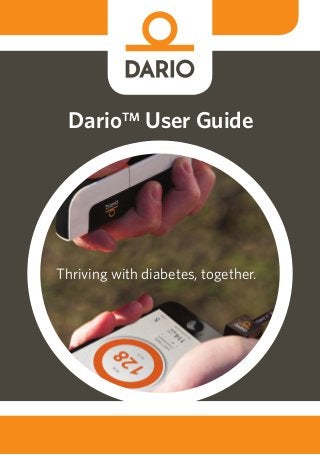
Dario Smart Glucose Meter: User Guide
- 1. DarioTM User Guide Thriving with diabetes, together.
- 2. II Basic Information Please read this user guide thoroughly and feel free to contact our customer support (www.mydario.com) or your healthcare provided with any questions, concerns or remarks you may have. LabStyle InnovationTM Ltd. 9 Halamish St. North Industrial Park Caesarea 3890000 Israel www.mydario.com Dario™ is a trademark of LabStyle Innovation™ Ltd. European Patent application number 11780305.6 © 2014 LabStyle InnovationTM Ltd., ALL RIGHTS RESERVED 6031-01 Rev03
- 3. III Table of Contents Chapter 1 – Introduction & User Safety Glucose Monitoring for a Mobile Age................................................................1 Intended Use.............................................................................................................1 Contraindications....................................................................................................2 About These Instructions for Use.......................................................................2 Before Testing With Dario™..............................................................................2 Safety Definitions.................................................................................................2 Cautions..............................................................................................................3 Notes....................................................................................................................3 Practices Used in This Advanced User Guide...............................................3 Procedure Instructions....................................................................................3 Symbols and Descriptions................................................................................... 4 Additional Information...........................................................................................5 Chapter 2 – Dario™ System Overview and Features Your Dario™ System at a Glance .......................................................................6 Dario™ Components...........................................................................................6 Getting Started With Dario™...............................................................................9 Assembling the Dario™ System for the First Time.........................................9 Inserting the Test Strip Cartridge...................................................................10 Inserting a Lancet................................................................................................11 Setting Lancet Depth (Optional)....................................................................12 The Dario™ Application......................................................................................12 Downloading & Installing the Dario™ Application....................................13 Creating Your Account & Personalizing Your Settings.............................14 Setting Your Personal Profile...........................................................................16 Chapter 3 – Checking Your Dario™ Glucose Meter Control Test Principle ..........................................................................................18 Chemical Composition .......................................................................................19 Control Solution.....................................................................................................19 Checking Your Glucose Meter With Dario™ Control Solutions ..............20 Removing the Glucose Meter From the Housing......................................20 Removing a Test Strip From the Cartridge...................................................21 Performing a Control Test............................................................................... 22 Checking the Glucose Meter With the Check Strip.................................... 25 Chapter 4 – Testing Your Blood Glucose Level Blood Glucose Testing Precautions................................................................. 27 Test Strip Precautions......................................................................................28 Factors That Interfere With Blood Glucose Testing....................................29 Interpreting the Results......................................................................................29 Measurement Range ..........................................................................................30
- 4. IV Factors That May Lead to Inaccurate Results...............................................30 Step One - Inserting a New Lancet Into the Lancing Device......................31 Step Two - Removing the Glucose Meter From the Housing.................... 33 Step Three- Remove a Test Strip From the Cartridge.................................34 Step Four - Testing Your Blood Glucose......................................................... 35 Performing a Glucose Test..............................................................................36 Step Five - Returning the Meter to the Dario™ Housing............................40 Test Limitations.....................................................................................................40 Performance Analysis .........................................................................................41 Chapter 5 – CLEANING AND MAINTENANCE Cleaning..................................................................................................................42 Chapter 6 – TROUBLESHOOTING Troubleshooting....................................................................................................43 Problem Solving....................................................................................................46 Chapter 7 – Technical Information & Specifications How the Glucose Meter Works........................................................................48 Compatibility.........................................................................................................48 Technical Specifications.....................................................................................48 Compliance With International Standards....................................................49 Disposing of Your Meter....................................................................................50 Chapter 8 – Warranty, Repairs Service & Supplies Repair Policy...........................................................................................................51 Manufacturers One Year Warranty..................................................................51 Service Support..................................................................................................... 52 Supplies and Accessories................................................................................... 52
- 5. Glucose Monitoring for a Mobile Age Chapter 1 - Introduction & User Safety 1 Chapter 1 – Introduction & User Safety Glucose Monitoring for a Mobile Age Congratulations on your choice of the Dario™ Blood Glucose Monitoring System (BGMS). Dario™ was created to make life easier for people with diabetes - with the right tools, information and support in your pocket. It is a smartphone-based monitoring system, featuring a pocket-sized meter with an integrated lancing device and test strips, combined with an easy-to-use mobile application. Living with diabetes is a daily challenge. But with Dario™ in your pocket and the best support, we can thrive with diabetes together. This user guide will guide you through the proper setup and use of your new Dario™ BGMS. We suggest that you read this guide thoroughly in order to familiarize yourself with the system and its many features Intended Use The Dario™ BGMS is intended for determination of blood glucose values using fresh capillary whole blood from the fingertip. The Dario™ BGMS is indicated for the quantitative measurement of glucose in fresh capillary whole blood samples drawn from the fingertips. The system is intended to be used by a single patient and should not be shared. The Dario™ BGMS is intended for self-testing outside the body (in vitro diagnostic use) by people with diabetes at home as an aid in monitoring the effectiveness of diabetes control. The Dario™ BGMS is not to be used for the diagnosis of or screening of diabetes or for neonatal use. The Dario™ Blood Glucose Meter (BGM) must be used with Dario™ blood glucose test strip, Dario™ control solutions, Dario™ lancets and Dario™ application software.
- 6. Chapter 1 - Introduction & User Safety Contraindications 2 Contraindications The Dario™ BGMS should not be used: yy To diagnose diabetes. yy On children younger than four weeks old. yy To test blood taken from an artery or vein. Glucose monitoring with the Dario™ BGMS is not recommended for independent use by people who are: yy Unable to follow the instructions provided with the system. yy Visually impaired. About These Instructions for Use Before Testing With Dario™ Please read this User Guide carefully and thoroughly before testing your blood glucose for the first time. These instructions will provide you with all the information you need for safe use and handling of your Dario™. Incorrect use of this system, or failure to apply, implement or follow the instructions and important information contained in this User Guide, may lead to a misdiagnosis or damage to your device. If you have any questions, please contact customer support at www.mydario.com. Safety Definitions Safety instructions are provided for the protection of Dario™ system users. This User Guide includes three types of important messages: Warnings, Cautions and Notes. Text marked with one of these symbols requires your attention to ensure safe and accurate use of your Dario™ system. Warnings Warning: indicates precautions needed to prevent possible risk of injury or damage to your health. Do not proceed beyond a Warning message until you fully understand the conditions and you have taken the appropriate preventive action.
- 7. Practices Used in This Advanced User Guide Chapter 1 - Introduction & User Safety 3 Cautions Caution: indicates precautions needed to prevent damage to your monitoring system. Do not proceed beyond a Caution message until you fully understand and observe the indicated conditions. Notes Notes are used to provide additional information for the purpose of clarification. Practices Used in This Advanced User Guide Procedure Instructions yy When appropriate, procedures start with a “ ” symbol, followed by a short description of the procedure to be performed. yy Procedure instructions are clearly identified and presented as numbered procedure steps. yy If relevant, a system response is written below the procedure step and appears in italics. yy All procedures should be done in the order of the steps provided. The examples and screen images used in this user guide are provided as examples only (unless stated otherwise). Words in: Description Bold Names of menus, buttons and screens Italics System response that occurs as a result of a button press Bold Italics Used to emphasize important information
- 8. Chapter 1 - Introduction & User Safety Symbols and Descriptions 4 Symbols and Descriptions The following table shows a list of symbols which may appear throughout this guide, on packaging or package inserts, or on the actual system parts. An explanation is provided next to each symbol. Symbol Description Symbol Description Dario™ logo LabStyle InnovationTM logo Consult instructions for use Do not use if seal is broken or missing In Vitro Diagnostic Batch code Expiry date Shelf life following first opening Do not reuse Temperature limitation Catalogue number Contents Manufacturer: LabStyle InnovationTM Ltd. 9 Halamish St. North Industrial Park Caesarea 3890000 Israel Authorized Representative in the European Community; MDSS GmbH Schiffgraben 41 30175 Hannover, Germany Intended for self-testing Sterilized using Gamma Radiation Keep away from sunlight Keep Dry Symbol Description Manufacturer DarioTM Blood Glucose monitoring system Under Directive IVDD 98/79/EC LabStyle InnovationTM Ltd. DarioTM Lancing Device Under Directive MDD 93/42/EEC LabStyle InnovationTM Ltd. Sterile Lancets (25) Under Directive MDD 93/42/EEC Gentrol Co., Ltd.
- 9. Chapter 1 - Introduction & User Safety General Precautions 5 General Precautions This section informs you of potential hazards which may harm your Dario™ system or cause it to not function properly: Avoid using any system parts with broken seals or expired “use by” dates. Do not attach or use a component if it is damaged in any way, as it may not work properly. yy The Dario™ system is not water-resistant and should not get wet. If it does get wet, wipe it with a clean dry cloth. yy Blood glucose testing with Dario™ should only be done in temperatures between 10°C - 45°C (50°F - 113°F). Test results may not be correct if the room temperature is outside this range. yy Changes or modifications to the Dario™ system not expressly approved by LabStyle Innovation™ Ltd. will void your warranty and could cause you harm. yy Avoid testing with your Dario™ system in altitudes higher than 3,400 meters (11,155 feet), as accuracy cannot be assured. yy Do not leave the meter in very hot or cold places. Do not leave it near a heat source (radiator) or in a car in hot or cold weather. yy Donotstoreorusemeterorteststripsinhighhumidity,suchasabathroomorkitchen. Additional Information For your safety, please observe the following recommendations when monitoring your blood glucose using the Dario™ system: yy It is always a good idea to have a back-up testing method available. Failure to test could cause a delay in treatment decisions and lead to a serious medical condition. Examples of back-up testing methods include a back-up glucose meter device or testing by a laboratory. Ask your healthcare provider about other possible back-up methods. yy It is recommended that you periodically compare the test results from your Dario™ BGMS with another test system that you know is well-maintained and monitored by a healthcare provider. yy Do not change your treatment based on a single result that does not match how you feel or if you believe that your test result could be incorrect. yy Never make significant changes to your diabetes control program or ignore physical symptoms without consulting with your healthcare professional.
- 10. Your Dario™ System at a Glance Chapter 2 - Dario™ System Overview and Features 6 Chapter 2 – Dario™ System Overview and Features This section provides an overview of the Dario™ system components and how it is set up for the first time. Your Dario™ System at a Glance The Dario™ is a compact “all-in-one” glucose monitoring system that incorporates a lancing device, a disposable strip cartridge and a miniature glucose meter that snap into a durable pocket-sized housing. The miniature glucose meter attaches to your smart mobile device (see Compatibility on page 48 for a list of devices), which supports you daily with personalized tracking, knowledge about your glucose trends and actionable insights. yy The system is discreet and compact. The entire system easily fits in your pocket. yy By connecting to your smart mobile device, it eliminates the need for additional hardware. yy No coding is required. Insert a Dario™ test strip and you are ready to test. yy Testing is easy. No navigating or buttons to press. yy Actionable insights and alerts – allows easy analysis of trends and behavior. yy Instant sharing with caregivers – allows sharing your data with your caregivers for efficient diabetes management. Dario™ Components Your Dario™ system components are described in the table below. Component Description Image Housing The modular Dario™ housing has a built‑in lancing device, slots and covers for the snap-in components (lancet, test strip cartridge, and glucose meter).
- 11. Chapter 2 - Dario™ System Overview and Features Your Dario™ System at a Glance 7 Component Description Image Glucose meter The miniature glucose meter has: ·· An audio connector that is plugged into the headphone socket of the smart mobile device ·· A strip port for insertion of the test strip. The glucose meter receives its power from the mobile device and does not require batteries or any other electrical source. When not in use, the meter snaps into its slot in the housing for protected storage. Lancing Device and Cover The lancing device is built into the housing and uses disposable Dario™ lancets. The lancing device cover prevents the user from unintentional punctures. Lancets are changed for each use. Puncture depth may be adjusted, by removing the cover and moving the depth selection dial. The cover is then put back on for use. The lancing device is activated by sliding it with two fingers until it clicks and then pressing the release button. Instructions on using the lancing device are included in Performing a Glucose Test on page 36. Test Strip Cartridge Each test strip cartridge holds 25 strips. The cartridge snaps into the modular Dario™ housing.
- 12. Chapter 2 - Dario™ System Overview and Features Your Dario™ System at a Glance 8 Component Description Image Test Strip The Dario™ test strip is the only strip which may be used with the Dario™ system. A new test strip is inserted into the test strip port of the glucose meter prior to each glucose measurement. Lancets Dario™ uses a 30G lancet. The lancet is replaced by removing the lancing device cover, pulling out the used lancet and replacing it with a sterile one. It is recommended that you carry spare cartridges and lancets in case of an emergency. Dario™ System Welcome Kit Contents Once you remove the exterior packaging, you will find a white package with a tamper-proof seal. If the tamper-proof seal is missing, it is recommended that you return this Dario™ System to where you purchased it, as it has been opened. As soon as you receive your Dario™ System Welcome Kit: 1. Carefully unpack the kit and verify that it contains the following parts: yy Dario™ System including Blood Glucose Meter yy Accessories: ŠŠ Test strip cartridge (25 strips) ŠŠ Sterile Lancets (25 lancets) ŠŠ Check Strip (1 strip) yy Documentation: User Instructions Short Guide and a Quick User Guide. 2. If anything is missing, please contact customer support at www.mydario.com.
- 13. Chapter 2 - Dario™ System Overview and Features Getting Started With Dario™ 9 Getting Started With Dario™ Your Dario™ meter works seamlessly with your smart mobile device. Simply download the Dario™ application on your smart mobile device and it will automatically synchronize with the Dario™ device each time it is connected. Your data is constantly synchronized to one place so that it is always with you on the go, so you can stay in control of your health. Your data is saved under your username on your smart mobile devices and on the Dario™ cloud, with easy access through the Dario™ application and also My Dario™ website. So let’s get started! Assembling the Dario™ System for the First Time Setting up the Dario™ System for the first time includes the following steps described in this section: yy Inserting a test strip cartridge (see Inserting the Test Strip Cartridge on page 10) yy Inserting a lancet (see Inserting a Lancet on page 11) yy Setting lancet depth (optional) (see Setting Lancet Depth (Optional) on page 12) yy Downloading the Dario™ application to your smart mobile device (see Downloading & Installing the Dario™ Application on page 13) yy Setting up the Dario™ application on your smart mobile device using the Dario™ app instructions or the instructions provided on the Dario™ website. Both ends of the housing have covers that are removable. The lancet cover is the one with the small opening. Please be careful not to put the cartridge cover on the lancing end. This can damage the lancet and the lancing device.
- 14. Chapter 2 - Dario™ System Overview and Features Assembling the Dario™ System for the First Time 10 Inserting the Test Strip Cartridge ™™ To insert the test strip cartridge: Remove the cartridge cover of the Dario™ housing by pushing it outwards (from the side with the removal indication lines) until it comes off. 1. Remove the new test strip cartridge from its pouch. 2. Hold the test strip cartridge with the side that opens, on top (as shown below). 3. Insert the cartridge into the housing until it snaps into place. 4. Replace the housing cover by sliding it into place until it clicks.
- 15. Chapter 2 - Dario™ System Overview and Features Assembling the Dario™ System for the First Time 11 If the cover does not close properly, the cartridge may not have been inserted correctly. Inserting a Lancet ™™ To insert a lancet: 1. Remove the Lancet Device Cover (the end with the small opening) from the Dario™ housing. 2. Remove a new lancet from the packaging. 3. Insert a sterile lancet as far as it will go and make sure it is firmly set. 4. Carefully twist off the lancet cap. Make sure not to bend the lancet while removing the cap.
- 16. Chapter 2 - Dario™ System Overview and Features The Dario™ Application 12 Setting Lancet Depth (Optional) The depth of the lancet, as it punctures the skin of your fingertip, can be adjusted by moving the lever between the numbers one to four (printed on the dial). One (1) is the shallowest depth and (4) is the deepest. It is recommended to start with your lancet depth set to level one and adjust the level if necessary. ™™ To set lancet depth: 1. Move the lancing device lever so that the line on the lever is aligned with the correct depth. 2. Return the lancing device cover by sliding it into place until it clicks. Be careful not to touch or bend the lancet. The Dario™ Application Your Dario™ meter is operated via the app displayed on the screen of your smart mobile device. The mobile device receives information from the glucose meter, displays and stores it. The app also provides a step‑by‑step Quick Guide for operating the system. Additionally, you can find more instructions on the Dario™ Application User Guide at www.mydario.com. Instructions for downloading the app are provided in the next section.
- 17. Chapter 2 - Dario™ System Overview and Features The Dario™ Application 13 The app can be used to conveniently store and manage your diabetes information, review trends or share information with your healthcare provider. Downloading & Installing the Dario™ Application You can download and install the Dario™ app to your smart mobile device using the Apple App Store. The app is downloaded and installed the same way as other Apps on your smart mobile device. The Dario™ app is free of charge and is customized for your smart mobile device. Downloading the app from the App Store requires data connectivity. For accurate use of the Dario™ system with the app, the time and date must be correctly set on your smart mobile device. For instructions on setting the time and date on your device, please refer to the support materials for the device. ™™ To download the Dario™ App: 1. Turn on your smart mobile device and launch the App Store app. Alternately, for quicker access, you can use an app that scans codes to scan the following code. 2. Search for the Dario™ app by LabStyle Innovation™ Ltd (Health & Fitness category) and tap on the Dario™ icon. 3. Tap Free and then tap Install. 4. Enter your App Store password information as required. The application downloads. Once installed, the orange Dario™ icon appears on your smart mobile device home screen. The Dario™ app needs to be installed once for each of your smart mobile devices. Updates may be downloaded periodically from the App Store.
- 18. Chapter 2 - Dario™ System Overview and Features The Dario™ Application 14 Creating Your Account & Personalizing Your Settings ™™ To setup your Dario™ App: 1. After installing the Dario™ app on your mobile device, click on the orange Dario™ icon . The icon appears on your mobile device Home screen. The Dario™ LOG IN/SIGN UP screen appears. 2. Select SIGN UP to register as a Dario™ user. 3. In the SIGN UP screen, input your First Name, Last Name, E-mail and a Password. You must also Confirm your Password and agree to the Terms and Conditions by tapping on the circle so that a check mark appears. 4. Continue by following the instructions on the screen to sign up. Your password must have at least seven characters, an upper case letter, a lower case letter and a number. Your e-mail address and password will be used for future login to the app and to the Dario™ web‑portal. If you already have a Dario™ account, you may skip this section.
- 19. Chapter 2 - Dario™ System Overview and Features The Dario™ Application 15 5. Press Next when done. If nothing happens when you press Next, verify that you agreed to the Terms and Conditions. You are automatically brought to the Personal Profile Screen.
- 20. Chapter 2 - Dario™ System Overview and Features The Dario™ Application 16 You can edit your e-mail address and password and set the Dario™ app language and region by going to the menu and then selecting SETTINGS > ACCOUNT SETTINGS. Setting Your Personal Profile ™™ To set your personal profile: If you do not want to setup your profile at this time, you can tap SKIP and continue to setting your Diabetes Profile. 1. Optional: Enter your Gender, Weight, Height and Date of Birth. It is also possible to upload a photo from your device by tapping UPLOAD PHOTO. 2. Select your preferred measurement unit system (mg/dL or mmol/L) by tapping either the mg/dL button or mmol/L button. 3. Press DONE. You can update your settings at any time by tapping the Menu icon in the top left corner and selecting SETTINGS. A screen appears with the option to do a Walkthrough (help) or to get started.
- 21. Chapter 2 - Dario™ System Overview and Features The Dario™ Application 17 5. Select GET STARTED. You can do the Walkthrough at any time by tapping the icon. Select HELP > APP WALKTHROUGH. The First Entry screen appears. 6. We advise you to continue setting your Diabetes Profile, following the app instructions. Completing your profile will allow full app functionality.
- 22. Control Test Principle Chapter 3 - Checking Your Dario™ Glucose Meter 18 Chapter 3 – Checking Your Dario™ Glucose Meter This section provides information on checking the accuracy of your meter. There are two ways of testing the accuracy of your glucose meter. yy Control Solution - Confirms that the meter and test strips are performing as expected. A drop of control solution is placed on a test strip (using a piece of paper). Compare the results on the meter with the values displayed on the test strip cartridge. yy Check Strip - Confirms that the meter is performing as expected. The reusable check strip that is supplied with the Welcome Kit is used to test the meter’s performance. To ensure that your results are always accurate, you need to check the performance of your meter in the following cases: yy If you drop the meter. yy Whenever your result does not match the way you feel. yy If you have repeated a test, and the blood glucose result is still lower or higher than expected. yy When you open a new test strip cartridge. yy Whenever you want to check the performance of a meter and test strip. Control Test Principle Dario™ Glucose Control Solution contains a known amount of glucose that reacts with chemicals on the Dario™ test strip. When applying a drop of control solution to the test strip, following the same procedure that is used for whole blood, the glucose in the control solution reacts with chemicals in the test strip. The result displayed on the meter should fall within the expected range printed on the test strip container label. Obtaining a single result within the expected range is sufficient to verify system performance. A result outside the range printed on the Test Strip container label may indicate the system is not performing correctly. This control solution is not for use as a cleaning solution.
- 23. Chapter 3 - Checking Your Dario™ Glucose Meter Chemical Composition 19 Chemical Composition Dario™ Glucose Control Solution is an aqueous solution, which contains D-glucose as the reactive ingredient in the approximate concentration. yy Buffer 75mM yy Polyvinylpyrrolidone 5% yy Polyviny alcohol 5% yy SDS 0.1% yy Preservative 0.1% Control Solution Dario™ Control Solution package can be ordered separately. Please contact your local representative for ordering information. Dario™ Control Solution package comes with two bottles of control solution (H and M types). yy Avoid contact with the eye. Contact your healthcare professional immediately if solution is swallowed, injected, or applied to the eye. yy Dye in control solution may stain skin, clothing, or surfaces. yy Store the control solution between 8°C-30°C (46°F-86°F). Keep away from direct sunlight, fluorescent light, and heat. Do not freeze. yy Once you open a new bottle of control solution, mark the opening date on the bottle. yy Make sure that your control solution has not expired. Check the expiration date on the bottle. yy Make sure that your control solution was not opened more than 3 months ago. yy Keep the control solution away from children. yy Shake the control solution well before using. yy Wipe the container tip clean after use and be sure to close the container tightly after each use. yy No reconstitution or dilution of the control solution is necessary.
- 24. Chapter 3 - Checking Your Dario™ Glucose Meter Checking Your Glucose Meter With Dario™ Control Solutions 20 Checking Your Glucose Meter With Dario™ Control Solutions The following steps are required to perform a control solution test. Removing the Glucose Meter From the Housing Before performing a control solution test, it is necessary to remove the glucose meter from the housing. The glucose meter is stored in the housing when not in use. When not in use, store the meter in the Dario™ housing. Do not leave your meter connected to your smart mobile device with the screen in ON mode for more than two (2) minutes, as it can get warm and can affect accuracy. ™™ To remove the meter from the housing: 1. Hold the housing so that the ridged orange panel is close to you and the end with the lancing device is facing away from you. 2. Slide your thumb back on the ridged orange panel. The meter will pop up. 3. Grasp the meter with two fingers and remove from the housing.
- 25. Chapter 3 - Checking Your Dario™ Glucose Meter Checking Your Glucose Meter With Dario™ Control Solutions 21 Do not plug the Dario™ meter into any device other than a compatible smart mobile device audio socket. The list of compatible smart mobile devices is provided in Chapter 7 – Technical Information & Specifications Removing a Test Strip From the Cartridge You should have a test strip cartridge already inserted in your Dario™ housing. If this is not the case, please go to Inserting the Test Strip Cartridge on page 10. ™™ To remove a test strip from the cartridge: 1. Remove the Cartridge Cover of the Dario™ housing by pushing it outwards until it comes off (use the removal indication lines). 2. Snap open the case by pushing up the edge. 3. Remove a test strip from the cartridge.
- 26. Chapter 3 - Checking Your Dario™ Glucose Meter Checking Your Glucose Meter With Dario™ Control Solutions 22 4. Snap the case closed immediately and replace the cartridge cover by pushing it into place until it clicks. It is recommended to use the test strip immediately after removing it from the cartridge. It is recommended not to use a test strip that has been outside of the cartridge for more than three (3) minutes. If the cover does not close properly, the cartridge may not have been inserted correctly. yy Do not touch the yellow testing site when handling the test strip. yy Do not use a damaged test strip. Performing a Control Test ™™ To perform a control test. 1. Tap the Dario™ icon on your smart mobile device to launch the Dario™ application. 2. Insert your meter into the audio plug of your smart mobile device.
- 27. Chapter 3 - Checking Your Dario™ Glucose Meter Checking Your Glucose Meter With Dario™ Control Solutions 23 A Connecting... message appears, followed by INSERT A NEW STRIP. Verify that the meter is inserted as far as it can go into the socket of the smart mobile device. 3. Hold the test strip with the gold contacts facing the meter. 4. Without bending the strip, insert it into the test strip port (marked in orange) of the Dario™ glucose meter as far as it will go. You are instructed to place a drop of blood on the test strip. 5. Shake the control solution container and apply a drop of control solution to a piece of paper. 6. Hold the paper and move it so that the solution touches the tip of the yellow window of the strip. 7. Important: Verify that enough control solution is applied to fill the window so that it turns red. Do not put control solution on top of the test strip.
- 28. Chapter 3 - Checking Your Dario™ Glucose Meter Checking Your Glucose Meter With Dario™ Control Solutions 24 When the meter detects that the solution was applied, the “Measuring...” message appears. The orange rotating in the circle indicates that the test is in progress. 8. The test result appears on the screen after six (6)seconds. Read your result and look at the test strip . The glucose test result is automatically saved to memory. The result appears on the screen and is automatically saved to memory. It is possible to delete this control test from memory, if desired. For more information, refer to the Dario™ Application User Guide at www.mydario.com. 9. When the test is done, remove the test strip. 10. Compare the results on the meter with the values displayed on the test strip cartridge. 11. If the results are: yy within the acceptable range, then your meter is ready for use. yy outside of the acceptable range, perform the test again. If the problem recurs, contact customer support at www.mydario.com. 12. Disconnect the meter from your smart mobile device. 13. Wipe the tip of the control solution container clean and tightly seal the container. The Dario™ Glucose Control Solution ranges printed on the test strip cartridge label are intended for the Dario™ test strip cartridge only.
- 29. Chapter 3 - Checking Your Dario™ Glucose Meter Checking the Glucose Meter With the Check Strip 25 The glucose concentrations in these solutions, when measured by systems other than Dario™ Glucose Monitoring System, may differ. Applying too much or too little control solution to the test strip may cause out- of-range results. Do not use your Dario™ Glucose Monitoring System to test your blood if your control solution result falls outside of the acceptable range. 14. Place the meter back into the housing: a. Hold the meter at a angle with the part that connects to the smart mobile device facing away from the ridged orange panel. b. Push the meter into the housing at an angle and then push downwards until the meter clicks into place. Checking the Glucose Meter With the Check Strip 1. Open the Dario™ application. 2. Connect the Dario™ meter to the smart mobile device as described in the previous section. 3. Insert the Dario™ Check Strip into the test strip port. A Check strip detected message appears. The border of the circle is gradually filled with blue, indicating that the test is in progress.
- 30. Chapter 3 - Checking Your Dario™ Glucose Meter Checking the Glucose Meter With the Check Strip 26 4. Within six (6) seconds, the test is completed and one of two messages appears: Message Recommended Action Check strip verified successfully Proceed with blood glucose testing. Error- check strip measurement is out of range (0) ·· Do not use the Dario™ meter. ·· Contact customer support at www.mydario.com.
- 31. Blood Glucose Testing Precautions Chapter 4 - Testing Your Blood Glucose Level 27 Chapter 4 – Testing Your Blood Glucose Level This section provides information on testing your blood glucose with your meter. Before using your Dario™ for the first time, we recommend to verify that the system gives accurate results. Check the performance of your glucose meter by following the Checking Your Glucose Meter With Dario™ Control Solutions on page 20 and Checking the Glucose Meter With the Check Strip on page 25. Do not use the system if control solution result is out of range. The glucose meter in Dario™ measures the amount of glucose in your blood. Once placing a small drop of blood from your fingertip onto the test strip, the result will be displayed in six (6) seconds. Carefully read and follow the instructions provided in this chapter and in the package inserts for the test strips and control solutions. It is very important to follow the instructions in order to prevent an incorrect result or improper treatment. Do not put any fluid into the test strip port. Once you start your Dario™ app, follow the prompts on the screen. Blood Glucose Testing Precautions The meter, test strips, and control solutions are only for use outside the body (in vitro). Do not eat the test strips. Do not swallow or inject control solutions, or use control solutions for any purpose other than testing your blood glucose. Incorrect test results can cause the wrong therapy recommendation to be made and may lead to serious adverse health effects. Therefore, please follow these instructions carefully.
- 32. Chapter 4 - Testing Your Blood Glucose Level Blood Glucose Testing Precautions 28 Test Strip Precautions yy Only use Dario™ test strips. Using other test strips with this glucose meter can produce inaccurate results. yy Inspect each test strip cartridge before opening it for the first time. If you see any damage to the cartridge lid, or if anything prevents the lid from closing properly, do not use the test strips. yy Run a control test every time you open a new test strip cartridge. For additional information, see Checking Your Glucose Meter With Dario™ Control Solutions on page 20. yy Store unused test strips in their original cartridge. Do not remove test strips from the test strip cartridge and put them into another container. yy Close the cartridge tightly right after you remove a test strip. This helps keep the test strips dry. yy Be sure to check the “Use by” date on the test strip cartridge. Do not use the test strips after that date. yy Be sure to write down the date the strips were first opened. Check the date when using the strips. If the date surpasses the shelf life after first opening , do not use the strips from this cartridge. yy Use the test strip immediately after removing it from the cartridge. yy Use the test strips as indicated in this guide. yy Do not store your test strips in temperatures below 2°C (36°F) or above 32°C (90°F). yy Do not refrigerate your test strips. Do not put them in a freezer. yy Do not expose your test strips to direct sunlight, moisture or humidity, which can damage your test strips and lead to inaccurate results. yy Do not apply blood or control solution to the test strip before inserting it into the glucose meter. yy Do not reuse test strips. Once control solution or blood is placed on a test strip, discard the strip. If you need to retest, use a new test strip. yy Do not bend, cut, or alter the test strips. yy Do not get dirt, food, or other material on the test strip. yy It is recommended to use the test strip immediately after removing it from the cartridge. It is recommended not to use a test strip that has been outside of the cartridge for more than three (3) minutes. yy Do not touch the yellow testing site when handling the test strip.
- 33. Chapter 4 - Testing Your Blood Glucose Level Factors That Interfere With Blood Glucose Testing 29 yy Do not use a damaged test strip. yy Make sure that the gold contact area of the test strip is clean from dirt, blood, moisture and anything else. These items will affect the test result and can cause an inaccurate blood glucose level result. Factors That Interfere With Blood Glucose Testing yy Certain substances can interfere with the blood glucose system and cause falsely high results. For more information, refer to the test strip package insert. If you are taking medication or dietary supplements, consult your doctor. You should not use this system to test your blood glucose if you are critically ill (examples include: severe hypotension or shock, hyperglycemic-hyperosmolar state, hypoxia, diabetic ketoacidosis). Certain health conditions, such as serious illness and dehydration, can cause falsely high test results in glucose meters. If you are very sick or think you are dehydrated, or are urinating frequently, call your doctor immediately. Dirty or wet hands could affect your results. Alcohol can affect test results. Interpreting the Results If the displayed test result reflects the way you feel, continue as instructed by your doctor. If the test result does not reflect the way you feel, please check your Dario™ system by running a control solution check (Performing a Control Test on page 22). Repeat the blood glucose test afterward. If your blood glucose result still doesn’t match how you feel and you have followed the instructions provided here, follow your healthcare provider’s instructions. Do not change your treatment based on a single result that does not match how you feel or if you believe that your test result could be incorrect. The blood glucose reading displayed on your smart mobile device by Dario™ BGMS should not be the only information you use to make decisions about your health. Always consult a health care professional to interpret and understand the measurement results.
- 34. Chapter 4 - Testing Your Blood Glucose Level Measurement Range 30 Measurement Range Your meter measures blood glucose results in the range of 10 mg/dL to 600 mg/ dL (0.6-33.3 mmol/L). Results that are outside of this range should be reviewed according to the procedure below. yy If your test result is lower than 10 mg/dL (0.6 mmol/L),”LOW!” is displayed instead of a result. LOW may indicate that your blood glucose is very low (possibly severe hypoglycemia). Follow your doctor’s instructions immediately and repeat the test. yy If the result is higher than 600 mg/dL (33.3 mmol/L), “HIGH!” is displayed instead of a result. yy If your blood glucose test results in a LOW or HIGH message, repeat the blood glucose test following all of the instructions provided in Step Four - Testing Your Blood Glucose on page 35. yy If your blood glucose test results in a LOW or HIGH message a second time, follow the protocol established by your health care professional or contact your healthcare provider immediately. yy Please note that the exact blood glucose reading that constitutes a HIGH or LOW reading depends on many factors, including individual differences, and the time since your last meal. Factors That May Lead to Inaccurate Results Certain medications, food supplements, medical treatments and health conditions can interfere with the blood glucose system and cause inaccurate results. Incorrect testing technique or improper storage or handling of the Dario™ may also lead to implausible test results which don’t match the way you feel. These include: yy Your hands may not have been washed thoroughly yy Your glucose meter test strip port may be contaminated. yy Your test strip has been bent. yy The test strip is expired. Check the “use by” date. yy The length of time that has passed since first opening the test strip package exceeds the allowed time.
- 35. Chapter 4 - Testing Your Blood Glucose Level Step One - Inserting a New Lancet Into the Lancing Device 31 yy Test strips were stored incorrectly. yy Testing was done in a humid environment (for humidity specifications, refer toTechnical Specifications on page 48). yy Your glucose meter has been dropped. If your meter has been dropped and you are receiving error messages or implausible results, contact customer support. Do not rely on the blood glucose measurement alone in making health care decisions. Step One - Inserting a New Lancet Into the Lancing Device Use a new sterile lancet in your lancing device every time you test your blood glucose to prevent infection. ™™ To insert a lancet: 1. Remove the Lancet Device Cover from the Dario™ Housing. You can identify the Lancet Device Cover by the small opening in the cover.
- 36. Chapter 4 - Testing Your Blood Glucose Level Step One - Inserting a New Lancet Into the Lancing Device 32 2. Remove the used lancet as follows: a. Pull the tab next to the lancet holder with your thumb. b. Press the orange button firmly with your other hand to keep lancet position and pull the lancet out of the lancing device. If you prefer, it is possible to remove the lancet by grasping it and pulling it straight out of its housing. Dispose of used lancet in a safe manner so as not to cause accidental injury. 3. Remove a new lancet from the packaging. Do not use the lancet if the cap is missing or damaged. Please contact customer support at www.mydario.com. 4. Insert a sterile lancet and make sure that it is firmly in place.
- 37. Chapter 4 - Testing Your Blood Glucose Level Step Two - Removing the Glucose Meter From the Housing 33 yy Only use a lancet authorized by LabStyle Innovation™ (30G). yy If the lancet does not click into place or the lancet holder does not hold the lancet properly, insert another sterile lancet. yy If the problem persists, it may be necessary to replace your Dario™ housing. Contact Customer Support at www.mydario.com. 5. Carefully twist off the lancet cap as shown above. Make sure not to bend the lancet needle. 6. If necessary, set the depth of the lancing device. For additional information, see Setting Lancet Depth (Optional) on page 12. 7. Replace the lancing device cover by sliding it into place until it clicks. Be careful not to touch or bend the lancet. Step Two - Removing the Glucose Meter From the Housing Before starting the testing procedure, you should remove the meter from the housing. The meter is stored in the housing when not in use. ™™ To remove the meter from the housing: 1. Hold the housing so that the ridged orange panel is close to you and the end with the lancing device is facing away from you. 2. Slide your thumb back on the ridged orange panel. The meter will pop up.
- 38. Chapter 4 - Testing Your Blood Glucose Level Step Three- Remove a Test Strip From the Cartridge 34 3. Grasp the meter with two fingers and remove from the housing. Do not plug the Dario™ meter into any device other than a compatible smart mobile device audio socket. The list of compatible smart mobile devices is provided in Chapter 7 – Technical Information & Specifications. Step Three- Remove a Test Strip From the Cartridge You should have a test strip cartridge already inserted in your Dario™ housing. If this is not the case, please go to Inserting the Test Strip Cartridge on page 10. 1. Wash your hands with warm soapy water and dry thoroughly. If you use alcohol wipes to cleanse fingers, make sure the area is completely dry before lancing finger. 2. Remove the Cartridge Cover of the Dario™ housing by pushing it outwards until it comes off (use the removal indication lines).
- 39. Chapter 4 - Testing Your Blood Glucose Level Step Four - Testing Your Blood Glucose 35 3. Snap open the case by pushing up the edge. 4. Remove a test strip from the cartridge. 5. Snap the case closed and replace the housing cover by sliding it into place until it clicks. If the cover does not close properly, the cartridge may not have been inserted correctly. Step Four - Testing Your Blood Glucose Testing Information and Guidelines yy The meter requires only a small drop of blood, about the size of a sugar grain (0.3µL), to perform the test. For best results, select a puncture site along the side of a fingertip. yy Testing blood from sites other than the fingertip may give inaccurate results.
- 40. Chapter 4 - Testing Your Blood Glucose Level Step Four - Testing Your Blood Glucose 36 yy If too little blood is applied to the test strip, an alert informs you that your sample size is too small and you should try again with a new strip. yy If a test strip error occurs, perform another test with a new test strip. yy Blood glucose results are automatically saved to memory. The results remain on the screen for 15 minutes. yy If an error message or symbol appears on the screen, refer to Chapter 6 – TROUBLESHOOTING for additional information. yy Dirty or wet hands could affect your results. Alcohol can affect test results. yy When not in use, store the meter in the Dario™ housing. Do not leave your meter connected to your smart mobile device with the screen in ON mode for more than two (2) minutes, as it can get warm and can affect accuracy. To prevent malfunction of the meter, keep the test strip port free of blood, moisture, dirt, or dust. Always store the glucose meter in the Dario™ housing when not in use. Performing a Glucose Test 1. Tap the Dario™ icon on your smart mobile device to launch the Dario™ application.
- 41. Chapter 4 - Testing Your Blood Glucose Level Step Four - Testing Your Blood Glucose 37 2. Insert your meter into the audio plug of your smart mobile device. Verify that the meter is inserted as far as it can go into the socket of the smart mobile device. A Connecting... message appears, followed by INSERT A NEW STRIP. 3. Hold the test strip with the gold contacts facing upward. 4. Without bending the strip, insert it into the test strip port of the Dario™ glucose meter as far as it will go. You are instructed to place a drop of blood on the test strip.
- 42. Chapter 4 - Testing Your Blood Glucose Level Step Four - Testing Your Blood Glucose 38 5. Set the lancing device for activation by sliding it with two fingers until it clicks. 6. Place the lancing device cover (side with the small opening) to the side of your fingertip and press the release button to prick your finger. 7. Apply a drop of blood to the tip of the yellow window of the test strip. Capillary action will pull the blood into the strip. 8. Important: Verify that enough blood is applied to fill the window so that it turns red. Do not put blood on top of the test strip.
- 43. Chapter 4 - Testing Your Blood Glucose Level Step Four - Testing Your Blood Glucose 39 When the meter detects that blood has been applied the “Measuring...” message appears. The border of the circle is gradually filled with orange, indicating that the test is in progress. 9. Remove your finger from the strip once the message appears. Do not add blood to the test strip once you have removed your finger, as you may receive an inaccurate result. 10. The test result appears on the screen after approximately six (6) seconds. Read your result. The glucose test result is automatically saved to memory. If for some reason you do not see a result, go to your Logbook (see Dario™ app User Guide on the Dario™ website). If a phone call is received during a measurement, the test will be stopped and will not be saved. A message test strip is used will appear on the result screen. 11. When the test is done, remove the test strip. Dispose of the test strip as per local regulations for bio‑hazardous waste. 12. Remove the lancet from the lancing device (see page 32). Dispose of the used lancet according to local guidelines. When the test strip is removed from the glucose meter, the message “Please insert new test strip” appears. 13. You may continue to input data into your Dario™ application. For more information, refer to the Dario™ Application User Guide at www.mydario.com.
- 44. Chapter 4 - Testing Your Blood Glucose Level Step Five - Returning the Meter to the Dario™ Housing 40 14. Return the meter to the housing as described in the next section. Step Five - Returning the Meter to the Dario™ Housing ™™ To return the meter to the Dario™ Housing: 1. Disconnect the meter from your smart mobile device. 2. Hold the meter at a angle with the part that connects to the smart mobile device facing away from the ridged orange panel. 3. Push the meter into the housing at an angle and then push downwards until the meter clicks into place. Test Limitations Normal endogenous (within body) natural levels of uric acid, ascorbate (vitamin C), bilirubin, triglycerides, and hemoglobin do not interfere with your blood glucose results. Elevated levels of these compounds in your blood may, however, interfere with the accuracy of your blood glucose results obtained with the Dario™ System. The system should not be used if blood levels of these compounds exceed the limitations detailed in the table below. Compound Limitation Ascorbic acid > 4 mg/dL Uric acid > 9 mg/ dL Acetaminophen > 6 mg/dL Total bilirubin > 40 mg/dL Triglycerides > 1,026 mg/ dL The drugs L-dopa, dopamine, methyl-dopa, acetaminophen, and ibuprofen will not interfere with Dario™ system blood glucose results when taken at therapeutic concentrations. Patients undergoing oxygen therapy may yield false results.
- 45. Chapter 4 - Testing Your Blood Glucose Level Performance Analysis 41 Performance Analysis The performance data for the Dario™ system was obtained using capillary blood from diabetic patients (method comparison, accuracy), venous blood (repeatability) and control solution (reproducibility). The system is calibrated with venous blood containing various glucose concentrations. The reference values for this were obtained using the hexokinase method. For method comparison, the results were compared with results obtained using the hexokinase method with deproteination (automatic analyser). The hexokinase method is traceable to a NIST standard.
- 46. Cleaning Chapter 5 - CLEANING AND MAINTENANCE 42 Chapter 5 – CLEANING AND MAINTENANCE This section provides cleaning and disinfecting information for your meter. The Dario™ Glucose Monitoring System should be cleaned once a week and disinfected once a month. Cleaning If your Dario™ components are soiled, the outer surfaces may be wiped with a soft, lint- free cloth slightly dampened with mild soap and water solution or 70% ethyl alcohol. Clean the Dario™ Blood Glucose Monitoring System with IPA 70% (isopropanol) wipes (Medline, USA) once a week and with the disinfection agent Super Sani Cloths Wipes once a month. Do not: yy Expose the device to solvents yy Get any moisture in the test strip slot yy Spray any cleaning solution directly onto the glucose meter or the lancing device yy Submerge any part of the Dario™ in liquid yy Attempt to clean any internal parts yy Attempt to dry any parts using a blow dryer Please observe the following cautions when cleaning the Dario™ system to avoid damaging the device: If the device becomes wet, wipe off all moisture and allow sufficient time for drying before using. Contact with solvents can cause severe deterioration of plastic parts and malfunctioning of the instrument and accessories. Disinfecting Disinfection should performed with PDI Super Sani Cloth Germicidal Wipes.
- 47. Troubleshooting Chapter 6 - TROUBLESHOOTING 43 Chapter 6 – TROUBLESHOOTING In this chapter you will find information about all the symbols and error messages which may be displayed on the Dario™ app. To ensure safe and accurate use of Dario™, please pay attention to all symbols and messages when you use the system. They provide you with important information. If you still have questions after reading this chapter, contact customer support at www.mydario.com. An error message can appear as a popup or as a message within the main circle. Troubleshooting The following table lists some typical conditions that may occur with the Dario™ System.
- 48. Chapter 6 - TROUBLESHOOTING Troubleshooting 44 Message Content Possible Cause / Recommended Action Please ensure that there are no volume limitations in the device settings. For more instructions, visit: http://www.mydario.com/support/ Smart device volume setting inappropriately. Check the following settings in your mobile device: 1. Make sure that Mono Audio is set to off: ·· Verify that Mono Audio is set to off. 2. Adjust the audio balance: ·· Settings > General > Accessibility > Hearing ·· The audio volume balance must be set in the middle between L and R. 3. Make sure that your Ringer and Alerts volume is set to the maximum: ·· Settings > Sounds ·· Look at the RINGER AND ALERTS section and make sure that it is set to the maximum volume (all the way to the right). 4. Allow Dario™ to use your microphone: ·· Settings > Privacy > Microphone ·· Make sure that the Dario™ app is set to on (green). 5. Make sure that your music volume is set to the maximum: ·· Settings > Music > Volume Limit ·· Make sure that it is set to the maximum volume (all the way to the right). Insufficient blood detected, try again with a new strip Not enough blood on the strip. Repeat the measurement with a new strip. The Strip is used, please insert a new strip A strip was used more than once. Perform a new measurement with a new strip
- 49. Chapter 6 - TROUBLESHOOTING Troubleshooting 45 Message Content Possible Cause / Recommended Action High! Measure with a new strip, if recurs contact your physician Immediately High glucose level. Measurement result is above 600 mg/dL (33.3 mmol/L). Repeat the measurement with a new strip. If this recurs, contact your physician Immediately. If your measurement results are inconsistent with the way you feel, contact customer support at www.mydario.com. Temperature out of range. Move to an area between 10-45°C (50°-113°F), wait 30 minutes and try again The meter was left in an extreme temperature environment. Move to a cooler or warmer area, wait at least 30 minutes and repeat the measurement with a new strip. Dario™ device failure (0x01). If the problem occurs again, please contact Dario™’s customer support Firmware software failure. Contact customer support at www.mydario.com. Dario™ device failure (0x02). If the problem occurs again, please contact Dario™’s customer support Voltage Failure Contact customer support at www.mydario.com. Unknown device, please connect Dario™ Another device is inserted into the smart mobile device’s audio connector. ·· If another device is connected to the earphone plug, disconnect it in order to connect Dario™. You can still use the Dario™ app if another device is connected. ·· If you received this message while the Dario™ meter is connected, disconnect and reconnect the meter. If this message still appears, contact customer support at www.mydario.com. Hypo warning Hypoglycemia event occurred You received a measurement result lower than defined in the hypo warning section under Blood Glucose Thresholds (see page 46) in your Diabetes Profile. Contact your physician immediately. Check strip measurement is out of range. If this problem occurs again, please contact Dario™’s customer support Fault in check strip or meter. Repeat the check strip measurement again. If the error recurs, contact customer support at www.mydario.com.
- 50. Chapter 6 - TROUBLESHOOTING Problem Solving 46 Problem Solving Test strip inserted but “Please insert a new strip” keeps appearing on the screen. The test strip was removed before the reading was completed or strip or meter are defective. yy Repeat the measurement, using a new test strip. yy Check the meter with a check strip (see Checking the Glucose Meter With the Check Strip on page 25). If the result is not okay, contact customer support at www.mydario.com. If the result is okay, test with a new test strip. Cannot pierce skin with lancet. yy The needle depth may be incorrect. Adjust the lancet depth lever to a different depth level. yy The lancet needle may be bent. Replace the lancet. yy The cartridge cover may be in the place of the lancing device cover. Please be careful to return each cover to the correct end. The lancet does not fit correctly into the lancing device. The lancet may be faulty or you may be using a lancet that is not approved for use with the Dario™ System. Replace the lancet with a different Dario™ lancet. If the problem persists, you may need to replace the Dario™ housing. Contact customer support at www.mydario.com. Cannot remove the used needle from the lancing device. The lancet may be faulty or you may be using a lancet that is not approved for use with the Dario™ System. Pull the needle carefully and straight out from lancet. Lancing Device does not operate correctly. The lancing device spring or handle may be faulty. Make sure that you set the lancing device for activation by sliding it with two fingers until it clicks (see page 38). Then you can press the button to puncture your skin. Lancet Depth Indicator lever is stuck. The indicator lever may be faulty. Replace the Dario™ housing. Contact customer support at www.mydario.com.
- 51. Chapter 6 - TROUBLESHOOTING Problem Solving 47 Lancing Device release button does not work properly. The lancing device is faulty. Replace the Dario™ housing. Contact customer support at www.mydario.com. “Strip is used and should be replaced” message appears. An incoming phone call during blood testing will result in this message appearing. It is recommended to set your smart mobile device to flight mode before performing a test. Forgotten Dario™ password. If you forget your password, tap on FORGOT PASSWORD in the LOG IN screen. An email with instructions for resetting your password will be sent to you. My smart mobile device battery died. If the battery of your smart mobile device is out of power, use a different device. Download the Dario™ application and login to your account.
- 52. How the Glucose Meter Works Chapter 7 - Technical Information & Specification 48 Chapter 7 – Technical Information & Specifications This section provides technical information on your Dario™ System. How the Glucose Meter Works The Dario™ system determines the amount of glucose in fresh capillary blood using electrochemical biosensor technology. An electrical current is generated by the reaction of glucose with the reagent on the test strip (glucose oxidase). The strength of the current produced by the reaction depends on the amount of glucose in the blood sample. The glucose meter detects the current and converts it into a blood glucose reading. Compatibility Dario™ is compatible for use on smart mobile devices. For full list of compatible devices please refer to www.mydario.com/support/getting-started/ Technical Specifications Meter Specifications Result Range 10-600 mg/dL (0.6-33.3 mmol/L) Calibration Plasma-equivalent Sample Fresh capillary whole blood Test Sample 0.3 microliter Test Time 6 seconds Assay Method Glucose Oxidase Biosensor Hematocrit Range 20% - 60%
- 53. Chapter 7 - Technical Information & Specification Compliance With International Standards 49 Accuracy ·· for glucose concentrations < 4,2 mmol/L (75 mg/dL), the percentage of results within + 0,28 mmol/L, + 0,56 mmol/L and + 0,83 mmol/L (+ 5 mg/dL, + 10 mg/dL and + 15 mg/dL) of the reference values ·· for glucose concentrations > 4,2 mmol/L (75 mg/dL), the percentage of results within + 5 %, + 10 %, + 15 % and + 20 % of the reference values Power Supply Powerless Glucose Units mg/dL, mmol/L Dimensions 104x211x11 mm (4.1x8.3x.4 in) Weight 40 gram (1.4 oz) Memory Unlimited results Memory is limited to smart mobile device memory Average 7-day, 14-day or 30-day averaging Display Dario™ application on a smart mobile device screen Function Hypo warning: Set by user. Glucose Meter/Lancing Device Operational Temperature 10°C-45°C (50°F-113°F) Storage Temperature Strip 2°C-32°C (36°F-90°F) Altitude Up to 3,400 meters (11,155feet) Test Strip Operational Temperature 10°C-45°C (50°F-113°F) Storage Temperature Strip 2°C-32°C (36°F-90°F) Operational Altitude Up to 3,400 meters (11,155feet) Do not store near solvents and ionizing radiation source. Compliance With International Standards This meter meets the electromagnetic immunity requirements as per EN ISO 15197 Annex A. The chosen basis for electrostatic discharge immunity testing was basic standard IEC 61000-4-2. In addition, it meets the electro-magnetic emissions requirements as per EN 61326. Its electromagnetic emission is thus low. Interference from other electrically driven equipment is not to be anticipated.
- 54. Chapter 7 - Technical Information & Specification Disposing of Your Meter 50 Disposing of Your Meter The product may come into contact with blood during measurement. Used products therefore carry a risk of infection. Please dispose of used products according to the regulations applicable in your country. For information about correct disposal, please contact your local council or authority. The product falls outside the scope of the European Directive 2002/96/EC (Directive on waste electrical and electronic equipment (WEEE)).
- 55. Repair Policy Chapter 8 - Warranty, Repairs Service & Supplies 51 Chapter 8 – Warranty, Repairs Service & Supplies This section provides repair, warranty, service support and ordering information for your Dario™ System. Repair Policy When under warranty, repair and service must be performed by LabStyle InnovationTM Ltd. When the LabStyle InnovationTM warranty is not applicable, repairs may be performed by LabStyle InnovationTM Ltd. or authorized representatives, on a parts and labor basis. After replacement, verify that the unit is fully functional by performing the normal setup procedure. Do not remove the covers of the device components. Only perform maintenance procedures specifically described in this user guide. Manufacturers One Year Warranty It is important to LabStyle Innovation™ Ltd. that you are completely satisfied with your Dario™ BGMS. LabStyle Innovation™ Ltd. warrants your new Dario™ will be free from defects in materials and workmanship for a period of one (1) year from the date of the original purchase. If during this time the Dario™ does not work properly because of a defect in materials or workmanship, LabStyle Innovation™ Ltd. agrees to replace or repair, free of charge any and all parts proven to be defective and subject to warranty. This warranty is in lieu of all other warranties, expressed or implied, including any implied warranty of merchantability or fitness for any purpose, other than stated herein. This warranty does not apply to the performance of a Dario™ BGMS that has been damaged by accident or has been altered, misused, tampered with, or abused in any way. This warranty only applies to the original purchaser of the meter and/or its agents.
- 56. Chapter 8 - Warranty, Repairs Service & Supplies Service Support 52 Service Support Repairs of the Dario™ System under warranty must be made at authorized repair centers. If the device needs repair, contact LabStyle InnovationTM Ltd. service department or your local distributor. If you need to ship the device, please pack the device and its accessories carefully to prevent shipping damage. Supplies and Accessories Dario™ BGMS supplies and accessories are available from LabStyle InnovationTM Ltd. or from your local distributor. For a list of distributors, please visit www.mydario.com. Item Catalog Number System 1015-01 Dario™ Welcome Kit Test Strip Cartridge 1016-01 Dario™ Test Strip (1 x 25) 1024-01 Dario™ Test Strip (2 x 25) Lancet 1018-01 Dario™ Lancet (1 x 100) 1019-01 Dario™ Lancet (1 x 25) Control Solution 1054-02 Dario™ Control Solutions (2X1.25ml) H Check Strip 1034-01 Dario™ Check Strip Software 1022-01 Smart mobile device software application ver 2.x
- 57. Life is easier with DarioTM in your pocket LabStyle InnovationTM Ltd. | 9 Halamish St. North Industrial Park Caesarea 3890000 Israel | www.mydario.com
