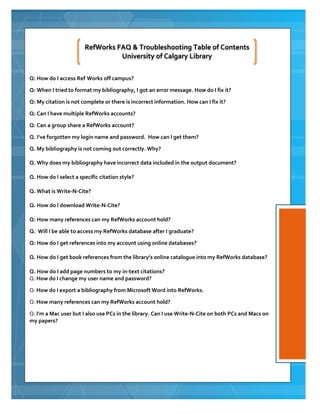
Refworks FAQ
- 1. RefWorks FAQ & Troubleshooting Table of Contents University of Calgary Library Q: How do I access Ref Works off campus? Q: When I tried to format my bibliography, I got an error message. How do I fix it? Q: My citation is not complete or there is incorrect information. How can I fix it? Q: Can I have multiple RefWorks accounts? Q: Can a group share a RefWorks account? Q. I’ve forgotten my login name and password. How can I get them? Q. My bibliography is not coming out correctly. Why? Q. Why does my bibliography have incorrect data included in the output document? Q. How do I select a specific citation style? Q. What is Write-N-Cite? Q. How do I download Write-N-Cite? Q: How many references can my RefWorks account hold? Q. Will I be able to access my RefWorks database after I graduate? Q: How do I get references into my account using online databases? Q. How do I get book references from the library’s online catalogue into my RefWorks database? Q. How do I add page numbers to my in-text citations? Q. How do I change my user name and password? Q: How do I export a bibliography from Microsoft Word into RefWorks. Q: How many references can my RefWorks account hold? Q: I'm a Mac user but I also use PCs in the library. Can I use Write-N-Cite on both PCs and Macs on my papers? Page | 1
- 2. RefWorks FAQ & Troubleshooting University of Calgary Library Q: How do I access RefWorks off campus? A: Get the group code by logging in with your UofC IT account here. Q: When I tried to format my bibliography, I got an error message. How do I fix it? A: There are several common error messages. Here are some tips to fix them: Firewalls, pop-up blockers and third-party toolbars may interfere with your ability to use RefWorks and/or Write-N-Cite. Make sure any internet security or firewall software is specifically configured to allow RefWorks and Write-N-Cite (which appears as a separate program from RefWorks). 1. Disable all pop-up blockers (check browser and any third-party toolbars you may have installed in your browser). Click here for some vendor specific firewall configuration instructions. 2. Make sure all citation placeholders (the things you inserted into your paper) have opening and closing double curly brackets {{ }}. You can use the word processors "find" feature to easily check your placeholders. 3. Make sure any multiple citation placeholders are separated by a semi-colon. For example: {{39 Smith 2001; 57 Jones 2004}} 4. If you are using in-text switches, make sure the switch appears directly after the citation placeholder BUT before the semi-colon separator. For example: {{39 Smith 2001/ f p. 43; 57 Jones 2004}} 5. Make sure the Reference ID numbers you are citing in your paper, are in your RefWorks database. You may have inserted a citation placeholder and then subsequently deleted the record from your account. RefWorks will be unable to locate a reference and this will cause your bibliography to fail. 6. Check your document to make sure it is not password protected. RefWorks cannot open password protected documents. 7. If you get an error message not related to a specific Ref ID, you can try copying your entire document and pasting it into a new, blank document. Save the new document and try formatting it in RefWorks. 8. If you are using Write-N-Cite to format your paper and you get an error message immediately after you click on Bibliography, you should close out of Write-N-Cite. Log in to your RefWorks account. Go to the Bibliography area and select your output style. Browse to find your paper and click Create Bibliography. If your paper formats properly, then your internet firewall or security software may be blocking Write-N-Cite. Check any settings in your firewall software and set them to "allow" Write-N- Cite. 9. If your paper appears to be processing, but the final copy does not display, check your browser and operating system for pop-up blockers and disable them. 10. If you get a time-out error or have a problem formatting a large paper, this may be due to file size or time constraints on your local Organization's network or proxy server. Check with your local RefWorks Administrator to make sure there are no limits. RefWorks does not limit the file size of your paper. 11. If you are using Microsoft Word 2007 OR 2010, try saving your document as a .doc instead of a .docx. Doc files may work better with RefWorks. Page | 2
- 3. Common Errors Messages: Length is null or not an object" - Log in to Write-N-Cite. Click on Tools > Revert to WNC V.2 Document and revert the document to Write-N-Cite Version 2. Save In Write-N-Cite, click on Tools > Convert to WNC III Document > Convert. Save Try creating bibliography again The “Length is null or not an object" message may also appear if you delete a citation without using the "Edit Citation" function, which WNCIII requires using the editing function when deleting references. To delete citations, use the "Remove Citation" option from the Citation Editor. Reference #__ missing o This happens if you delete or alter a reference and RefWorks cannot properly format the reference. To fix: o Log in to Write-N-Cite o Go to Tools>Display Unformatted Citations o Once document is processed, search for the number of the reference that the error message said was missing o Delete o Re-format bibliography Q: My citation is not complete or there is incorrect information. How can I fix it? A: RefWorks can only process what the database sends it. So, if there is a missing or incorrect piece of information in your database, you can easily change it by logging in to your RefWorks account and change it by clicking on the "Edit" button of the specific reference you would like to change. In the "Edit" fields, you can change any information that is incorrect. Q: Can I have multiple RefWorks accounts? A: Yes, RefWorks does not limit the amount of accounts you create. Q: Can a group share a RefWorks account? A: Yes. One person in the group can create an account and share the login information with the rest of the group. All parties can import info the same RefWorks account and multiple users can be logged onto the same RefWorks account simultaneously. Q. I’ve forgotten my login name and password. How can I get them? A. On your RefWorks login page, there is a link that says “forgot your login?” Select this link and enter your e-mail address that you used when registering for your RefWorks account. Your login name, password and group code will be e-mailed to you. Be advised that some subscribing organizations have chosen purposely to omit information in these e-mails (some do not include group codes or passwords). If this is the case, you will need to contact your local RefWorks Administrators (refworks@ucalgary.ca) for further assistance. Page | 3
- 4. Q. My bibliography is not coming out correctly. Why? A. Make sure the information in your each record is in the correct fields. RefWorks prints out what is stored, so if data is missing or not in the correct fields, your output may be incorrect. Always check to be sure the data in the database is correct before formatting a bibliography. Q. Why does my bibliography have incorrect data included in the output document? A. The output style takes the data from a particular field and inserts it into the bibliography. If the data in the field is incorrect it will appear to be wrong in the output format. For example, if you see a book title in your bibliography that looks like: Economics of America [Monograph], you will find that the title in your data includes the [Monograph] - it was not added by the output style. If you see something like this for the volume number of a journal: Vol. 32 vol. It is because one Vol. was imported with the data. The problem may be with the way the data is imported rather than with the output style. Always check to be sure the data in the database is correct before formatting a bibliography. Q. How do I select a specific citation style? A. RefWorks has many output styles to choose from. To select your favourite style or styles in RefWorks 2.0, follow these steps: Click on Bibliography > Output Style Manager Select your output style in the “List of Output Styles” OR search for a specific output style in the search box Once you have selected your preferred output style, click the green arrow pointing right to add the output style to your favourites Likewise, you can delete output style from your favourites by selecting an output style and clicking the green arrow pointing left. Q. What is Write-N-Cite? A. “Write-N-Cite is a utility that allows users to run an abbreviated version of RefWorks in their word processor. It works with your word-processor to create citations while you are writing your paper. With Write-N-Cite, you can cite references in a manuscript instantly.”– RefWorks Q. How do I download Write-N-Cite? A. Log in to your RefWorks account. Click the “Tools” tab and select Write-N-Cite. You can choose either the PC or the Mac download, depending on the type of computer you have. Q: How many references can my RefWorks account hold? A: There is no limit to the amount of references in your RefWorks account. So, go have some fun, slugger. Q. Will I be able to access my RefWorks database after I graduate? A: Yes! The UofC subscribes to a RefWorks for Alumni, so you now can have your RefWorks account after you graduate from the UofC! Page | 4
- 5. Q: How do I get references into my account using online databases? A: Each database has a slightly different way to export citations. I have detailed some instructions on my Exporting Tab in my RefWorks Guide. More instructions can be found on the RefWorks Help file, Importing from Online Data Vendors. If there are instructions you do not fully understand or if there is a database that you are using which does not appear in either list, contact refworks@ucalgary.ca. Q. How do I get book references from the library’s online catalogue into my RefWorks database? A. Check out the “How to” section on the RefWorks guide, which includes a presentation on How to get references into my account from the library's catalogue. Q. How do I add page numbers to my in-text citations? A: You can add page numbers by using Write-N-Cite. Log in to Write-N-Cite Insert citation Go to Write-N-Cite and click “Edit Citation” on top right-hand corner Add page-number under “Text After” or under “Specific Page” o Note: “Specific Page” only works if you are using a citation style that requires page numbers; otherwise, use “Text After” Page | 5
- 6. Q. How do I change my user name and password? A. After you log in to RefWorks, go to Tools/Settings and select Update User Info. You can change your login name, password, email address or establish a read-only password in this area. Q: How do I export a bibliography from Microsoft Word into RefWorks. A: If you really want to do it, check out the instructions here. If, after viewing the instructions, you decide against importing from Word (you'll see why when you read the instructions), search in Google Scholar and import them that way. Q: How many references can my RefWorks account hold? A: There is no limit to the amount of references in your RefWorks account. So, go have some fun, slugger. Q: I'm a Mac user but I also use PCs in the library. Can I use Write-N-Cite on both PCs and Macs on my papers? A: NOOOOOOO!!! Don't do it! Just, walk away from the PC, Mac users. Mac Write-N-Cite is version 2.5 whereas PCs have version 3. No big deal? You are so WRONG. If you have switched from using Mac Write-N-Cite to using PC Write-N-Cite, a black hole opens up in the universe and dooms our planet to extinction. That's how bad switching from a Mac to a PC is in regards to Write-N-Cite. Seriously, don't do it. But I know you're tempted because you're thinking, "It can't be that big of a deal." Well, when you and your term paper are sucked up into a black hole you'll just have yourself to blame. I can fix it but, ya know, I won't be here forever if you keep opening up those black holes. FOR MORE HELP VISIT THE REFWORKS HELP FILE: http://refworks.scholarsportal.info/Refworks/help/Refworks.htm Works Consulted: RefWorks Ready Reference Guide FAQ. http://www.refworks.com/userlog/support/Frequently%20Asked%20Questions.pdf RefWorks. Troubleshooting your Bibliography. http://www.refworks.com/refworks/help/Troubleshooting_Your_Bibliography.htm RefWorks. Frequently Asked Questions. http://www.refworks.com/Refworks/help/Frequently_Asked_Questions.htm#error_messag es University of Alberta Library. 2010. Troubleshooting RefWorks at the University Library. http://www.library.ualberta.ca/uploads/HealthSciences/documents/TroubleshootingGuideMay 2010.pdf Page | 6
