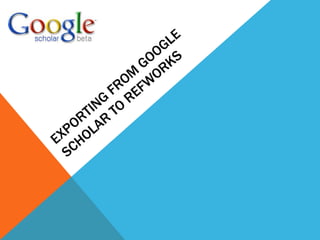
Exporting from google scholar to refworks
- 1. Exporting from Google Scholar to Refworks
- 2. 1. Go to Google Scholar and Click on “Scholar Preferences”
- 3. 2. In the Scholar Preferences area, scroll to the bottom until you see “Bibliography Manager”.
- 4. 4. Don’t forget to Save Preferences 3. In Bibliography Manager, select “Show Links to import Citations Into” and choose Refworks from the pull-down menu
- 5. 5. After you search, notice at the bottom of every reference there is an “Import to RefWorks” link. Click to import to RefWorks. Note: You can only export one reference at a time from Google Scholar.
- 6. 6. Login to RefWorks
- 7. 7. Your reference from Google Scholar will be automatically imported and saved. Click “View Last Imported Folder” to view your reference.
