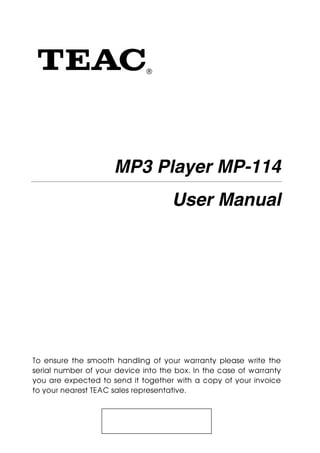
Teac mp3 player mp 114 - user manual
- 1. ® MP3 Player MP-114 User Manual To ensure the smooth handling of your warranty please write the serial number of your device into the box. In the case of warranty you are expected to send it together with a copy of your invoice to your nearest TEAC sales representative.
- 2. Disposing of the Product Your device should not be placed in municipal waste. Please check local regula- tions for disposal of elec- tronic products. Changes in specifications and features may be made without notice or obligation. Copyright © 2007, TEAC Europe GmbH. All rights re- served. Edition: August 2007 Company and product names provided herein are trademarks of their respective companies. ENGLISH – 2 | MP-114
- 3. Content Precautions....................................................................................................................4 Key Features ..................................................................................................................5 System Requirement.....................................................................................................5 Content of Package ..................................................................................................5 1. Installation Instruction .............................................................................................5 1.1 Installing Driver for Windows 98 (not required for Windows ME or above) 5 1.2 Installing Battery ................................................................................................6 2. USB Mode.................................................................................................................6 2.1 Connecting a PC ..............................................................................................6 2.2 Removing the USB Device ...............................................................................6 3. Basic Operation.......................................................................................................7 3.1 Buttons and Functions ......................................................................................7 Navigation Function .........................................................................................7 3.2 LCD Indication...................................................................................................8 3.3 Power on/off ......................................................................................................8 3.4 Main Menu Setup..............................................................................................8 4. How to use the MP3 Player .................................................................................9 4.1 Playing Music .....................................................................................................9 4.2 Voice Mode .....................................................................................................10 4.2.1 Playing Voice..........................................................................................10 4.2.2 Voice Recording...................................................................................11 4.3 FM Tuner (only for players with FM function) ...............................................11 4.3.1 Playing FM ...............................................................................................11 4.4 Function Setting...............................................................................................13 4.4.1 Setting EQ Mode..................................................................................13 4.4.2 Setting Repeat Mode..........................................................................13 4.4.3 Setting Contrast ....................................................................................13 4.4.4 Adjusting Backlight...............................................................................13 4.4.5 Setting Power Set.................................................................................14 4.4.6 Setting Record Set................................................................................14 4.4.7 Setting Language ..................................................................................14 4.4.8 Reset .......................................................................................................14 4.4.9 Saving the Settings ..............................................................................14 4.5 Info ....................................................................................................................14 4.6 Folder Navigation............................................................................................14 4.7 Exit .....................................................................................................................15 4.8 Warnings...........................................................................................................16 Low Battery ......................................................................................................16 No File ...............................................................................................................16 Device Full........................................................................................................16 5. Troubleshooting......................................................................................................17 6. Technical Specifications ......................................................................................18 Notice...........................................................................................................................19 Warranty ......................................................................................................................20 ENGLISH – 3 | MP-114
- 4. Precautions 1) Never use the player during driving or operating other vehicles to avoid traffic accident, which is also restricted by the law in some districts. Even on foot, it is still dangerous to listen in ex- tremely high volume especially during crossing the street. Wher- ever with potential risks, please stop using the player for safety purpose. 2) Please insert the earphone before powering on the player, which can not only avoid damaging the earphone but keep the player in good condition. 3) Keep the player clean and away from heat source or direct sunlight, dirty, humid or rainy place. In the event that water or other liquids enter the device, power off the product immedi- ately, take out the battery and clean the device. 4) If the surface is dirty, please clean with soft cloth dipped with clean water or soft abluent. Never clean the case with alcohol or diluents. 5) Never use the player in rather dry environment to avoid static. Do not use the player in extreme hot or cold, dusty or damp field. Do not expose it to direct sunshine. 6) Never disconnect the player from PC abruptly during down- loading, uploading and formatting to avoid application failure. 7) When the player is used as removable disk, please follow the proper file download and upload procedures. Our company re- sumes no responsibility for any file lost due to improper operation. 8) Backup the data frequently in case of accident data loss. 9) We are not responsible for the damages or lost data caused by malfunction, disassemble, modify, misusing, repairing the device or battery replacement. 10) The design of the player or actual display may be different from what is shown in this manual. It should be subject to the actual display or design. IMPORTANT! Please use high quality batteries only. Weak bat- teries can significantly reduce the performance of your player! ENGLISH – 4 | MP-114
- 5. Key Features 1. MP3&WMA Playback 2. Folder Navigation Function 3. Voice Recording 4. FM Tuner (only for players with FM function) 5. Removable Storage Device System Requirement Microsoft Windows 98/2000/ME/XP IBM PC & Compatible PC, Notebook with USB interface Pentium 200MHz or above CD-ROM drive Content of Package MP3 player MP-114 Earphone with neck strap Driver CD Basic Operation Manual User’s manual (on CD) AAA battery 1. Installation Instruction 1.1 Installing Driver for Windows 98 (not required for Windows ME or above) A. Connect the MP3 Player to the USB port of a PC; after "Found new hardware" appears on the screen, click "Search for the best driver for your device" and insert the driver CD into CD-ROM, then click "Next". B. Select "Specify a location" to direct the installation directory to the "Drivers" files of the driver CD, and click Yes. C. PC will install the driver for Windows 98 automatically. ENGLISH – 5 | MP-114
- 6. 1.2 Installing Battery Install one AAA 5V alkaline battery properly according to the indicator symbol on the player. Press the button to power the player on and enter the MP3 standby mode. 2. USB Mode 2.1 Connecting a PC Before operation, please verify the player is powered on, with one end of the provided USB plugged into PC and the other end into the MP3 player. The related icons appear on the LCD screen. 2.2 Removing the USB Device Important: In Windows98, please make sure the data transfer is com- pleted before unplugging the MP3 player. A. Double click the Safely Remove Hardware icon in taskbar: B. From Safely Remove Hardware screen, highlight "USB Mass Stor- age Device" item, and then click "Stop" button. "Stop a Hard- ware Device" window appears on the screen as shown in the picture below. ENGLISH – 6 | MP-114
- 7. C. Click “OK”. After the "Safe to Remove Hardware" window ap- pears, the player can be disconnected from PC safely. Important: Never unplug the USB cable when data is transmit- ted to avoid damaging the player; after data transmission is completed please do not disconnect the player from PC; while using USB function, all buttons have no function. Any program lost or I/O error and power on issues caused by improper operations please refer to "Troubleshooting". 3. Basic Operation 3.1 Buttons and Functions A. Earphone jack B. Hold switch C. Power on/off and Play/pause D. A-B Repeat/Record E. + Volume up F. – Volume down G. Previous H. Next I. MENU button J. Display area K. USB port Navigation Function The key functions Volume up +, Volume down –, Previous , and Next are activated by pulling/ pushing MENU key in the respective direction. ENGLISH – 7 | MP-114
- 8. 3.2 LCD Indication Play Indication Total Tracks Elapsed Time Track No. Battery Indication File Type Track Title, Artist, Album Title, or File Name EQ Mode Volume Bit Rate A-B Repeat Indication Play Mode Key Lock 3.3 Power on/off Press and hold the button until you see prompt on the display. Now you are in the MP3 standby mode. Pressing the button again will bring you in the MP3 playback mode. In any mode keep pressing the button 3 seconds, the player will save data and enters power off mode. 3.4 Main Menu Setup From standby or playing mode, you can press the button to en- ter the main menu function setting mode. Push button to select: Play music, Voice, FM Radio (only for players with FM function), Setting, Info, Folder, or Exit. You have to press the button to enter the desired setting. ENGLISH – 8 | MP-114
- 9. 4. How to use the MP3 Player 4.1 Playing Music a) Play /Pause: In the MP3 standby mode, you can press the button to play MP3 music ( ) and press the again to pause ( ). b) Stop: In the playback mode, press and hold the key for 2 seconds to stop the playback ( ) and return to the beginning of current track. c) Previous/Next: In playback, pause, or standby mode, you can push the button to left or right to select previous or next music d) Fast Forwards: In playback mode, you can press and hold the button to the right to fast forwards. e) Fast Backwards: In playback mode, you can press and hold the button to the left to fast backwards. f) Volume: In playback mode, you can press the button up to increase the volume or down to decrease the volume. g) A-B repeat mode: In playback mode, you can press A-B button shortly to start the point of track (A-) and press A-B button again to finish the point of track (A-B). Press the A-B key shortly to leave A-B repeat. h) Lock/Unlock: In MP3 standby or playback mode, you can push button to right side to hold any key functions. Push the button to left side again to unlock. i) In MP3 standby, play and pause mode, press and hold the buttons 3 seconds, the player will save data and enters power off mode. ENGLISH – 9 | MP-114
- 10. 4.2 Voice Mode 4.2.1 Playing Voice From MP3 standby or playback mode, you can press button to enter the main menu, please push button to right or left to se- lect Voice and press button to enter. a) Play/Pause: In voice mode, you can press button to play ( ) and press button again to pause ( ). b) Stop: In voice mode, press and hold the key for 2 seconds to stop the playback ( ) and return to the beginning of current track. c) Previous/Next: In voice mode, you can push the button to left or right to select previous or next voice file. d) Fast Forwards: In voice mode, you can press and hold the button to the right to fast forwards. e) Fast Backwards: In voice mode, you can press and hold the button to the left to fast backwards. f) Volume: In voice mode, you can press the button up to increase the volume or down to decrease the volume. g) A-B mode: In voice mode, you can press A-B button shortly to start the point of track (A-) and press A-B button again to finish the point of track (A-B). Press the A-B key shortly to leave A-B re- peat. h) Lock/Unlock: In voice mode, you can push button to right side to hold any key functions. Push the button to left side again to unlock. i) In voice mode, press and hold the buttons 3 seconds, the player will save data and enters power off mode. Note: The EQ selection will be unavailable while playing voice files. ENGLISH – 10 | MP-114
- 11. 4.2.2 Voice Recording In standby or pause mode ( / ), you can press shortly the A-B key to start voice recording ( ). Press button to pause. To resume recording, please press button again. You can press the key to stop the recording and save the recorded file. 4.3 FM Tuner (only for players with FM function) 4.3.1 Playing FM In MP3, or voice standby mode, press the button to enter the main menu, push button to right or left side to select FM Radio and press the button again to enter. a) Auto-Search broadcasting station In FM Radio playing mode, press the button to enter the submenus. Push the button to right side to select "Auto Scan” with pressing the key to confirm. The player will scan the sta- tion and save radio station automatically. b) Search station manually In FM playing mode, when you see "PRESET" displayed, press the key to exit “PRESET” mode and enter the Manual mode by pushing the the key left or right to decrease or increase fre- quency by 0.1 MHz. You can save the found station manually as preset. (See “Save station” section) c) Listen to station In "PRESET" mode, push the key left or right to tune in saved stations. Note: If you are in the "Manual" mode, press the key to switch to the "PRESET" mode. ENGLISH – 11 | MP-114
- 12. d) Save broadcasting station (1) When you receive a station, press and hold the button to show the submenus. (2) Select "Save Station" and press the key to confirm. (3) Push the key leftwards or rightwards to choose a location for the station, and press the key to confirm the saving. Note: For the same location, the new saved station will re- place the original one. e) Delete broadcasting station (1) In "PRESET" mode, push the key left or right to select the station that you want to delete. (2) Press the key to show the submenus. (3) Select "Delete Station" and press the key to continue. (4) Press the key to confirm deletion. f) Record the FM program You can record the FM programs broadcasted by the station into WAV file. (1) When you are listening to the program, shortly press the A-B key to start recording. During recording, you can press the key to pause/resume recording. (2) Press the key to stop and save the recording. g) To play the FM recording (1) Press and hold the button to enter the main menu or the radio submenu. Select “Voice” and press the button to enter the voice mode. (2) Move the button left or right to search the recording file and then press the key to play it. Alternatively, you can search the recording file in the folder mode. In the voice mode, press and hold the button to enter the main menu, select “Folder” and press the button to enter folder navi- gation mode. Open the FMIN.DIR folder, and search the FM re- cording file that you want to play. ENGLISH – 12 | MP-114
- 13. 4.4 Function Setting Select Setting in the main menu with pressing button to enter. Push button left or right ( or buttons) to select Equalizer, Repeat Mode, Contrast, Backlight, Power Set, Record Set, Language, Reset. 4.4.1 Setting EQ Mode After entering the EQ mode, push the or buttons to select Normal, Pop, Rock, Classical, Jazz, Bass, and Exit. Press the but- ton to save the selected EQ setting. 4.4.2 Setting Repeat Mode After entering Repeat Mode, push the or buttons to select Normal, repeat one, repeat all, Random repeat, Dir normal, Dir all repeat, or Dir random repeat. Press the button to save the se- lected play mode. 4.4.3 Setting Contrast After entering Contrast, push or buttons to adjust the contrast of LCD. Press the button to save the selected setting. 4.4.4 Adjusting Backlight After entering Backlight, push the or buttons to select 5 S, 20 S, Always on, Always off. Press button to save the selected setting. ENGLISH – 13 | MP-114
- 14. 4.4.5 Setting Power Set After entering Power Set, push or buttons to select DISABLE, 2MIN, 10MIN, 30MIN. Press the button to save the selected shut- down time. 4.4.6 Setting Record Set After entering Record Set, push or buttons to select 32Kbps, 44Kbps, 64Kbps, or 88Kbps. Press the button to save the se- lected record set time. 4.4.7 Setting Language After entering Language mode, push or buttons to select the desired language. Press button to save the selected language. 4.4.8 Reset Press Reset with button to return factory default. 4.4.9 Saving the Settings To ensure that changed settings are stored, the submenu "Settings" has to be left by pressing the key. 4.5 Info Push or buttons to select Info in the main menu, press the button to enter. You can see the total memory information and version number. 4.6 Folder Navigation In MP3 or voice standby mode, you can press the button to en- ter the main menu, and push the or buttons to select folder function. Press the button to enter the file list. You can push the or buttons to browse the files. ENGLISH – 14 | MP-114
- 15. A).Select to play music in the root directory In folder mode, press the or buttons to select a certain song. Press to enter the Play now or Delete ? mode. Press to con- firm. If you select Play now, it will play the current song. If you se- lect Delete ?, it will go into delete mode. Press the or buttons again to select Yes or No. Press to confirm deleting (Yes) or press button to exit. B).Select to play music in the folder and its subdirectory In folder mode, press the or buttons to select a certain folder. Press to enter its subdirectory. Press or buttons again to se- lect a certain song. Press to enter Play now or Delete ? mode. Press to confirm. If you select Play now, it will play the current song. If you select Delete ?, it will go into delete mode. Press the or buttons again to select Yes or No. Press to confirm delet- ing (Yes) or press button to exit. Important: You can not see the record folder and its files in play music mode, which will only be available in play voice mode. 4.7 Exit Return to the last mode (MP3 or voice mode). Note: From setting mode, you can press the button to exit the setting mode quickly. ENGLISH – 15 | MP-114
- 16. 4.8 Warnings Low Battery The player will display an image to warn users to change the battery. No File If there is no corresponding file in the player, the following image will be displayed on the screen. Device Full During recording, if the device memory is full, the following image will be displayed on the screen. ENGLISH – 16 | MP-114
- 17. 5. Troubleshooting Problem Possible Cause Solution The LCD displays 1. No battery or 1. Install or replace the nothing when the battery is too low. battery. key is pressed. 2. The keys are 2. Unlock the Hold switch. locked. Press the key The keys are locked Slide the Hold switch to after turning on, by Hold switch the unlocked position. while the player has no response. No sound when 1. The volume is too 1. Adjust the volume. playing music or low. voice file. 2. There are prob- 2. Delete the file or play lems with the other files. audio file. The player cannot 1. The driver is not 1. Install or reinstall the be connected to installed or driver shipped with the the PC. destroyed. player. 2. The USB interface 2. Update or replace the is not supported PC’s motherboard. by PC’s mother- board. The displayed time The bit rate of the Try to use fixed bit rate to is changing MP3 file is changing compress the MP3 file. constantly. during playback. The PC has error The player is dis- Do not disconnect the when you plug and connected from player from the PC when unplug the player. the PC abruptly transferring files. while transferring files. Total memory dis- Part of memory is played on the used to store pro- player is not in grams and display accordance with characters. the marked amount. ENGLISH – 17 | MP-114
- 18. 6. Technical Specifications Item Specification Capacity 512MB/1GB/2GB Battery Type AAA-size alkaline Battery Life Approx. 10 Hours LCD 132X32 Pixel,White Backlight Earphone Power 5mW+5mW Output Frequency 20Hz-20kHz Record Sample Rate 32kbps, 44kbps, 64kbps, 88kbps Audio File Format MP3, WMA Record Format WAV SNR >70dB USB Port USB2.0 Dimension 84 x 29 x 19 mm Weight 26g Operational Temperature 0°C+55°C Storage Temperature -20°C+55°C Operational Relative Humidity 20% ~ 90% Storage Relative Humidity 20% ~ 93% ENGLISH – 18 | MP-114
- 19. Notice Plug & Play is only available for WIN2000/XP. It is not supported by WIN98 and WIN98SE under which a driver needed to be installed. Push the Hold switch to the unlocked position (to the left) to enable all keys before operation. Please replace the battery immediately when the display indi- cates low battery, or the device will be powered off automati- cally. Please unplug the player properly to avoid data losing. The transfer rate displayed on the PC may be different depend- ing on the operating system. Exact transfer rate should be sub- ject to the player's indication. When the recorded voice file is too large, it is normal that the re- sponse of the device may be slow. ENGLISH – 19 | MP-114
- 20. GARANTIE Modell Seriennummer Name des Eigentümers Adresse Name des Händlers Kaufdatum Adresse des Händlers Dauer der Gewährleistung Welche Kosten werden übernommen TEAC Europe GmbH, nachfolgend TEAC genannt, gewährt dem Erstkäufer für dieses Produkt ab dem Datum des Kaufs ein TEAC übernimmt die Kosten für die im Rahmen einer Garantiereparatur anfallende Arbeitszeit und die Materialien, die (2) Jahre Garantie bezüglich jedes etwaigen Defekts an Material und Herstellung. Gemäß der nachstehenden Bedingungen im Rahmen dieser Gewährleistungsbestimmungen definiert sind. Frachtkosten und Versandversicherung werden im wird das betreffende TEAC Produkt von den autorisierten TEAC Servicestellen, den autorisierten Facheinzelhändlern oder folgenden Abschnitt diskutiert. den autorisierten Servicestellen der Facheinzelhändler ohne Berechnung von Material- und Arbeitskosten repariert. Die Gewährleistungsabwicklung Servicestelle entscheidet, ob das Gerät als ganzes oder nur die defekten Teile ausgetauscht werden. Die TEAC 1. Falls Ihr Gerät innerhalb der Garantiezeit Service benötigt, wenden Sie sich bitte an Ihren für dieses Produkt Tochtergesellschaften, die autorisierten TEAC Servicestellen und die autorisierten Servicestellen der Facheinzelhändler autorisierten Fachhändler. Falls Sie in Ihrer Nähe keinen Fachhändler finden, nehmen Sie bitte mit der TEAC übernehmen die Garantieleistung in den anderen EG- und EFTA-Mitgliedsstaaten im Rahmen der in dieser Garantie definierten Niederlassung Kontakt auf. Bestimmungen. 2. Ihr Fachhändler teilt Ihnen Namen und Adresse der nächstgelegenen autorisierten Servicestation mit. Gewährleistungsumfang Schicken Sie das Produkt oder die als defekt vermuteten Teile spesenfrei (Fracht- und Versicherungskosten müssen Soweit dies nachfolgend nicht ausgeschlossen wird, umfaßt die Gewährleistung alle etwaigen Defekte an Material und von Ihnen bezahlt werden) an die Servicestation. Fügen Sie bitte eine Kopie des Kaufbelegs bei und füllen Sie die Herstellung. Folgendes ist aus dem Gewährleistungsumfang ausdrücklich ausgeschlossen: Garantiekarte vollständig aus (mit Angabe der Seriennummer des Geräts). TEAC behält sich vor, Garantieleistungen 1. Schäden am Gehäuse. abzulehnen, falls Garantiekarte und Kaufnachweis nicht im Sinne der vorliegenden Bestimmungen vorgelegt werden. 2. Geräte, die verändert wurden oder deren Seriennummern verfälscht, verändert oder entfernt wurden. Falls die erforderlichen Reparaturen von den Gewährleistungsbestimmungen abgedeckt sind und das Produkt zur 3. Schäden oder Fehlfunktionen, die auf folgendes zurückzuführen sind: nächstgelegenen Servicestation geschickt wurde, werden die Kosten für Rückfracht und Versicherung freigemacht. (a) Höhere Gewalt, fehlerhafter und/oder nicht bestimmungsgemäßer Gebrauch, Bitte schicken Sie das Gerät nicht ohne unsere ausdrückliche Zustimmung direkt an TEAC (siehe auch (b) Gebrauch, der nicht den im Handbuch angegebenen Verfahrensweisen entspricht, Rücksendeformular). (c) Transportschäden jedweder Art. Für Transportschäden haftet das Frachtunternehmen. (Alle mit dem Transport verbundenen expliziten und impliziten Risiken sind nicht Bestandteil der Haftung von TEAC.) Einschränkungen der Gewährleistung und Ausschluß implizierter Ansprüche (d) unsachgemäß ausgeführte Reparaturen oder Reparaturversuche durch nicht von TEAC autorisierte Personen Soweit dies nicht dem jeweils gültigen national anwendbaren Recht widerspricht, sind folgende Ansprüche ausgeschlossen: und/oder Unternehmen, 1. TEAC begrenzt seine Leistungspflicht aus der Gewährleistung ausschließlich auf Reparatur oder Ersatz nach freier (e) alle Schäden, die nicht unmittelbar als Produktdefekt anzusehen sind, insbesondere Schäden, die durch Wahl von TEAC sowie der autorisierten Servicestellen, der autorisierten Facheinzelhändler und deren autorisierten unsachgemäßen Gebrauch seitens des Anwenders wie beispielsweise unzureichende Kühlluftzufuhr entstanden Servicestellen. Weitergehende Ansprüche sind in vollem Umfang ausgeschlossen. TEAC übernimmt keine Haftung für sind, Schäden an anderen Gegenständen realer oder virtueller Natur, insbesondere an Software und/oder Datenbeständen, (f) Schäden durch unsachgemäßes Anwenden der Software, die durch Defekte in TEAC Produkten verursacht wurden. Weiterhin sind alle Ansprüche aus Mangel an Benutzbarkeit, (g) regelmäßige Inspektionen, entgangenem Umsatz und/oder Gewinn sowie alle anderen impliziten und expliziten Haftungen ausdrücklich (h) Wartung bzw. Reparatur von Teilen infolge normalen, betriebsbedingtem Verschleiß, ausgeschlossen. (i) Anpassung an national unterschiedliche technische oder sicherheitsrelevante Anforderungen, wenn das Produkt 2. Alle impliziten Gewährleistungsansprüche und Vorbehalte, einschließlich solcher, aber nicht beschränkt auf diese, wie nicht in dem Land eingesetzt wird, für das es ursprünglich konzipiert und hergestellt worden ist. die Vermarktbarkeit und/oder die Gebrauchsfähigkeit für einen bestimmten Zweck, werden hiermit explizit ausgeschlossen. Wer kann die Gewährleistung in Anspruch nehmen Gewährleistungsansprüche können ausschließlich vom Ersterwerber des Produkts in Anspruch genommen werden. Diese Garantiebestimmungen berühren das national festgelegte Verbraucherrecht nicht.
- 21. TEAC Europe GmbH DSPD TEAC Europe GmbH, DSPD: Bahnstraße 12, 65205 Wiesbaden-Erbenheim, Deutschland Bahnstraße 12 Internet: www.teac.de Hotline: +49 1805 55 83 79 65205 Wiesbaden-Erbenheim Germany