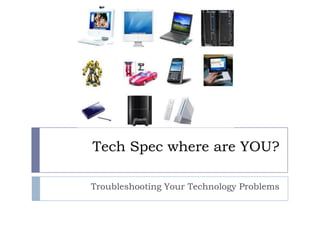
Hes troubleshooting
- 1. Tech Spec where are YOU? Troubleshooting Your Technology Problems
- 2. Making Wireless Work Verify that the physical wireless switch is turned on. Switch may be on the side or bottom of the computer
- 3. Adding a Wireless Connection Start Connect To Show all connections Right click on Wireless Network Connection and select Properties Select Wireless Networks tab Use Windows to configure my wireless network settings should be checked Select Add
- 4. Adding Wireless Continued Enter the name of your network and the security key. The security key will need to be entered twice. Click OK and OK to exit the wireless properties window.
- 5. How to Map a Network Drive Right click on My Computer Click Map Network Drive
- 6. Name Network Drive Type folder name in the browse field Click finish
- 7. Mapped Network Drive Mapped network drives will be visible when you open My Computer Path to file on drive will show in the Address box
- 8. Creating Folders Click File on the menu bar and then select New and Folder. You can create folders within folders to organize files.
- 9. Backing Up Documents Open the My Documents folder.
- 10. Backing Up Documents Click Edit on the menu bar and choose Select All (The documents and files in the folder will be highlighted)
- 11. Backing Up Documents Right click on any item in the folder and choose Send To Select the desired media from the list: Writable CD or DVD, thumb drive, or home file folder
- 12. Backing Up Your Favorites Open My Computer—Local Disk (C:)—Documents and Settings—Your Name Favorites will be one of the files in this folder. (It will look like a star.) Right Click on the star and choose Send To and select your desired saving media.
- 13. Backing Up Your Favorites Right Click on the star (drop down menu will appear)and choose Send To and select desired saving media.
- 14. Document Properties You can find information about files and documents by right clicking on the icon and selecting Properties. The Target box will show location of the file or document. The General tab will show the file size The Sharing tab will show whether or not the file is shared. The Security tab will show the permissions assigned to the document.
- 15. Outlook Overview Outlook can be accessed only when your computer is connected to the Fulton County network. Monitor your folder size. Open Microsoft Office Outlook Right click on Mailbox-Teagle, Donia G. Select Properties for Mailbox-Teagle, Donia G. Select Folder Size toward the bottom of the screen
- 16. Outlook Overview Open Microsoft Office Outlook Right click on Inbox Select Properties
- 17. Outlook Overview Select Folder Size toward the bottom of the screen
- 18. Monitoring Your Mailbox Size The Total Size box tells how much data is stored on the server. Looking at the subfolders will show you which folders contain the most data. Sent Items are often overlooked. Personal Folders move files to your hard drive and take them off of the exchange server.
- 19. Webmail Use Webmail when not connected to the FCBOE network. http://webmail.fultonschools.org Logon using FCS UserID and Password
- 20. When your student desktops look like this:
- 21. And your mini-switch looks like this: No green lights! It has no power!
- 22. If the power cord is connected, your mini-switch will look like this: Green lights!
- 23. And your computer screen will look like this:
- 24. Activboard Troubleshooting Searching for signal: If all cables are connected, hold down the Fn key and press F8 at the same time to tell the computer to talk to the projector
- 25. The pen won’t work You have a picture, but the pen won’t work. Look at the flame in the upper left corner of the board If it is not lit, the board is unplugged.
- 26. If there is a red line through the board icon in the system tray: The board is not connected. Check to ensure the board has power and that the board is connected to your computer.
- 27. If the pen is not aligned to the cursor: Calibrate the board Right click on the board icon in the system tray Hover the pen above the flame on the board until the calibrate window appears.
- 28. How To Crop Pictures using Picture Manager Click Start Click Microsoft Office. Click Microsoft Office Tools. Click Microsoft Office Picture Manager
- 29. How To Locate Picture Click the Adding Picture Shortcut… link in the Picture Shortcuts… Task Pane on the left side of the Picture Manger window
- 30. How To Locate Picture 2. Locate and select the picture or folder Picture 3. Double click selected picture
- 31. Locate Crop Tool The crop tool will remove distracting content from picture subject. Click Edit Picture button Click crop tool located on right tool bar.
- 32. Crop Picture Position the cropping tool over a cropping handle and then do one of the following:
- 33. Crop Picture To crop one side, drag the center handle on that side inward. To crop equally on two sides at once, hold down CTRL as you drag the center handle on either side inward. To crop equally on all four sides at once, hold down CTRL as you drag a corner handle inward. On the picturetoolbar, click ok. Congratulations, picture cropped!!!
- 34. Top Ten Ways to Prevent Viruses Use an anti-virus program and keep the virus definitions up to date (Fulton County uses LANDesk Anti-virus) Do not install programs like Limewire, Kazaa or other peer to peer software. These programs contain spyware. Do not download free stuff like screen savers, weather programs (Weatherbug), or Instant Messengers. These programs have trojans, malware, and spyware piggy-backed and update without you knowing it. Do not visit untrusted sites like pornography, betting, or joke sites.
- 35. Top Ten Continued Use email with built-in anti-virus protection Do not open email attachments with extensions such as .exe, .bat, .com, .shs, .vbs, .scr, .pif, .jse, .vbe. Picture files with extensions like .jpg, .bmp, and .gif are usually fine. Keep Windows updated Use a browser other than Internet Explorer, such as Mozilla Foxfire. Hackers tend to target IE. Be careful clicking links on Facebook. Also, activities such as Farmville can install spyware and other such threats to your computer. Proxy websites can be phishing sites and compromise personal information. Hotel and coffee shop “hotspots” can be examples of these.
- 36. Virus Definitions Up To Date? Double click on the little gold arrow in the lower right corner of the system tray. Look at the date beside Virus Definitions to ensure that it is recent. Notify your Technology Specialist if the date is not current.
- 37. Printing Take notice of the printer to which a document is being sent.
- 38. Change Your Printer Selection Click the down arrow next to the printer Name to select a different printer.
- 39. Changing the Default Printer Click Start Select Printers and Faxes Right click on your desired default printer and choose Set as Default Printer. Print jobs will be sent to default printer unless a different printer is selected.