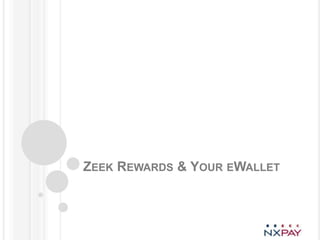
Activatingand settingupnxpayaccount (1)
- 1. ZEEK REWARDS & YOUR EWALLET
- 2. SECTION 1: ACTIVATING YOUR ACCOUNT SECTION 2: ADDING A BANK ACCOUNT SECTION 3: LOADING FROM BANK ACCOUNT SECTION 4: PURCHASE THROUGH YOUR BACK OFFICE SECTION 5: FEES ASSOCIATED WITH FUNDS MOVEMENT
- 3. ACTIVATING YOUR NXPAY ACCOUNT
- 4. ACTIVATING YOUR NxPAY ACCOUNT Welcome to NxPay! When you sign up to use the NxPay services an activation email is automatically sent to the email address you provided to your Merchant to obtain a NxPay account. Your activation email will provide you with a link that will direct you to the NxPay website so that you can activate your account. In the activation email, you will also find a login name, password and activation code have been provided to you. Click on the link at the top of your email to go to the NxPay website. NOTE: If you do not see your activation email in your Inbox, check your spam and junk mail folders as your mailbox server may have filtered out the email. NOTE: You must complete your account activation in one session. If you leave the system prior to completing your activation, you will need to request a new account activation email from the employer that created your account.
- 5. ACTIVATING YOUR NxPAY ACCOUNT Now that you have been directed to the Client Gateway on the NxPay website, you will enter the Login Name, Password, and Activation Code that were provided to you in your activation email. NOTE: The system is case sensitive, you will need to enter the information exactly Enter the human verification numbers displayed in the yellow as it was provided to you in your activation email. box and click on the box next to “I agree to the Privacy Policy and User Agreement” NOTE: The system does not accept copy and paste entries. You need to manually type information into the fields.
- 6. ACTIVATING YOUR NxPAY ACCOUNT Once you have entered all the information and agreed to the Privacy Policy & User Agreement you will click on the Submit button. NOTE: Often it is difficult to tell uppercase “I”, lowercase “l” and the number 1 in the activation email. If one of these characters are present in your activation email, we recommend you copy your credentials into “notepad or a Word” document, using either Times New Roman or Lucida Consol font.
- 7. ACTIVATING YOUR NxPAY ACCOUNT You will then be directed to this page to create your new password and security questions. Time Zone: Select the time zone you are located in from the dropdown menu. Default Language: Select the language from the dropdown menu. Gender: Select your gender. Username: The username is automatically generated for you when you sign up for NxPay. You cannot change your username. Password: Create a new password. Make sure it is at least 8 characters long, has at least one uppercase letter, one lowercase letter, and a number. Question 1/2: Select a security question from the dropdown menu. If you ever forget your username or password and need to retrieve the information, you will be prompted to answer the security questions you have selected. Answer1/2: Select the answers to the security questions you have selected. Select the box next to the “I agree to the Privacy Policy & User Agreement” statement and click Submit. NOTE: Save the information you entered in a safe place. You may need it to request a password reset or reminder. If you forget your username or password
- 8. ACTIVATING YOUR NxPAY ACCOUNT You will then be directed to the Home Page of your account. You have successfully activated your NxPay Account! NOTE: If your merchant has elected to participate in a Card Program and you were issued a card, you will be able to view your card balance and transaction history through your NxPay account. You card will be activated once funds have been loaded to your card. Activating your NxPay account does not activate your card.
- 9. ACTIVATING YOUR NxPAY ACCOUNT Moving forward you will log in using www.nxpay.com you cannot access your eWallet through your back office of Zeek Rewards. If you happen to misplace your password please click on “forgotten password click here” under the human verification number on the log in page. This will allow you to answer your secure questions to retrieve your password via email.
- 10. ADDING A BANK ACCOUNT
- 11. ADDING A BANK ACCOUNT On the left side of the screen under Sources/Destinations click on Bank Accounts
- 12. ADDING A BANK ACCOUNT On this page, you will be able to enter your bank account information by clicking on the link “Click here to add a Bank account”. NOTE: If you already have bank accounts that you previously added to NxPay you will be able to view them on this page as well.
- 13. ADDING A BANK ACCOUNT Once you have clicked on the link “Click here to add a Bank Account”, you will be prompted to enter the country where the Bank is located from the drop-down menu and then you will click on Continue to move to the next page. Enter your bank account information Personal Bank Account: Indicate whether the account is a personal or a business account Account Name: This should reflect the name that appears on your bank account. Account Number: Number your bank uses to identify your account. Bank Name: Name of the bank you are setting up. Account Type: Select whether it is a checking or savings account. Routing Number: 9-digit code used to identify your bank. This number can be found at the bottom of your checks. Description: This is a description that will reflect in the client gateway to remind the accountholder what bank account it is – as you can set up multiple accounts. You can put whatever you want as the description. This is for your personal usage only. Bank Address: this is the address where you originally set up your bank account Bank State: this is the state where you originally set up your bank account Bank Zip: this is the zip code where you originally set up the bank account Bank City: This is the city where you originally set up the bank account
- 14. ADDING A BANK ACCOUNT Once you have entered all your bank account information, click on the Submit button at the bottom of the page. The bank account you have entered will now appear on the following page. This indicates that you have successfully added your bank account into NxPay.
- 15. ADDING A BANK ACCOUNT 3 1 4 When reviewing your bank account information on the far right hand side you will see “start verify”. In order to load funds using a domestic bank account you must first go through the verification process. When you click on start verify two small micro debits will be withdrawn from your bank account and credited to your eWallet account in the amount of $1.00. You must check your bank statements to locate the two small amounts. Example: 0.25 and 0.75 will be two amounts debited from your Bank and credited to your eWallet. After you click start verify click on “continue”. The Accounts listed are the accounts in which the funds will be credited from your bank account. Click “submit”. Under Verified will now read “in process”. 2
- 16. ADDING A BANK ACCOUNT When adding an international Bank account, the “start Verification” is not required. You will have to contact your bank via phone, email or go into the bank and request the funds be “pushed” to your eWallet. International banks are familiar with the terminology push when it comes to loading via bank account. 1 Once you have located the two small micro debits at your bank you will log back into the client gateway for NxPay at www.nxpay.com. Click on Bank Accounts on the left hand side. Click on “in process” all the way to the right to submit the two small micro 2 debits you are verifying against your bank account. Click “Submit” once you have finished. Under Verified the status will now reflect “complete” You are DONE verifying your bank account information.
- 17. ADDING A BANK ACCOUNT If your bank account is in one of the following countries, you will not be able to add the account. If you add the account and load funds, your account will be disabled at your own expense. Funds will be transferred to Zeek in which they are responsible for refunding any transactions made using the following bank accounts in the following countries. Sanctioned Countries (US & Int’l) US Sanctioned Countries Afghanistan INT’L Sanctioned Countries Balkans Afghanistan (Kosovo, Macedonia, Croatia, Slovenia). Belarus The remaining have been lifted from the Burma/Myanmar sanction. Democratic Republic of Congo Belarus Egypt Burma Eritrea Cote d’Ivoire (Ivory Coast) Iran Cuba Iraq Democratic Republic of Congo Ivory Coast Iran Lebanon Iraq Syria Liberia Liberia Lebanon North Korea Libya Republic of Guinea North Korea Somalia Somalia Sudan Sudan Syria Syria Tunisia Zimbabwe Zimbabwe
- 18. LOADING EWALLET FROM BANK ACCOUNT
- 19. Load From Bank Account To load funds from your bank account into your eWallet account you will use the menu bar on the left hand side. Click on Accounts. 2 1 Click on your eWallet account under Rex Venture Group. This is your eWallet account for Zeek Rewards. If you are loading funds using a domestic bank account you can automatically load funds from your bank account into your eWallet. Note: When loading funds from your bank account it takes approximately 4 business days for the funds to load to the eWallet and become available for use. To load funds from Bank account click on “Load From Bank Account” 3
- 20. Load From Bank Account The next screen will allow you to submit the amount you want to load from your bank account into your eWallet. You will also have to select the currency in which the funds will be in when loading to the eWallet. Registered source will be your verified bank account. Note: you can disregard Bank account country unless you plan to add another bank account. To finish loading funds from your Bank account into your NxPay account click on “Submit Source”. You will then be given a transaction confirmation page. You will see the Bank account information for Transfer From. Your eWallet account information for Transfer To. You will also see listed the amount and funding fees that will be charged. $8.50 will load to the eWallet after the $1.50 fee is charged. If you are okay with the amount click on “perform Movement” Note: it takes 4 business days to load funds from the bank account to the eWallet.
- 21. Load From Bank Account When clicking on “Perform Movement” You should receive confirmation the funds are being processed. If you receive an error message requesting you contact NxPay please do not try and process the transaction again. Please review the transaction history to ensure funds haven’t moved. Click on accounts on the left hand side Click on your Rex Venture eWallet account In the middle of the page under “Account Actions” click on Click here to view transaction history for this account. You will be able to see if the funds are being moved from your bank account into your eWallet.
- 22. Load From Bank Account When loading funds from an International Bank account you must “push” the funds through to your eWallet. Click on Load from Bank account. 1 Put in the Amount Select the currency Select the Bank account country. The following information will appear for your personal use. “Please make arrangements to transfer funds from your personal bank account to the account shown below. You may do this using your banks online Internet banking facilities, by a telephone banking service or in person at the branch. 2 Please DO NOT USE THE REFERENCE NUMBER PROVIDED! You can locate your ACCOUNT reference number for pushing funds by clicking on accounts on the left hand menu. Click on the account you wish the funds to be placed in. At the top of the page in the yellow bar you will see a string of Numbers and Letters. Please use this reference number when loading funds to your eWallet from an International Bank Account. 3 4 Account Reference NxPay Account Number Number
- 23. PURCHASE THROUGH YOUR BACK OFFICE
- 24. Purchase Using eWallet When you log in to your back office you can now purchase using items using your eWallet. The option is available for making purchases and BIDS using your NxPay eWallet. You re responsible for ensuring funds are available prior to making any purchases or else the transaction will fail. Note: it takes 4 business days to load your eWallet using your bank account. Once the funds are available you can start making purchase immediately. Keep in mind to purchase you must load funds in the account that was originally created for you in NxPay. If you have added a subaccount or additional accounts for managing your money please keep your original account “normal” rather than designating the funds to automatically “sweep to” bank account.
- 25. Fees Associated with Funds Movement FEE AMOUNT Monthly Maintenance Fee $ 2.00 NxPay Load $ 1.50 Account to Account Transfer $ 3.00 US Funds Transfer from NxPay Account to Bank Account $ 1.50 Canadian Funds Transfer from NxPay Account to Bank Account $ 1.50 International (Local) Funds Transfer from NxPay Account to Bank Account $ 4.50 International (Non-Local) Funds Transfer from NxPay Account to Bank Account $ 10.50 US Funds Transfer from Bank Account to NxPay Account $ 1.50 Canadian Funds Transfer from Bank Account to NxPay Account $ 1.50 International (Local) Transfer from Bank Account to NxPay Account $ 4.50 International (Non-Local) Transfer from Bank Account to NxPay Account $ 10.50 ACH Rejection $ 25.00 Live Customer Service (flat rate per call) $ 2.00 Administrative Adjustment $ 20.00
